Panasonic KX-CL500 User Manual
Panasonic, Setup guide, Color laser printer
Attention! The text in this document has been recognized automatically. To view the original document, you can use the "Original mode".
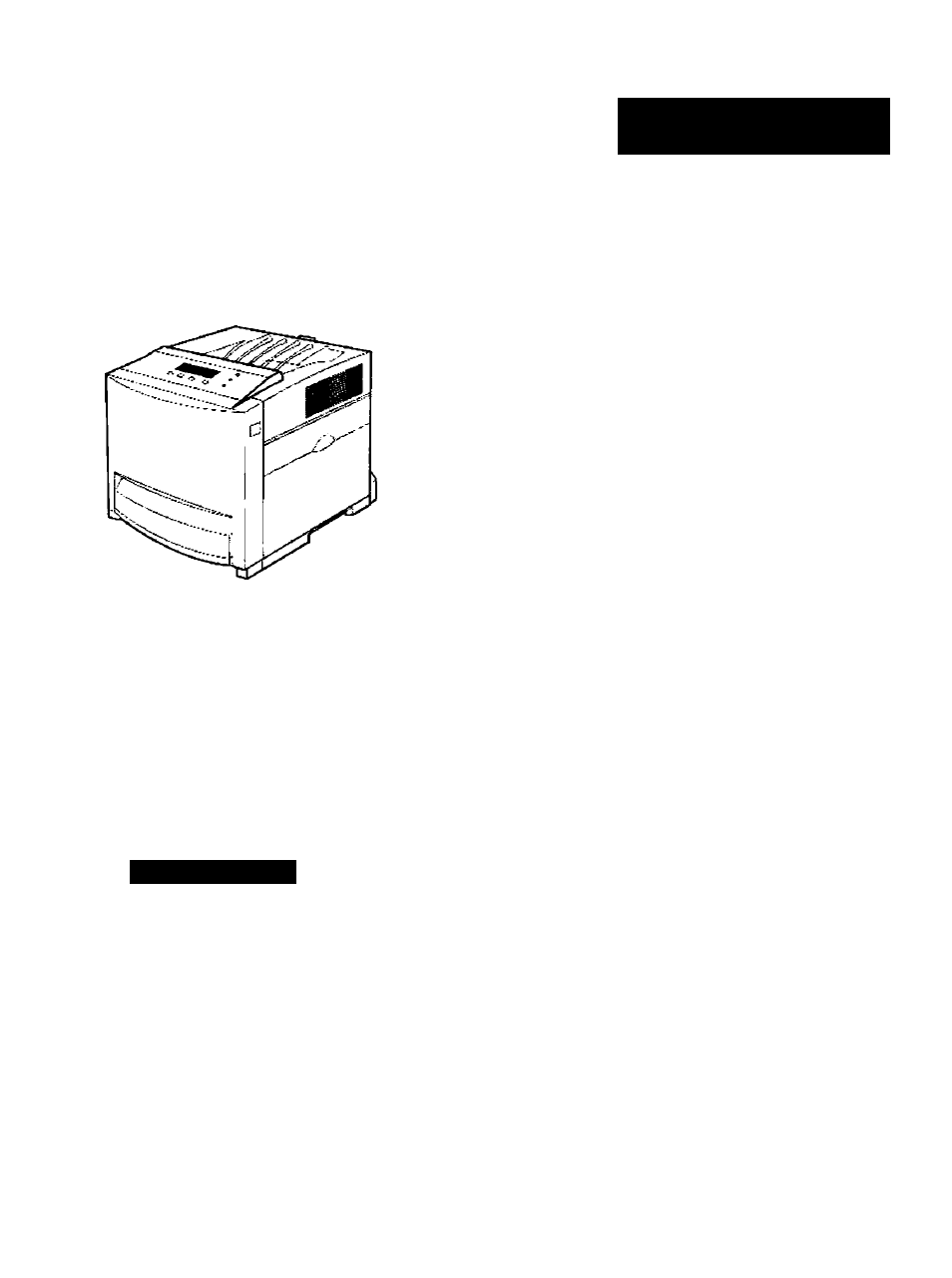
Panasonic
Color Laser Printer
Setup Guide
KX-CL500
Model No.
KX-CL510
Using Manuals:
This manual describes basic setup procedures for the Panasonic KX'CL500/KX-CL510 Color
Laser Printer and necessary precautions for safety and use. Rrst read this guide to setup the
printer.
For other detailed informaton. refer to Operating Instructions included on the printer
CD-ROM*’, or it is automatically installed on your computer when installing the KX-CL500/
KX-CL510 software {see page 17).
If the Acrobat Reader application has not been installed In your computer. It is required to be
installed to read the documentation for the printer {see page 22)
"* The KX-CL510 printer CD-ROM provided Is the Hybrid CD-ROM including both files for Windows-S*^’ and
Macintosh. Each files can be displayed In applicable operating system only
Microsoft4> Windowsc!> operating system (hereafter Windows)
Please carefully read this manual and keep this documentation in a safe place for
future reference.
Document Outline
- Panasonic
- Using Manuals:
- Contents
- Power Source
- Laser Safety
- Ozone Release
- Moving the Unit
- Waste Disposal
- Caution Labels
- Cautions
- Part Names
- Printer Panel
- System Requirements
- Minimum Space Requirements
- Options and Supplies
- Setup
- Setting up the Printer
- Connecting the Printer to a Computer
- Loading Media in the Media Tray
- Installing the KX-CL500/ KX-CL510 Software (For Windows)
- Setup
- 6-B (For Windows Me^
- 6~C fFor Windows 20001 (1) Click [Next>].
- 6-iy (For Windows XP^
- 8 Click Automated Printer Setup.
- NOTE:
- Installing Applications
- Installing the KX-CL510 Software (For Macintosh)
- 1. Installing the PPD file (and Printer Driver)
- 2. Setting the Computer (and Printer)
- 3. Installing the Additional Software (For Mac OS 8.1 - Mac OS 9.2)
- For Mac OS 8.1 - Mac OS 9.2
- Step 1: Installing the KX-CL510 PPD file and utilities
- Step 2: Installing the Adobe PostScript printer driver
- For Mac OS X 10.1 - Mac OS X 10.2
- Step 1: Installing the KX-CL510 PPD
- (PostScript Printer Description) file and ColorSync profile
- ■ When using the Network Interface Cable
- Step 1: Setting up AppleTalk and TCP/IP on the computer
- Step 2: Setting up TCP/IP on the printer
- Step 3: Setting the PostScript printer driver
- For Mac OS 8.1 - Mac OS 9.2
- ■ When using the USB Interface Cable
- For Mac OS 8.6 - Mac OS 9.2
- Step 1: Setting the PostScript printer driver
- Step 2: Setting the KX-CL510 to the Default Printer:
- Step 1: Setting the PostScript printer driver
- Step 2: Setting the KX-CL510 to the Default Printer
- For Mac OS X 10.2
- Step 1: Setting the PostScript printer driver
- Step 2: Setting the KX-CL510 to the Default Printer
- Installing the Additional Software (For Mac OS 8.1 - Mac OS 9.2)
- Using the Manuals
- Removing the KX-CL500/ KX-CL510 Software
- Setting the LCD Language
- Printing a Test Page from the Printer Panel
- Adjusting the Color Density (Color Calibration)
- Troubleshooting
