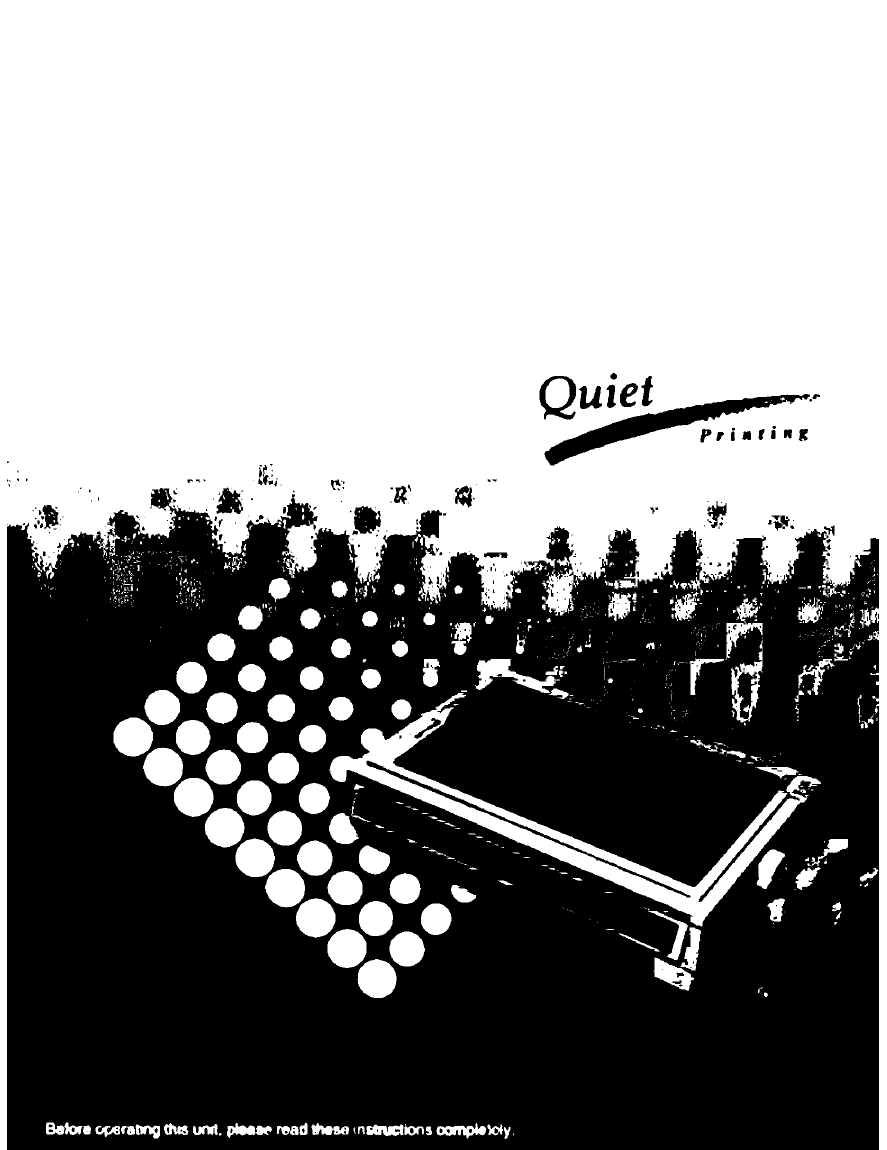Panasonic KX-P3626 User Manual
Kx-p3626
Attention! The text in this document has been recognized automatically. To view the original document, you can use the "Original mode".
Table of contents
Document Outline
- Table of Contents
- Introduction
- Features
- f N
- 1®= p. 40) e PITCH switch
- 0 ON LINE switch
- O TEAR OFF switch
- © LF/FF switch
- 0 LOAD/PARK switch
- O FONT indicators
- 0 ON LINE indicator
- ® SUPER QUIET indicator
- 0 POWER/PAPER OUT indicator
- 0 Cover open sensor
- Note:
- O Adjust the tractors to remove any slack in the paper.
- O Lock the tractors by pushing the tractor clamping levers back. * •
- O Close the top cover.
- & Replace the smoked plastic cover.
- If ON LINE indicator is not lit, press [ON LINE) to get ready to print.
- O Separate the paper guides to the approximate width of your paper or envelope.
- @ Insert a sheet of paper through the paper guides.
- Fold back the smoked plastic cover.
- If ON LINE indicator is not lit, press [ ON LINE ] to get ready to print.
- In “Main Group”, select “Control Panel”.
- In “Control Panel”, select “Printers”.
- In “List of Printers”, select “Install Unlisted or Updated Printer”.
- Click Install...
- Insert the Setup Disk into drive
- A.
- 10 Click I Close
- 11 Exit the “Control Panel”.
- Insert your Setup Disk into either drive A or B.
- C The first screen is an introduction to the operation of the Setup Disk.
- ^ Please read it through and press any key to continue. (If your display is monochrome, press “M” key.)
- C The
- Press fESCl until the “Exit’ screen appears.
- ^ Press
- O Press [y] or [n] , or highlight ^ the appropriate command and
- press fEnter).
- Press
- p Press any key to return to the ^ Main screen.
- H In the
- ' press g] or [T].
- 2 Press g.
- 0 Press (t] or IT] -
- ^ Press @ .
- e Press (tj or g].
- 0 Press [Enter].
- Press @.
- f N
- Features
- 10
- 11
- A Use (t] or 5] to highlight ^ your desired file name.
- g Press (Enter] .
- Press ( FIO 1.
- 2 Press [y] or [n]
- ■I Press (F2].
- O Press [y] Of O.
- If [Y] was selected, you may then perform one of the following operations:
- -| Press [FU .
- 2 Press [t]/(J]/@ / ©•
- 0 Press [Enter] .
- A Press (T| / [T).
- C Press (ESC) .
- 0 Press .
- Turning on the Super Quiet mode:
- Turning off the Super Quiet mode:
- Line Feed
- Micro Line Feed
- - Reverse Micro Line Feed
- Note:
- Micro Line Feed
- Reverse Micro Line Feed
- While pressing [ ON LINE ), press ( LF/FF ].
- While pressing [ON LINE I. press I LOAD/PARK I.
- c
- o
- At your desired position, release the switches.
- Press [tear off) to advance the paper to the tear bar.
- Fold forward the smoked plastic cover.
- Tear off the page.
- Press (TEAR OFF] to reverse the paper back to the first print line.
- 0 Fold back the smoked plastic cover.
- Press [ON LINE) repeatedly until the page is completed.
- Install the new paper. (^ p. ^e~24)
- If the ON LINE indicator is not lit, press [ON LINE] .
- Setting the Printer Setup Mode
- Load a sheet of paper (p 16-24), and turn the power off.
- ^ To enter the Initial Setup mode
- While pressing [ LOAD/PARK ] , turn the power on.
- ^ Selecting the Item Press and release [ FONT ].
- ^ Setting the Item’s status Press and release [ PITCH 1.
- ^ To exit the Initial Setup mode Press [ LOAD/PARK ).
- Setting the Serial Setup Mode (Only when the KX-PS14 is installed)
- Load a sheet of paper (p. 16-24), and turn the power off.
- ^ To enter the Serial Setup mode
- While pressing [ PITCH] , turn the power on.
- o
- Returning All Current Settings to the Factory Settings
- ^ To enter the Initial Setup mode
- Whiie pressing ( LOAD/PARK ], turn the power on, then reiease.
- Press i TEAR OFF ] .
- ^ To exit the initiai Setup mode Press [ LOAD/PARK] .
- Insert your Setup Disk into either drive A or B.
- 2 Type A: (or B:) and Press [ Enter]. 0 Type CMDREF Press [Enter].
- (If your display is monochrome, press “M” key.)
- 0 Press (D or (T) .
- Select Run from the File menu.
- 2 Type A:\CMDREF (or B:\CMDREF)
- ^ Click |0K| (or Press [ Enter]).
- Press [Enter).
- Press [E
- o
- o
- o
- o
- c
- o
- User Clear Function
- To enter the Hex Dump mode:
- To release the Hex Dump mode:
- Fanfold Paper
- Single Sheet and Envelope
- Specifications:
- Connector Pin Signals
- STB...STROBE
- DATA1-DATA8
- ACK...ACKNOWLEDGE
- BUSY
- PO...PAPER OUT
- SLCT...SELECT
- AUTO FEED XT (AFXT)
- SG...SIGNAL GROUND
- FG...FRAME GROUND
- +5V
- PRIME
- ERROR
- Epson Italic Character Set (USA)
- Epson Graphic Character Set 2 (USA)
- Epson Character Set 2 (Multilingual)
- Epson Character Set 2 ( Portugal)
- Epson Character Set 2 ( Canada-French)
- Epson Character Set 2 (Turkey)
- IBM Character Set 2 (USA)
- IBM All Character Chart (USA)
- IBM Character Set 2 (Multilingual)
- IBM All Character Chart (Multilingual)
- IBM Character Set 2 (Portugal)
- IBM All Character (Portugal)
- IBM Character Set 2 (Canada-French)
- IBM All Character (Canada-French)
- IBM Character Set 2 (Norway)
- IBM All Character (Norway)
- IBM Character Set 2 (Turkey)
- IBM All Character (Turkey)
- International Character Set
- Note:
- ASCII:
- BASIC:
- Baud (baud rate):
- Binary:
- Bit-image graphics:
- Buffer:
- Byte:
- Character set:
- Code page:
- Control codes:
- cpt:
- cpI:
- cps:
- CR (Carriage Return):
- Decimal (Dec.):
- Default:
- Dots per inch (DPI):
- Draft:
- Emulation:
- Escape (ESC) sequence:
- ESC/P2:
- Fanfold paper:
- FF (Form Feed):
- Font:
- Graphics:
- Graphics mode:
- Hexadecimal:
- Initialization:
- Interface:
- International Character Set:
- I/O:
- Letter Quality (LQ):
- LF (Line Feed):
- Margin:
- MSB:
- OFF LINE:
- ON LINE:
- Overline printing:
- Parallel interface:
- Parity:
- Perforation:
- Pitch:
- Point size:
- Printabie area:
- Printer drivers:
- Printing area:
- Proportional spacing (PS):
- Protocol:
- RAM;
- R.D.T.:
- ROM;
- Serial interface:
- Shielded cable;
- Skip perforation:
- String concatenation:
- Style:
- Super Letter Quality (SLQ):
- Super Quiet mode:
- Top of Form:
- Typeface:
- Scalable fonts:
- S.D.T.:
- Self test:
- Unidirectional printing:
- Windows:
- FOR USERS IN CONTINENTAL UNITED STATES ONLY