Printer features, Gdi mode p.^q), Kx-p6100 software – Panasonic KX-P6100 User Manual
Page 6: Toner saving (p.29), Edge enhancement technology (eet) (p. 29), Power saving (p. 29), Animated help feature (p. 30), Bidirectional parallel interface, 1 before you start, Chapter
Attention! The text in this document has been recognized automatically. To view the original document, you can use the "Original mode".
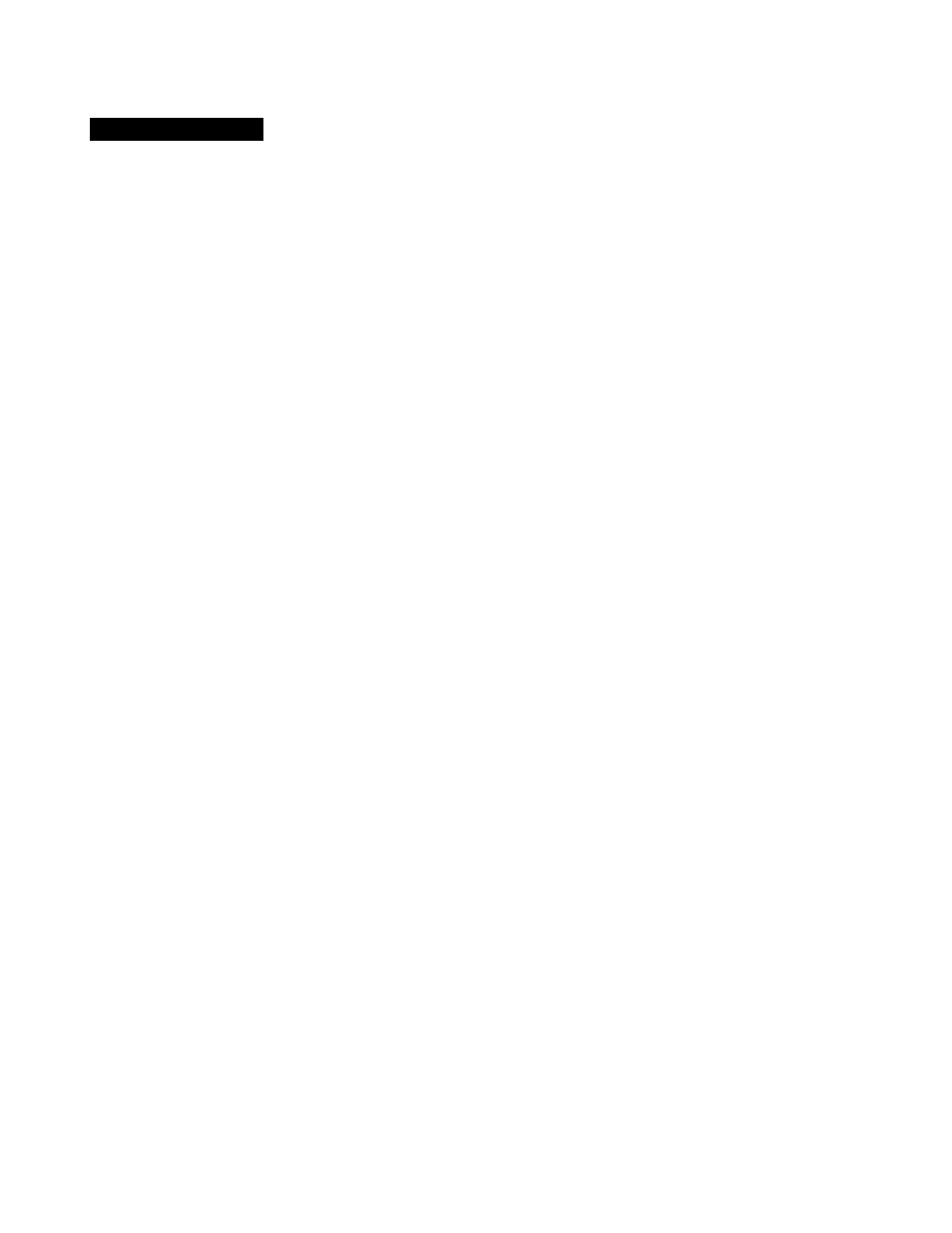
Chapter
1 Before You Start
Printer Features
Congratulations on your purchase of the KX-P6100. We are sure it will meet your printing needs and give you many
years of productive and efficient use.
GDI Mode P . ^ Q )
GDI Mode takes advantage of Windows’ own inter
nal design to print documents four to five times faster
than most conventional printers can. Other printers
require Windows to translate a document into a
special printer language, such as PCL on LaserJet
printers. GDI Mode reduces overhead by eliminating
this translation step before starting to print. This
mode includes the following special features.
Top Page:
Prints your document in
reverse order ( i®" P. 19).
Manual
Prints your document on both
Duplex Printing: sides of the paper P. 19).
Overlay:
2 Up/4 Up :
Photo
Enhancement:
Overlays an image over any
document { P. 19).
Prints 2 or 4 pages on a single
sheet of paper to save paper
( P. 19).
Improves the quality of the
image output P.23).
PCL Mode (
us- p. 24)
Enables you to print a file created with the MS-DOS
application or to print a PCL format file.
KX-P6100 Software
• enables you to set up the printer
• displays the printer status
• displays the recovery instructions when a
problem occurs
• manages all output to the printer
• provides help system
Toner Saving (
P.29)
With TonrSavR turned on, your printer reduces the
amount of toner used to print the output. This feature
is useful for printing drafts before the final print to
save toner.
Edge Enhancement Technology
(EET) (
P. 29)
With Edge Enhancement turned on, your printer
smooths the jagged edges of text and line art.
Power Saving (
P. 29)
Saves energy while the printer is idle.
Animated Help Feature (
P. 30)
The KX-P6100 Status Display alerts you in case of
a problem. Click the Show Me button for animated
help. This feature will walk you through the steps
required to get your printer running once again.
Bidirectional Parallel Interface
( P. 40)
Enables communication between the computer and
the printer.
