Print modes (gdi mode), Overlaying and printing a document – Panasonic KX-P6100 User Manual
Page 21
Attention! The text in this document has been recognized automatically. To view the original document, you can use the "Original mode".
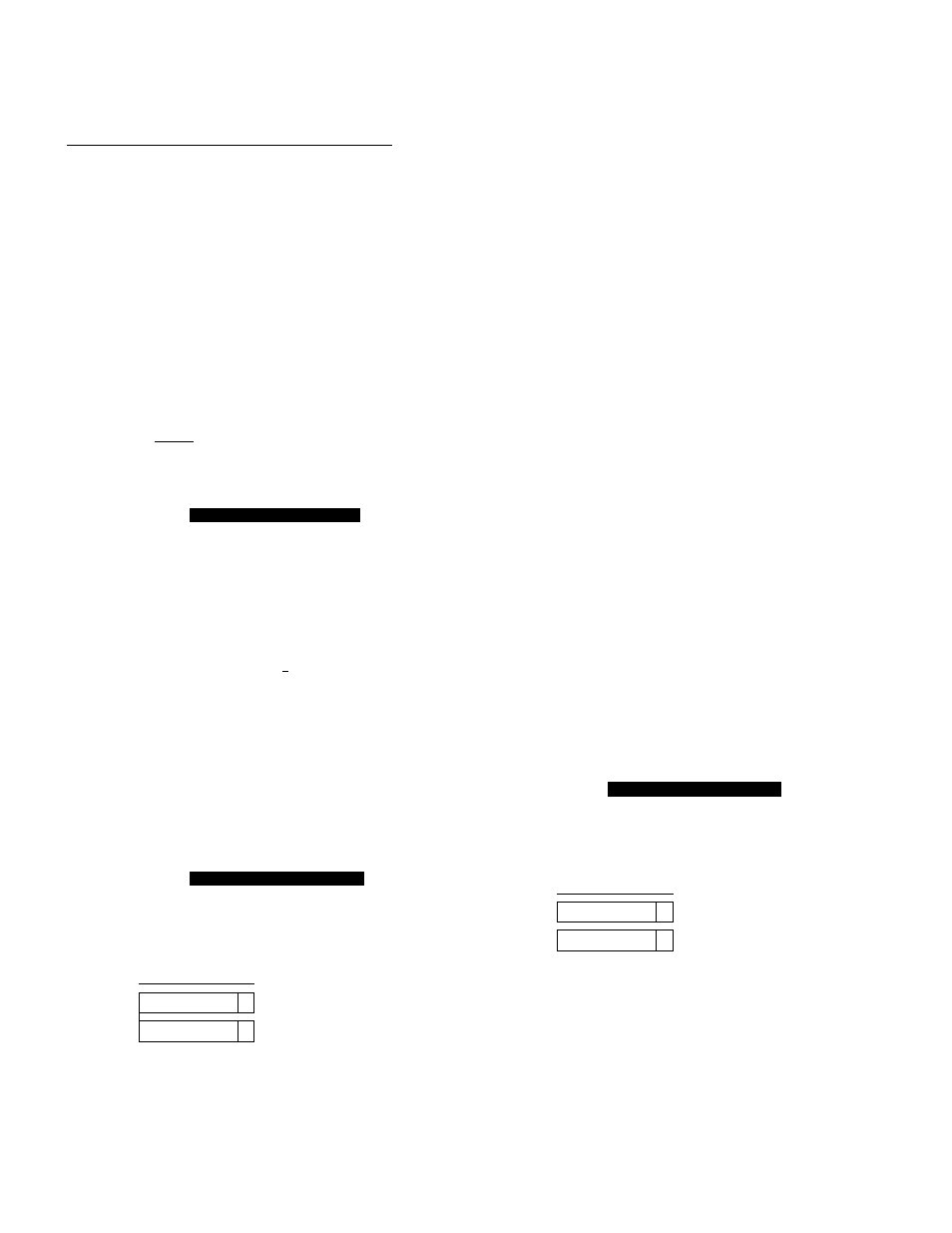
Print Modes (GDI Mode)
Overlaying and printing a document:
1
2
3
4
Using an application such as Paintbrush,
CorelDRAW or PageMaker, create and save
a graphic file that you want to overlay on
pages of a document.
Verify the graphic by printing it out, and
minimize the application.
Change the printing mode to “Panasonic
KX-P6100GDIon6100GDl”{i^ P. 18).
Click Setup in the Printers window.
The Panasonic KX-P6100 GDI window will
appear.
Panasonic KX-P6100GDI
Copies:
^ Orientation
Print Quality
300 x 300
Q ® Portrait
0 Landscape
l-Top Page
(g) 1,2,3
03' 2. 1
OK
Cancel
Overlay.„
p Paper
Size;
Source:
Letter 61/Êxi 1 in
Main Tray
□ Use Print Manager
Q Print to File Scale;
100
-i-
^MarHjai0t4>te*ing —
^ OBocrfi
0Report
QPrint Instruction
Image...
2_Up/4 Up
Default
About
Help
R Select “Printto File” by clicking on the check
box at the left.
An X mark appears in the check box.
czi
Panasonic KX-P6100 GDI
Copies:
r Orientation
Print Quality
300 x 300
Q ® Portrait
0 Landscape
C Top Pago
1,2,3
03.2.1
OK
Cancel
Oyerlay...
p Paper
Size:
Source:
Letter 8VSxl 1 in
4
Main Tray
4
□ Use Print Manager
0 Print to File Scale:
100
-T-
i- Manual Duplexing —
0Book
0 Report
□ Print Instruction
Image...
2 Up/4 Up
Help ,
7
8
Click OK
The Printers window will appear.
Click Close
Double click the same application which you
minimized in step 2 and perform the print
operation.
A screen asking you to enter the file name will
appear.
Enter a new file name or the same file name
with the GDI extension (.GDI) and click
OK to store the file as a GDI file.
The GDI file extension must be used to desig
nate the difference between a GDI file and an
application file. Otherwise, the application file
will be overwritten by a GDI file.
10
Minimize the application.
11
Perform steps 3 and 4 above.
■1 2 Disable the “Print to File” feature by clicking
off the check box at the left.
The X mark will be cleared from the check box.
Panasonic KX-P6100 GDI
Copies:
r
Orientation
Print Quality
300 x 300
(g) Portrait
0 landscape
Paper
Size:
Source:
Letter8V2xll in
4
Main Tray
4
Q Use Print Manager
n Print to File Scale:
100
- Top Page --------
®
1
.
2,3
0
3
,
2
,
1
Manual Duplexing --
®Off
^ 0 Book
0 Report
□ Print Instruction
OK
Cancel
Oyerlay...
Image...
2,up/4 Up
Default
About
Help
X
I
“0
o>
o
o
O
a
o
a
(D
21
