Using overlay, Make sure that use print manager is selected, Print overlay – Panasonic KX-P6100 User Manual
Page 20: Browse, Print modes (gdi mode)
Attention! The text in this document has been recognized automatically. To view the original document, you can use the "Original mode".
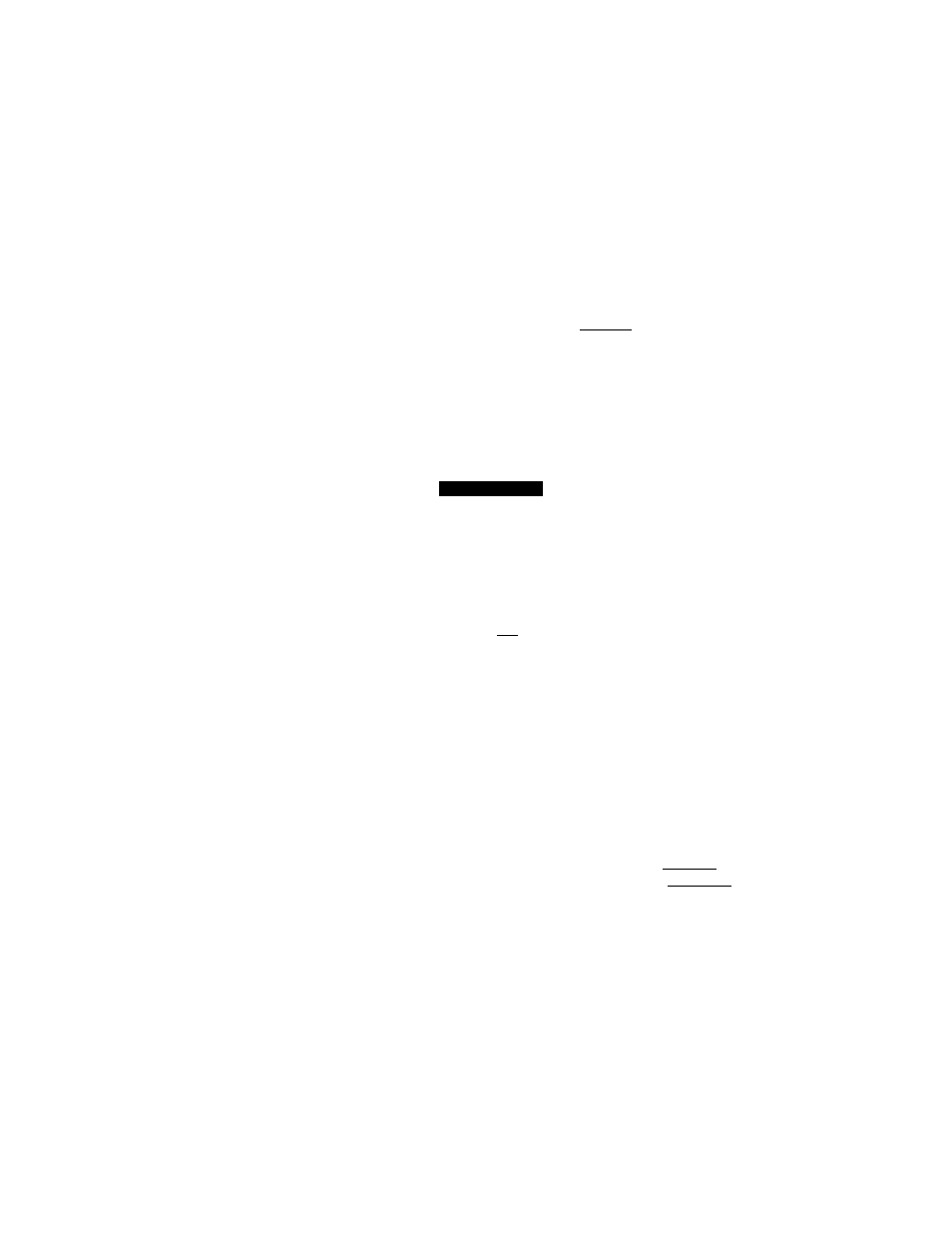
Print Modes (GDI Mode)
Using Overlay
You can use the Overlay feature to:
• Incorporate your letterhead on the first page of a business letter.
• Print your logo at the bottom of each page of a set of presentation slides.
• Overlays the word “Confidential” on every page of an important document.
• Print a special cover page or trailer page (see below) for each print job.
^
Make sure that Use Print Manager is selected
on the Panasonic KX-P6100 GDI window
( P. 18). ■
0 Click [ Overlay |.
The Overlay Options screen appears.
Make sure that Book and Report in the
Manual Duplexing box are not selected
( P. 18).
Overlay Options
□ Print Cover Page:
— Print Overlay:
® None
O All
O From:
Q3 To: P~1
OK
Cancel
Browse..
□ Print Trailer Page:
enable
□ : disable
Print Cover Page
Select this feature to print your image on a separate
page before the rest of your document.
Print Overlay
This feature will overlay your image over pages of your
document. The effect is similar to printing your image on
a transparency, then putting the transparency over your
document.
•
Print Trailer Page
Select this feature to print your image on a separate
page after the rest of your document.
Browse
After selecting Print Cover Page, Print Trailer Page, or
Print Overlay, clicking | Browse] will let you search for
your GDI file in the file system.
• Select All to overlay the image on each page in the
document.
• Select From to overlay the image on a range of pages
within the document.
• Select None to disable the Overlay feature.
20
