Kx-p6100gdi mode, Print modes (gdi mode) – Panasonic KX-P6100 User Manual
Page 18
Attention! The text in this document has been recognized automatically. To view the original document, you can use the "Original mode".
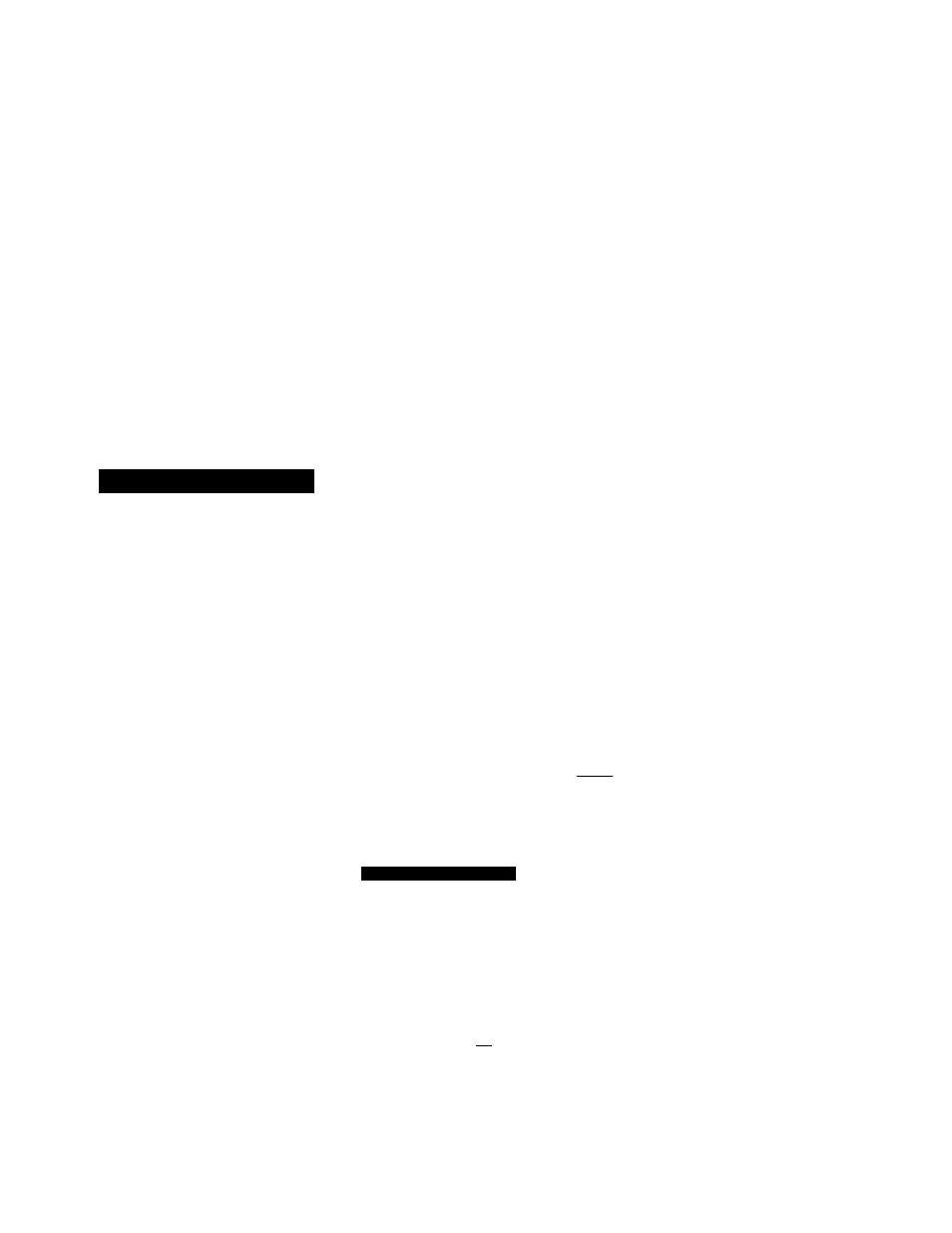
Print Modes (GDI Mode)
[^Changing the print mode by using the Controi Panei in Windows:
Double click the Main icon in the Program
Manager to display the Main window.
2 Double click the Controi Panel icon in the
Main window.
Double click the Printers icon in the Control
Panel window.
Select the desired print mode.
To change to GDI Mode or PCL Mode, select
“Panasonic KX-P6100 GDI on 6100 GDI” or
“Panasonic KX-P6100 PCL on 6100 PCL”.
Click Set As Default Printer
The print mode you selected in step 4 appears
in the Default Printer field.
Click Close L
KX-P6100GDI Mode
You can select the GDI Mode from an application or through the Control Panel’s Printer window { See above).
The Panasonic KX-P6100 GDI window lets you select certain settings for your print job.
To display the Panasonic KX-P6100 GDI window, perform the following.
^ Double click the Main icon in the Program
Manager.
Main window will be displayed.
2 Double click the Control Panel icon.
Control Panel window will be displayed.
0 Double click the Printers icon.
Printers window will be displayed.
Select “Panasonic KX-P6100 GDI on 6100
GDI”.
g Click
i
Setup
I ■
Panasonic KX-P6100 GDI window will be dis
played.
cm
Panasonic KX-P6100 GDI
Copies:
r Orientation
Print Quality
300 X 300
{*) Portrait
O Landscape
r Paper
Size:
Source:
Letter 1 in
Main Tray
□ Use Print Manager
□ Print to File
Scale:
too
r Top Page
(»)i, 2,3
0 3 , 2 , 1
Manual Duplexing -
®Qii
[M| O Book
O
Report
□ Print Instruction
OK
Cancel
Overlay...
Image...
^Up/4 Up
Default
About
Help
enable
□ : disable
18
