Panasonic KX-P6100 User Manual
Page 4
Attention! The text in this document has been recognized automatically. To view the original document, you can use the "Original mode".
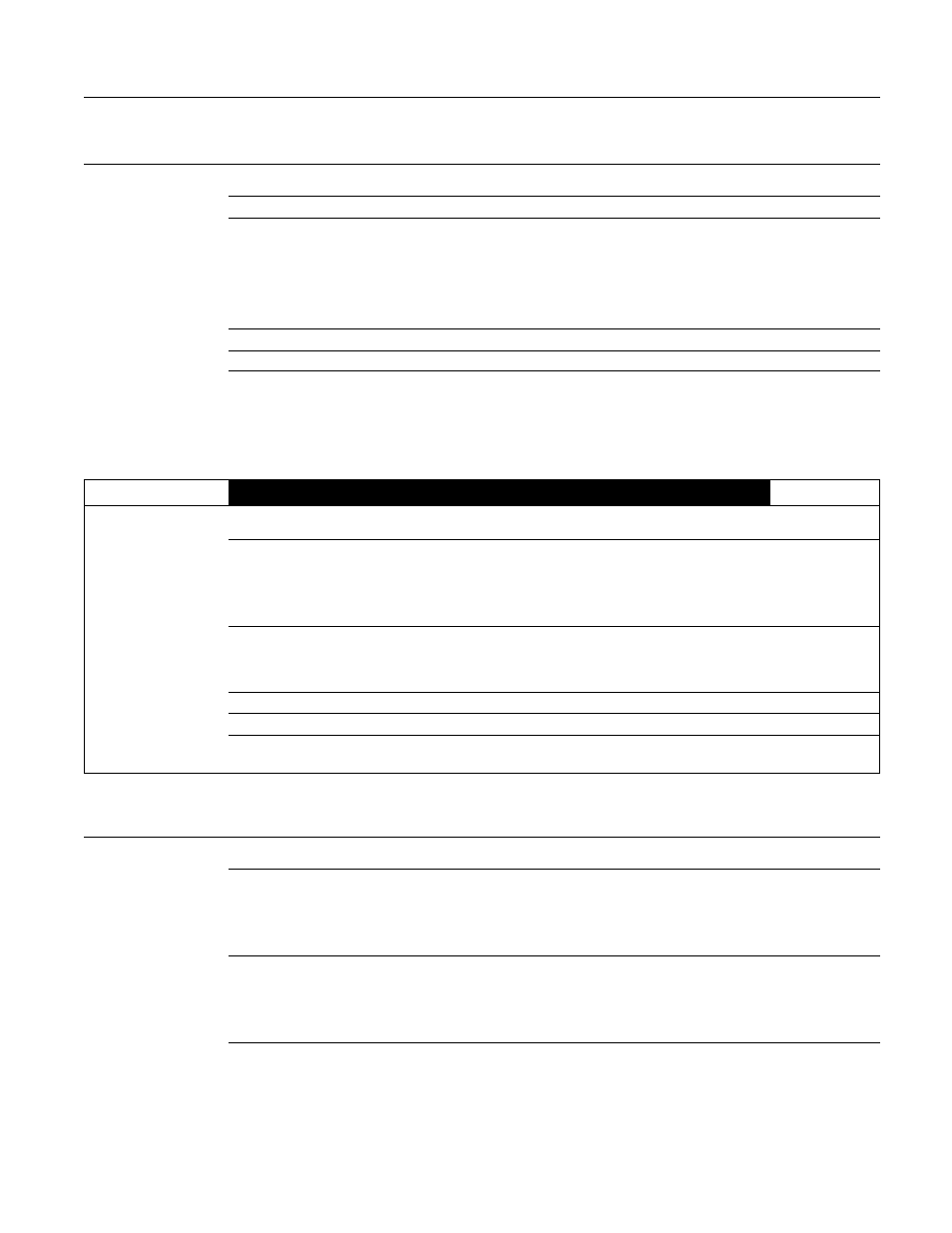
Table of Contents
Chapter 1
Before You Start
Printer Features.............................................................................. . . . .6
Cautions.......................................................................................... . . . .7
Operating Environmen
7
Precautions
7
Minimum Space Requirements
8
Power Source
8
System Requirements....................................................................
. . . .8
Unpacking....................................................................................... . . . .8
Part Names .................................................................................... . . . .9
Left Side View
9
Right Side View
9
Indicators
9
Chapter 2
quick
start
Preparation..................................................................................... . . . 10
Printer Stands Installation
. 10
Process Unit Installation
10
Connecting the Printer and Power On
. 11
Loading Paper / Envelopes (Labels, Transparencies) . .
. . . 12
Loading Paper
12
Loading Envelopes (Labels, Transparencies) . .
. 13
Allocating Virtual Memory.................................. ............................
. . . 14
Installing the KX-P6100 Software................................................... . . . 14
Testing the Printer........................................................................... . . . 15
Removing the KX-P6100 Software................................................. . . . 16
Chapter 3
Print Modes
Print Mode Selections .................................................................... . . . 17
Printing From a Windows Application
17
Printing From a DOS Application Within Windows
17
Changing the Print Mode
17
KX-P6100 GDI
Mode ...................................................................... . . . 18
Using Overlay
20
Using Image
23
Using 2 Up/4 Up
23
KX-P6100PCLMode....................................................................... . . . 24
PCL Control Panel
24
