14 click i overlay, 15 click on the desired selection (s), 16 click i browse – Panasonic KX-P6100 User Manual
Page 22: 18 click i okj in the overlay options window, 20 click [close i in the printers window, 21 print the desired document, Print modes (gdi mode)
Attention! The text in this document has been recognized automatically. To view the original document, you can use the "Original mode".
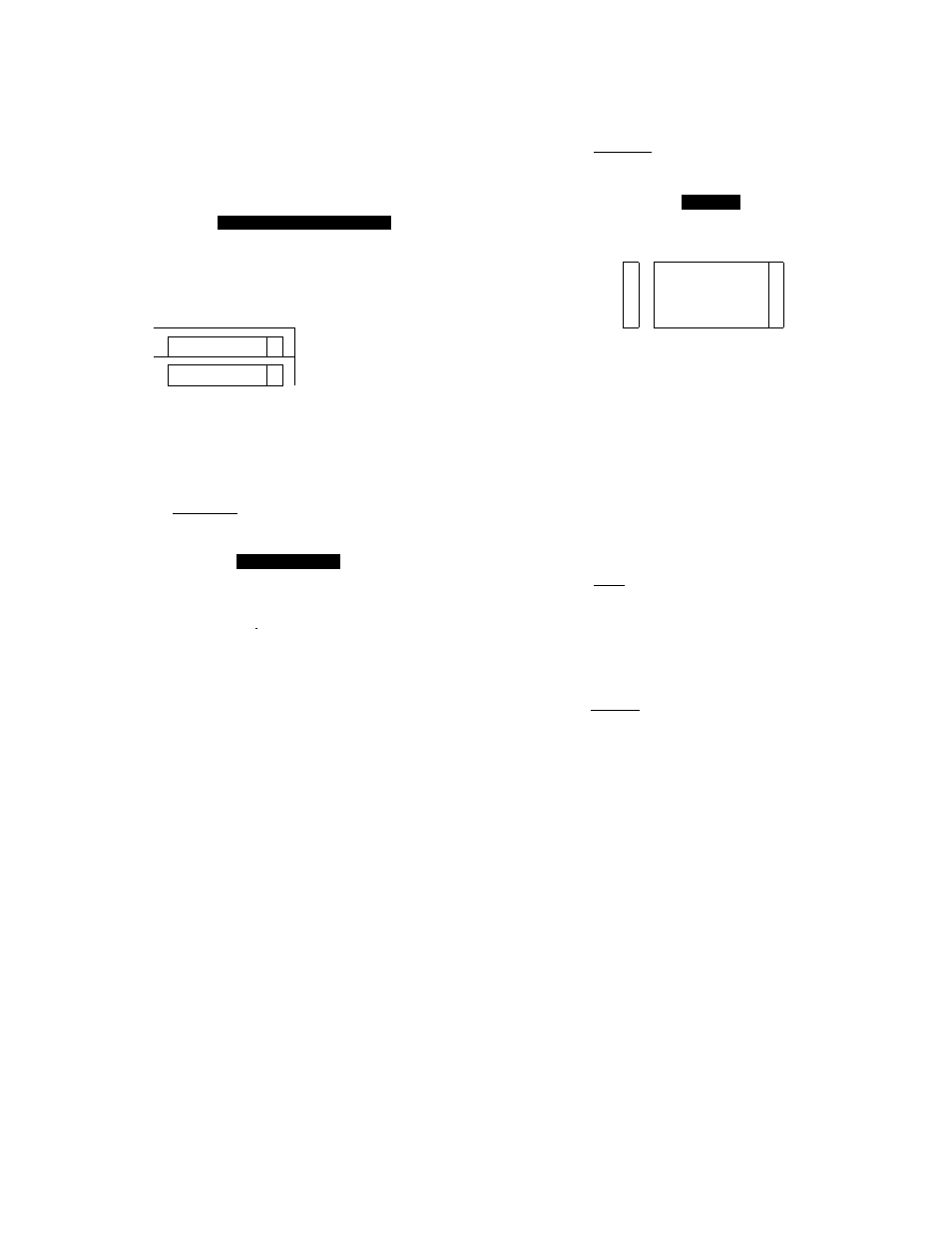
Print Modes (GDI Mode)
^ 0 Select “Use Print Manager” by clicking on
the check box.
An X mark appears in the check box.
CD
Panasonic KX-P6100 GDI
Copies:
1:
r Orientation
Prim Quaiity
300 x 300
0
® Portrait
Q Landscape
P Top Page
®1.
2.3
03.2,1
OK
Cancel
Overlay...
f- Paper
Size:
Source:
Letter 8i/fex11 in
4^
Main Tray
4
0 Use Print Manager
Q Print to Fiie Scaie:
.
jqq
P Matiual Duplexitig —
®Off
OReport
□ Print Instruction
Image...
2 U p l A
Up
Default
About
Help
14
Click
I
Overlay ].
The Overlay Options window will appear.
Overlay Options
□ Print Cover Page: |__________
— Print Overlay: |
^ None
O
O From:
[T] To: [i^
OK
Cancel
Browse,..
□ Print Trailer Page:
15
Click on the desired selection (s).
For example, select Print Cover Page.
16
Click I Browse
The Browse window will appear.
File Name:
Browse
Directories:
C:\kxp6l00
OK
bookdn.gdi
reportdn.gdi
t
&c:\
t
& kxpeioo
m help
Q psdbmp
T
CD spool
4
Cancel
List Files of lype;
Drives:
GDI RIes {‘.GDI)
QC:\
Select File As: ® Cover Page O Overlay O Trailer Page
17
Double click on the directory in which you
saved your graphic file (GDI file), then select
the file and click OK
The selected file will appear in a box in the
Overlay Options window.
18
Click
I
OKj in the Overlay Options window.
i Q Click [OK] in the Panasonic KX-P6100 GDI
window.
20
Click [Close
I
in the Printers window.
21
Print the desired document.
The graphic will be overlaid on the pages of your
document.
22
