File menu, Resume printer, Pause printer – Panasonic KX-P6100 User Manual
Page 27: Add a document, Delete documents, Exit, Options menu, Show toolbar title, Priority (low/medium/high), Size menu
Attention! The text in this document has been recognized automatically. To view the original document, you can use the "Original mode".
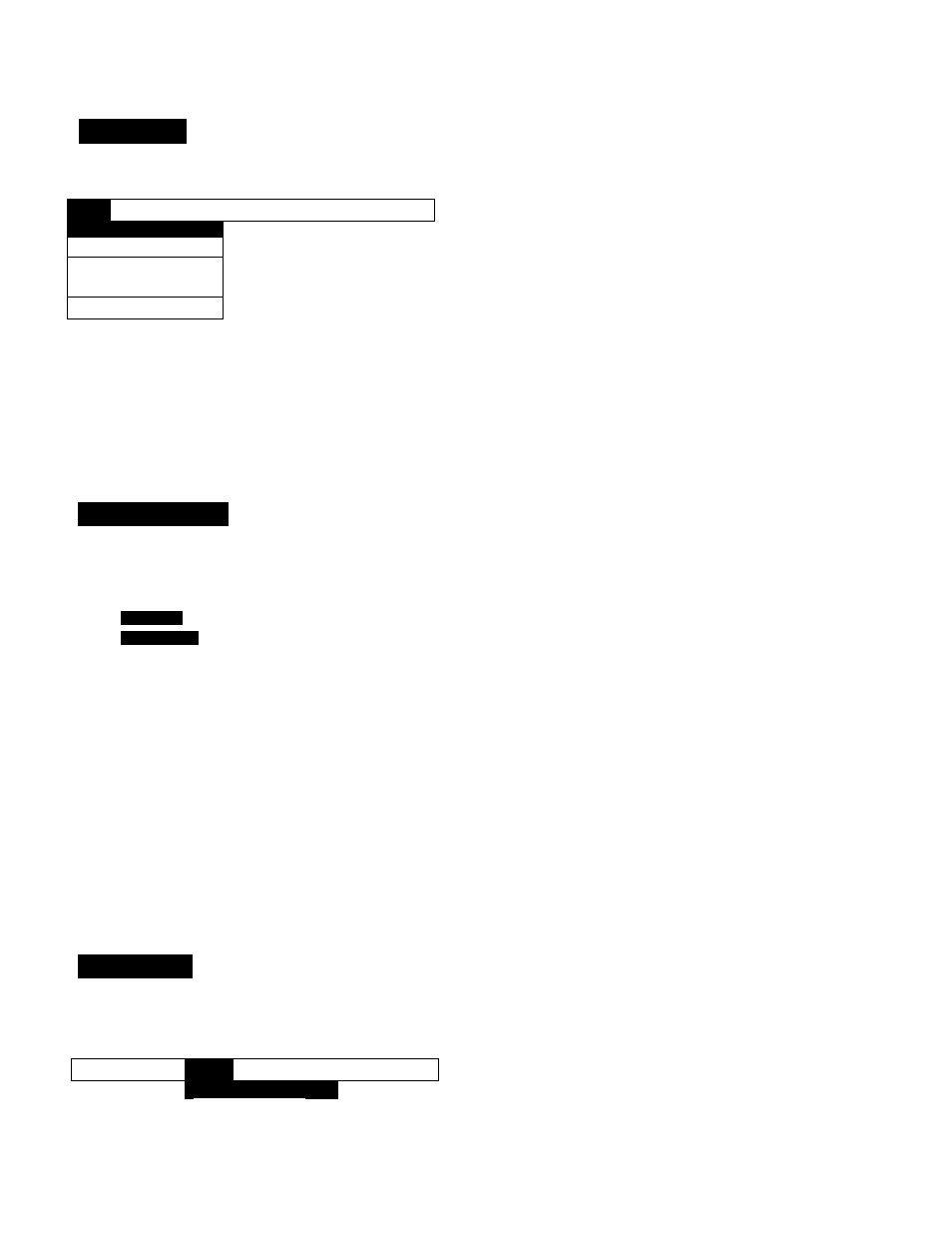
KX-P6100 Print Manager
File Menu
From the Panasonic KX-P6100 Print Manager window, click “File” to display the File Menu.
Rle
Options Size Help
Resuume Printer
Pause Printer
Add a document
Delete documents
Exit
Resume Printer
Resume Printer lets you resume printing a job that has
been paused.
Pause Printer
Pause Printer lets you pause the current job.
Add a document
Add a document lets you select a print job file in PCL or
GDI format and add it to the end of the print queue. Be
sure to select the correct file format (GDI, PCL) for the
file you wish to print. You can download macros or soft
fonts using this feature.
Delete documents
Delete documents lets you canoel a currently printing job
that has been paused.
Exit
Exit lets you exit the KX-P6100 Print Manager program.
Options Menu
From the Panasonic KX-P6100 Print Manager window, click “Options” to display the Options Menu.
File
Size
Options
Low Priority
V Medium Priority
High Priority
Help
Show Toolbar Title
V 1_2 Hour Format
24 Hour Format
The Options Menu lets you select high, medium, or low
priority processing for printing. Printing at high priority
produces output faster, but your other applications may
slow down. On the other hand, printing at lower priority
lets your other applications run faster, but also means
your document will take longer.
Show Toolbar Title
This option lets you display or remove the titles to the
KX-P6100 Print Manager icons that represent Pause,
Resume, Add, and Delete.
Priority (Low/Medium/High)
Windows lets you run several applications at the same
time. The KX-P61 OO’s priority settings let you control the
priority of the printing activity relative to other applica
tions running at the same time.
Size Menu
12/24 Hour Format
You can select the format for which the time is displayed:
12- or 24-hour. {01:30 PM is an example of 12-hour
format. The same time appears as 13:30 in 24-hour
format.)
From the Panasonic KX-P6100 Print Manager window, click “Size” to display the Size Menu.
Show 5/10 Job Lines
Show 5/10 Job Lines lets you determine the number of
print jobs you want the KX-P6100 Print Manager to
display. You can show a maximum of up to 5 or 10 print
jobs in the queue.
File Options
Size
Help
Show 5 Job Lines
p
O
■D
5
'
(0
Q)
3
a.
w
N*
(0
(D
Show 10 Job Lines
27
