Copies, Print quality, Orientation – Panasonic KX-P6100 User Manual
Page 19: Print to file, Scale, Paper size, Paper source, Use print manager, Manual duplexing, Overlay
Attention! The text in this document has been recognized automatically. To view the original document, you can use the "Original mode".
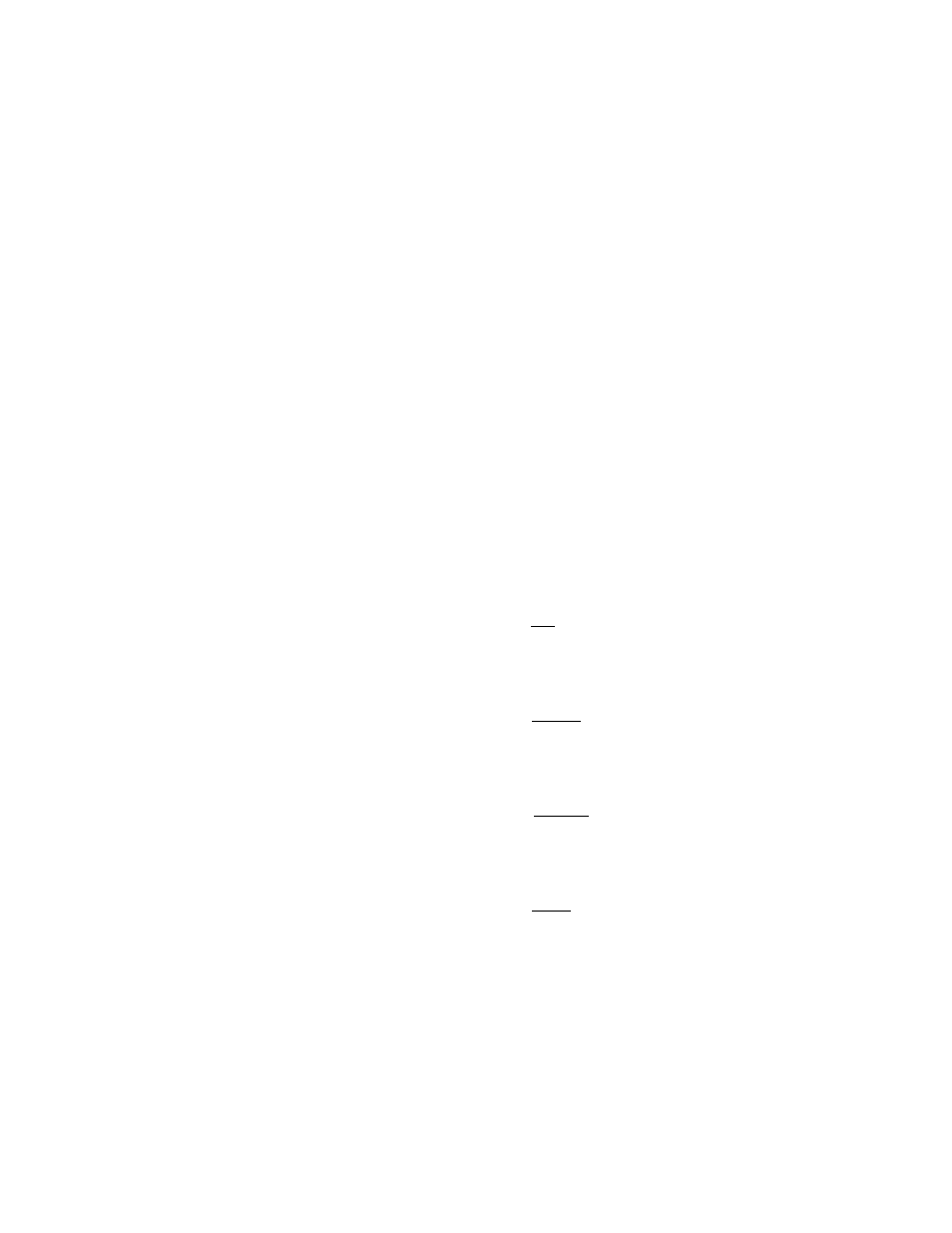
Print Modes (GDI Mode)
Copies:
Allows you to determine how many copies of the
document will be printed.
Print Quality:
Your printer provides only one print quality:
300 X 300 dpi (dots per Inch).
Orientation
Choose Portrait (vertical) or Landscape (horizontal).
Print to File
If you select Print to File, your output will go to a file
instead of the printer.
The print file is stored in GDI format. See the KX-P6100
Print Manager (
p
®* P. 26) for information on how to print
from a file using the Add button.
Scale
Use Scale to reduce or enlarge your output on the
printed page from 10% to 500%.
Paper Size
Allows you to select a different paper size.
Paper Source
Your printer has only one paper source: Main tray.
Use Print Manager
Putting an X in the box marked “Use Print Manager”
turns the Print Manager on when using GDI Mode.
The KX-P6100 Print Manager allows you to use:
• Top page (reverse printing)
• Manual Duplexing
• Overlay
• KX-P6100 Print Manager screen (P. 26)
However, the print speed will be slower when the
KX-P6100 Print Manager is activated.
Top Page
The printer normally prints documents in page number
order (i.e. page 1 first). Clicking on the 3, 2,1 button in
the Top Page box will instruct the printer to print your
output in reverse.
Manual Duplexing
You can print your file on both sides of the paper by
selecting either Book or Report. When performing this
feature, you can follow the instructions displayed on the
screen.
Overlay
The Overlay feature lets you overlay an image over any
document printed in GDI Mode ( P. 20).
Image
The Image feature lets you adjust the brightness and
contrast of your output. Also see “Using Image” on page
23.
2 Up/4 Up
The printer lets you print 2 or 4 pages on a single sheet
of paper. Also see “Using 2 Up/4 Up” on page 23.
OK
Click OKj to make your changes take effect and return
to the previous screen.
Cancel
Click
Cancell to ignore any changes you have made
and return to the previous screen.
Default
Click
values.
About
Click
Default I to restore all settings to their default
About to display the program version and
copyright information.
Help^___
Click [Help
for detailed information about the
KX-P6100’s Help system. Within the Help system, you
can select Contents to see a list of topics related to the
KX-P6100.
X
I
TJ
o
o
O
O
o
a
(D
19
