Queue information, Job name, Format – Panasonic KX-P6100 User Manual
Page 26: Size, Time, Move the mouse to the entry you want to change, Release your finger from the mouse button, Kx-p6100 print manager, Chapter 4, Chanping the order of print jobs
Attention! The text in this document has been recognized automatically. To view the original document, you can use the "Original mode".
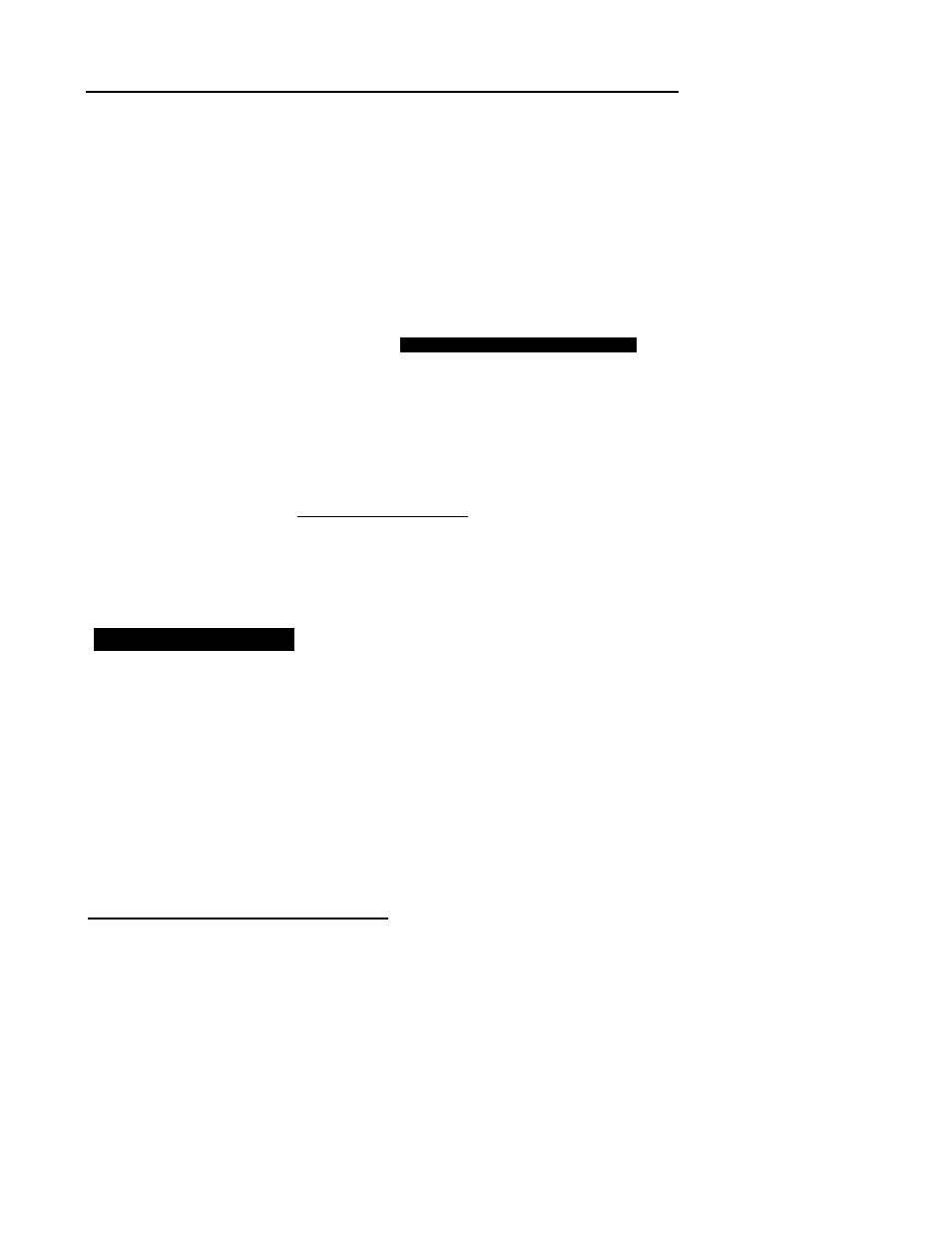
Chapter 4
KX-P6100 Print Manager_________
The Panasonic KX-P6100 Print Manager controls all output to your KX-P6100 printer. You can list all files that are
waiting to be printed or change their order. You can display how much of the current print job has been processed.
You can control how high the priority for printing will be compared to other applications running at the same time.
To display the Panasonic KX-P6100 Print Manager window, perform the following.
i
From the Program Manager, double click the
Panasonic KX-P6100 Tools icon.
The Panasonic KX-P6100 Tools window will be
displayed.
Queue information; -
shows a queue of jobs
waiting to be printed.
2
Double click the Panasonic KX-P6100 Print
Manager icon.
The Panasonic KX-P6100 Print Manager
window will be displayed.
CD
Panasonic KX-P6100 Print Manager
IBS
File Options Size Help
Status: No current print job.
Status bar: shows whether the
printer is printing, paused, or ready
to print.
0
%
I— Progress bar: shows the percent
age of the print job processed.
Queue Information
Each entry in the queue includes the following information.
JOB NAME
The software application and file that created the print
job.
FORMAT
GDI or PCL format.
SIZE
The total number of bytes occupied by the print job.
TIME
Time the print job was created.
The time can be in either 12- or 24-hour format, depend
ing on what you select on the Options Menu.
Chanping the Order of Print Jobs:
Move the mouse to the entry you want to
change.
2 Press down on the left button of your mouse.
Do not lift your finger.
The entry wilt turn blue to indicate that it has
been selected.
Without lifting your finger, drag the print job
(drag the mouse) to the desired new location
in the queue.
Release your finger from the mouse button.
The print job is now in its new location, and the
other print jobs will move up or down in the
queue as necessary.
26
