Aspect, Notes, Display – Yamaha RX-V1065 User Manual
Page 62: Dimmer, Note, Front panel display scroll, Gui position, Volume, Adaptive drc, Max volume
Attention! The text in this document has been recognized automatically. To view the original document, you can use the "Original mode".
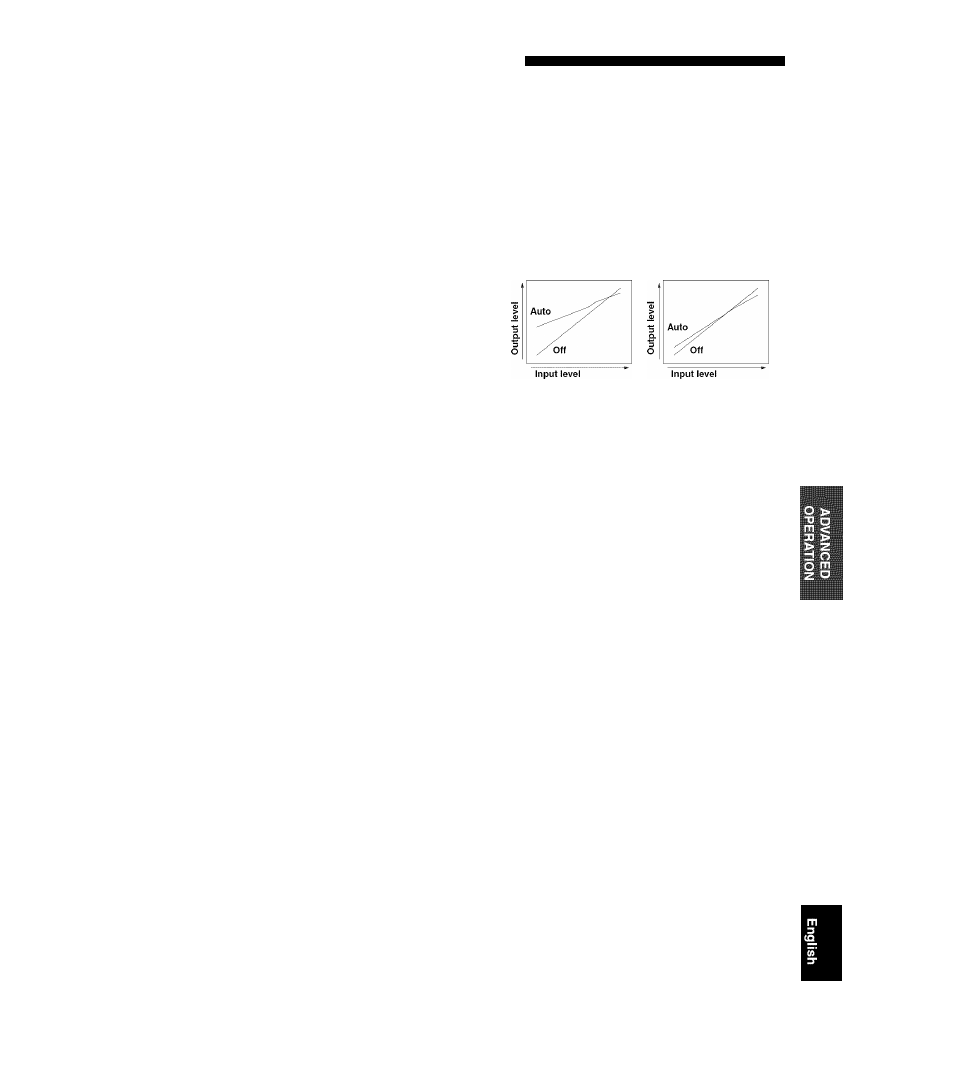
Operating various settings for this unit (Setup menu)
■ Aspect
Choices:
Through*, 16:9, Smart Zoom
Sets a horizontal to vertical ratio (aspect ratio) of images
reproduced by HDMI signals output from the HDMI OUT
jack when the HDMI signals are converted from analog
video input signals by a video conversion function.
Through Outputs the video signals without changing
the aspect ratio.
16:9
Outputs the video signals that displays 4:?>
images on a 16:9 TV with black bands on
the right and left sides of the TV screen.
Smart Zoom Outputs the video signals that displays 4:.3
images on a 16:9 TV by stretching right and
left of images to fit on the TV screen.
Notes
•
You caiinol change ihc aspect ratio of the screen when "Resolution" is set
to "Through".
• This setting is not effective for inputs with the aspect ratio other than 4:3.
• You cannot obtain an effect of the aspect ratio when visual signals arc
input from the HDMI 1-4 jacks or when 720p. lOSOi or 1080p signals arc
input.
Display
You can set items for a video monitor and the front panel
display.
Dimmer
Adjustable range: -4 to 0*
Sets brightness of the front panel display. As the value is
lowered, the brightness of the front panel display is
darkened.
Note
*
The brightness of display docs not become bright in Pure Direct mode
even if the value is increased.
Front Panel Display Scroll
Choices:
Continuous*. Once
Selects the way to scroll the screen when a total number of
characters exceed a display area of the front panel display.
Continuous
Once
Repeatedly displays all characters by
scrolling.
Displays all characters by scrolling once,
halts scrolling and then displays first 14
characters.
GUI Position
Adjustable range: -5 to 0* to +5
Adjusts the position of the GUI screen displayed on the
video monitor. To move the screen up (or to the right), set
this value larger. To move the screen down (or to the left),
set this value smaller.
Volume
You can set items for volumes.
■ Adaptive DRC
Choices:
Auto, Off*
Adjust the dynamic range in conjunction with the volume
level. This feature is useful when you are listening at
lower volumes or at night. When this function is enabled,
the dynamic range is adjusted as follows.
When the volume level is low: narrow the dynamic range
When the volume level is high: widen the dynamic range
Volume : low
Volume : high
Auto
Off
Adjusts the dynamic range automatically.
Not adjust the dynamic range automatically.
• This selling is also cffcclivc for headphones.
■
Max Volume
Adjustable range: -30.0dB to +15.0dB, +16.5dB* (5.0 dB step)
Sets the maximum volume level so that the volume will
not be accidentally increased. For example, you can adjust
the volume between -80.0 dB and -5.0 dB (or Mute) when
you set this parameter to “-5.0dB”. The volume increases
to the maximum level when this parameter is set to +16.5
dB (default).
■
Initial Volume
Adjustable range: Off*. Mute, -SO.OdB to +16.5dB (0.5 dB step)
Sets the volume at the time this unit is turned on. When
this parameter is set to “Off’, the volume level used when
this unit was set to standby is applied.
Note
*
When you
SCI
"Max Volume" and "Initial Volume" ihc setting of "Max
Volume" becomes effective. For example, when you set "Max Volume"
to "-30.()dB" and "Inil. Volume" to "O.OdB". the volume is
automatically set to "-30.()dB" at the next lime this unit is turned on.
59 En
