Other functions, Note – Yamaha RX-V1065 User Manual
Page 49
Attention! The text in this document has been recognized automatically. To view the original document, you can use the "Original mode".
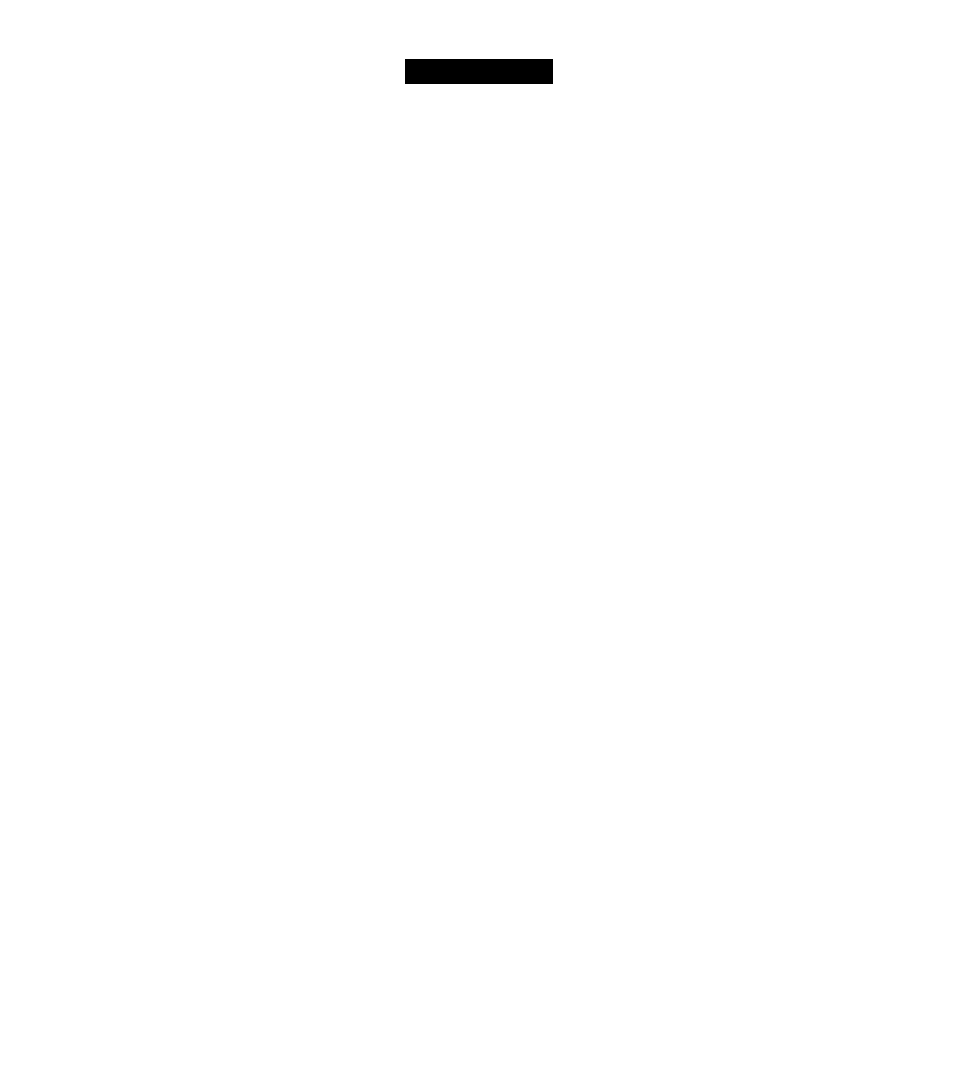
other functions
The sleep timer is useful if you want to go to sleep while
this unit is playing or recording a source.
Press nSLEEP repeatedly to set the amount of
time.
Each time you press
0IISLEEP,
the front panel display
changes as shown below.
;
When the sleep timer is set, the SLEEP indicator on the
front panel display lights up.
Press
nSLEEP
on the remote control repeatedly until
“Sleep Off’ appears on the front panel display.
You can operate the following functions of this unit with
the remote control of your TV when connecting this unit
and the TV (EIDMI control function supported) with
HDMI.
• Turning on this unit or to the standby (conjunction with
TV)
• Adjusting the volume
• Selecting a device to reproduce TV sounds (this unit or
TV)
Please refer to the manual supplied with your TV and
check the following.
— The EIDMI control function is enabled on your TV.
— This unit is appropriately connected to your TV.
•
The HDMI control-compatihlc compoiicnls include Panasonic VIERA
Link compalible TV. DVD player/recordcr and Blii-ray Disc player.
• If you conned this iiiiil and your DVD player. Blu-ray play er or HD
DVD player (HDMI control function supported) with HDMI. you can
also control the device.
• We suggest that you use products (TV. DVD player. Blu-ray player or
HD DVD player) from the same manufacturer.
1
Turn on all devices connected to this unit
with HDMI.
Eor details, refer to the manual supplied with your
device.
2
Enable the HDMI control function on each
device.
Eor this unit, set “HDMI Control” to “On” (page 58).
Eor external devices, refer to the manual supplied
with each device to enable the HDMI control
function.
• You do not need to perform steps 1 through 2 from the next lime.
3
Turn off the TV.
Other HDMI control devices are also turned off in
conjunction with the TV. If not, turn off them
manually.
4
Turn on the TV.
Other HDMI control devices are also turned on in
conjunction with the TV. If not, turn on them
manually.
5
Select this unit as the input source of the TV.
6
Turn on the HDMI control device (DVD player
or Blu-ray player) connected to this unit.
Eor this unit, check that the DVD player or Blu-ray
player is selected as an input source of this unit. If
not, select it as an input source.
Eor external devices, check that the TV screen shows
the playback picture of the player.
7
Check if the HDMI control function works
(turn on this unit or adjust the volume level
using the remote control of the TV).
Note
•
In case the HDMI coiilrol fiiiidion docs not work, check the
followings. Also, turning off (unplug) and turning on (plug) ihc TV
may be effective.
—
"HDMI Control" is set lo "On" on this unit.
—
The HDMI control function is enables on the TV.
A
e
I)''.
• This unit automatically selects the TV scene (page 22) when you
select this uihl as the device to reproduce TV sounds using the
remote control of your TV. That is. if you connect an audio output
jack of your TV to the AV 1 ( OPTICAL) jack of this unit, you can
enjoy TV sounds with the specified sound field program soon.
46
En
