Using ipod, Notes, Controlling ipod in menu browse mode – Yamaha RX-V1065 User Manual
Page 45: 2 press udisplay on the remote control, Note, Controlling ipod in simple remote mode
Attention! The text in this document has been recognized automatically. To view the original document, you can use the "Original mode".
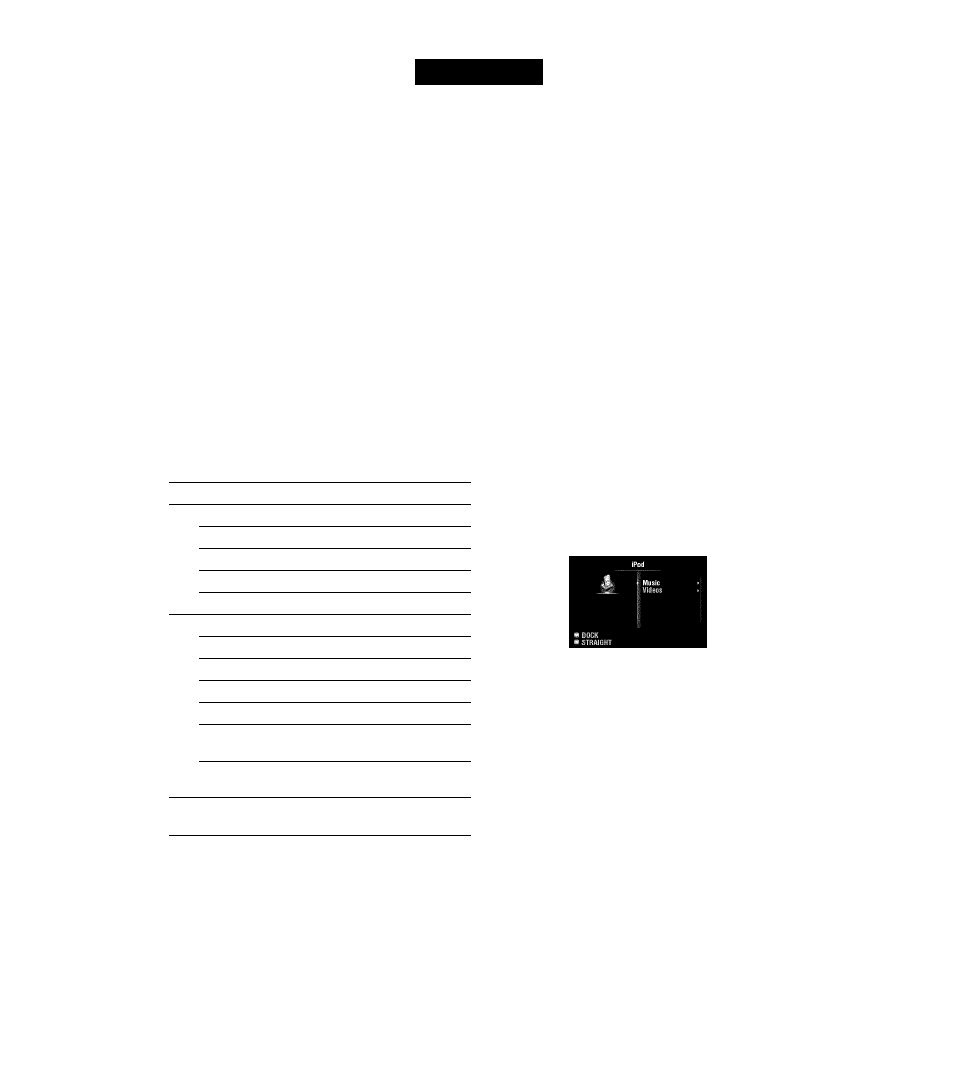
Using iPod™
Once you have stationed your iPod in a Yamaha iPod universal dock (such as the YDS-11, sold separately) connected to
the DOCK terminal on the rear panel of this unit (page 17), you can enjoy playback of your iPod using the supplied
remote control or the menu displayed on the GUI screen. You can also use the Compressed Music Enhancer mode of this
unit to improve the sound quality of the compression artifacts (such as MP3 format) stored on your iPod (page 27).
Notes
•
iPod louch. iPod (Click and Wheel including iPod classic). iPod nano, and iPod mini arc supporlcd.
• Some fcalurcs may not be compatible depending on the model or the software version of your iPod.
• Some fcalurcs may not be available depending on the model of Yamaha iPod universal dock. The following sections describe the procedure when using
the YDS-11.
CEl)''.
• Once ihc connection between your iPod and this unit is complete. “iPod connected“ appears on the front panel display.
• For a complete list of status messages lhal appear on the front panel display and GUI screen, see the “iPod" section on page 73.
• (U.S.A. model only)
Once the connection between an iPod that supports iTuncs Tagging fcalurc and this unit is complete, this unil transmits iTuncs Tagging iiiformalion to the
iPod (page 31).
You can control your iPod when you set it in the iPod
universal dock and switch the input source to DOCK. The
operations of your iPod can be done with the aid of the
video display (menu browse mode) or without it (simple
remote mode).
When you connect your iPod to this unit, you can perform
the following operations with the remote control.
Key
Function
ENTER
Subsequent menu
A
Menu up
H
V
Menu down
Previous menu > Subsequent menu Search backward (Press and hold) » Search forward (Press and hold) l>I>l Skip forward KM Skip backward lif □ Stop DD Pause (Menu browse mode) Play/Pause (Simple remote mode) I> Play (Menu browse mode) Play/Pause (Simple remote mode) H DISPLAY Switch between Menu browse mode and Simple remote mode Controlling iPod in menu browse mode You can browse song or video files stored on your iPod • “_“(undcrscorc) is displayed for characters that this uiiil cannot display. 1 Rotate the ©INPUT selector (or press BIDOCK) to select “iPod” (DOCK) as the input source. 2 Press UDISPLAY on the remote control. The following screen appears on the GUI screen. 3 Press HCursor A / V to select “Music” or “Videos” and then press HCursor o. • Select “Music” to browse music files. Note • The “Videos" menu does not appear unless the both your iPod and Yamaha iPod universal dock support the video browsing feature. Controlling iPod in simple remote mode You can perform basic iPod operations (play, stop, skip, 42 £n
using the GUI screen. You cannot directly control your
iPod in this mode.
• Select “Videos” to browse video files.
etc.) using the supplied remote control without displaying
the menu on the GUI screen. You can also directly control
your iPod in this mode.
