Note, A / v ) – Yamaha RX-V1065 User Manual
Page 37
Attention! The text in this document has been recognized automatically. To view the original document, you can use the "Original mode".
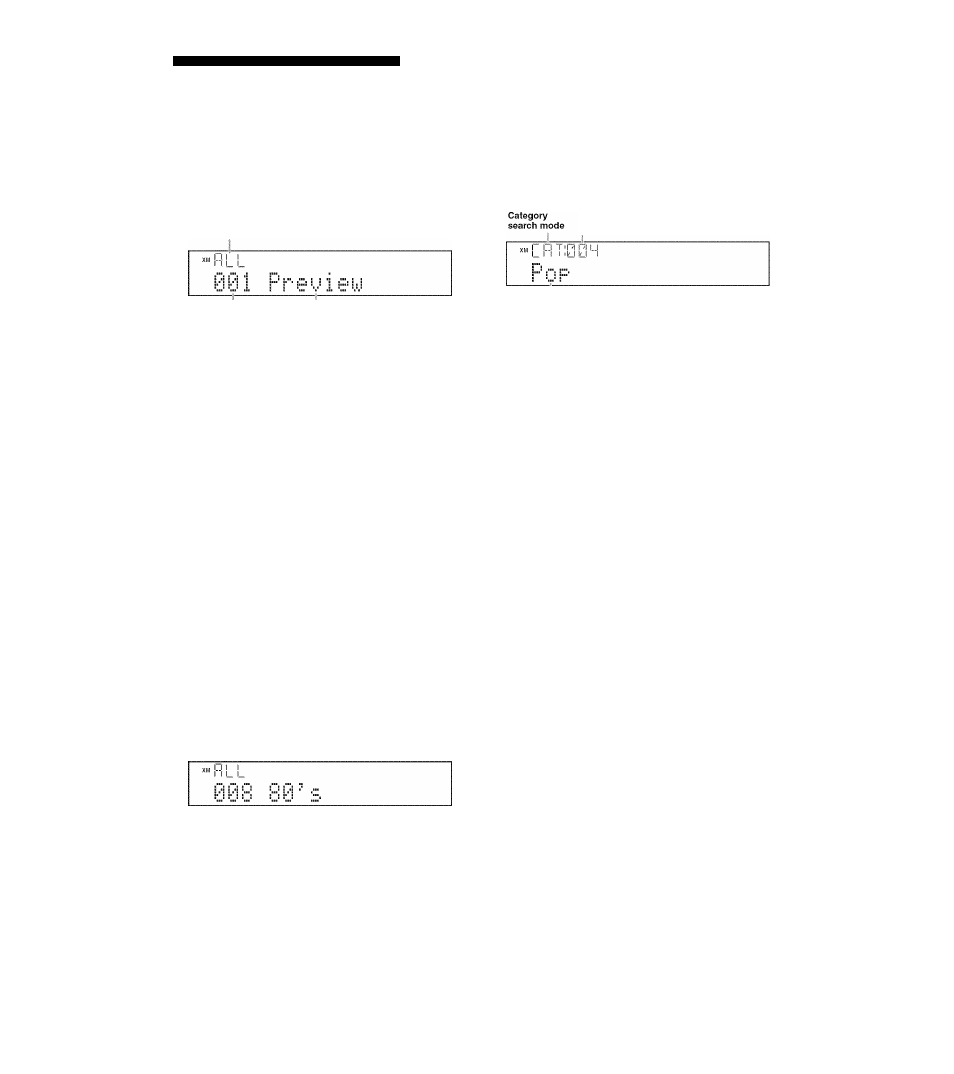
хм® Satellite Radio tuning (U.S.A. model only)
Category Search mode
Rotate the
©INPUT
selector (or press
BIXM)
to select “XM” as the input source.
The XM Satellite Radio information (such as channel
number, channel name, category, artist name, or song
title) for the currently selected channel appears on the
front panel display and GUI screen (page 36).
Search mode
Channel number
Channel name
• When you select "XM" as the input source, this unit automatically
recalls the previously sclccicd channel.
Note
•
If a slatus message or an error message appears on ihe front panel
display or on the GUI screen, see “XM .Satellite Radio" (page 70).
2
Search for a channel by using one of the XM
Satellite Radio search modes.
• To select a channel from the all channel list, see
“All Channel Search mode” on this page.
• To select a channel by category, see “Category
Search mode” on this page.
• To select the desired channel directly by entering
the channel number, see “Direct number access” on
this page.
• To select a channel from the preset channels, see
“Calling a preset channel (Preset Search mode)”
(page 3.5).
• You can display the XM Satellite Radio information on the front
panel display or on the GUI screen (page 36).
• You can set the XM Satellite Radio preset channels (page 35).
■ All Channel Search mode
Press
®TUNING/CH
(or
HTUN./CH
A /
V )
repeatedly to search for a channel within all
channels.
• You can search lor a channel quickly hy holding down
©TUNING/CH
<1/0 (or [HTUN./CH Д /V).
• You can skip channels to the previous or next category by pressing
(G)CATEGORY <] /
D> (or [UCATEGORY <] /».
'
Press
(©CATEGORY
<1 /1> (or
EICATEGORY
<1 / o) to select the channel
category.
“CAT” is displayed on the front panel display during
the channel category selection. When you select the
category, the first channel in the category is selected.
The first channel in the category
Category name
Note
•
If you do not operate within 10 seconds, the category search mode
returns to “ALL" ( All Channel .Search).
2
While “CAT” is displayed on the front panel
display, press
®TUNING/CH
<1 / о (or
EITUN./CH
A / V )
repeatedly to search for a
channel within the selected channel
category.
• You can search lor a channel quickly by pressing and holding
®TUNING/CH <1 /> (or [HTUN./CH
Д
/ V)-
Note
•
This unit skips the channels when this unit is in the All Channel
Search mode or Category Search mode in the following cases (it is
not malfunction of this unit):
—
the channel is out of service.
—
you do not subscribe to the channel.
■ Direct number access
In the All Channel Search mode or Category
search mode, press the
OUNumeric keys
to
enter the desired three-digit channel number.
For example, to enter the number 123, press the
OUNumeric keys as “I”, “2” and “3”.
• To display the Radio ID number displayed on the front panel display,
select channel “0“.
• To enter a one-digit or two-digit channel number, press the (UNumeric
keys on the remote control and then press EHENT to confirm the input
number.
• Instead of pressing OUENT to tune into the channel immediately, you
can wait a few seconds until this unit confirms the entered channel
number.
• If no key is pressed within a few seconds after you enter a one-digit or
two-digit number, this unit automatically confirms the entered channel
number.
• If the selected channel is not available, an advisory message may appear.
For details, see “XM Satellite Radio" (page 70).
34
En
