Sirius satellite radio™ tuning (u.s.ä. model only), Notes – Yamaha RX-V1065 User Manual
Page 40
Attention! The text in this document has been recognized automatically. To view the original document, you can use the "Original mode".
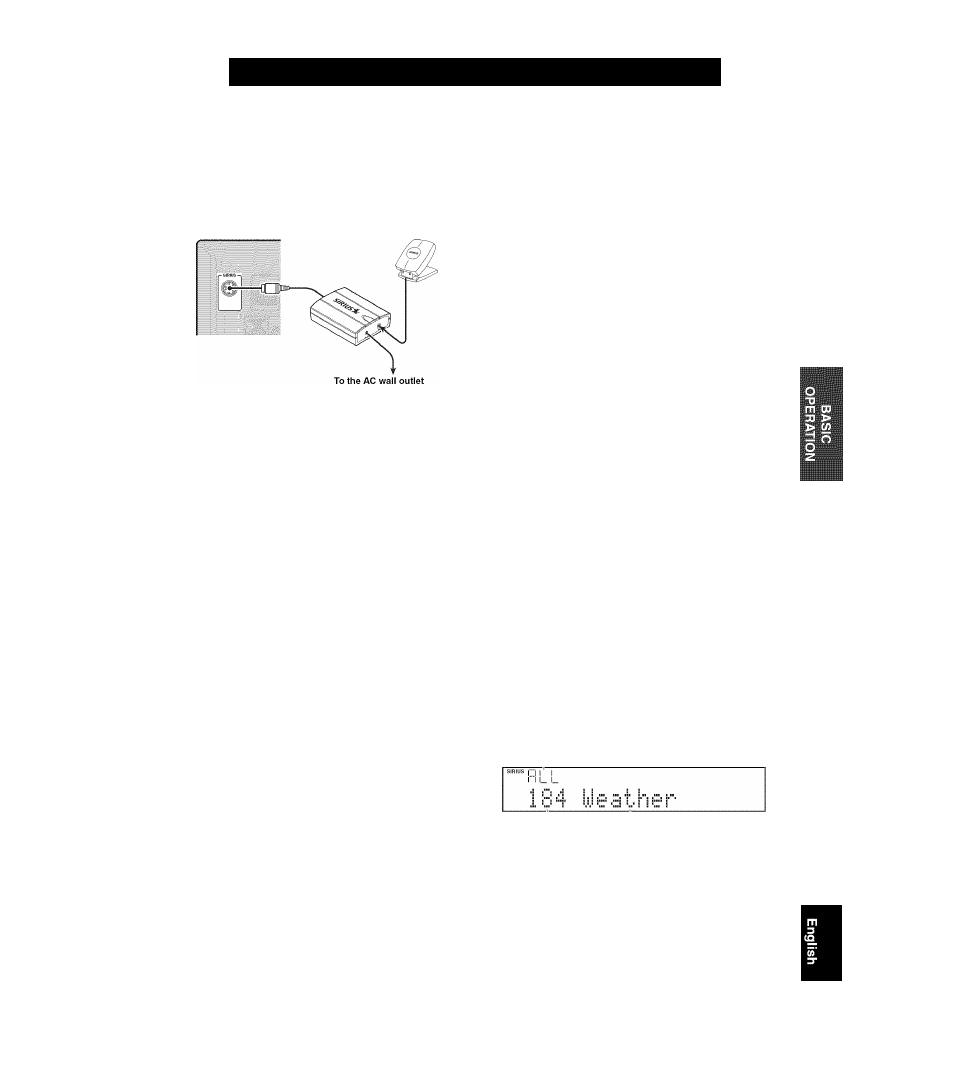
SIRIUS Satellite Radio™ tuning (U.S.Ä. model only)
Connect the SiriusConnect tuner (sold separately) to the
SIRIUS jack on the rear panel of this unit. For details, see
the operating instructions provided with the SiriusConnect
tuner.
SiriusConnect Tuner and the antenna
(sold separately)
• To ensure optimal reception of the SIRIUS Satellite Radio signals, the
antenna of the SiriusConnect tuner must be placed at or near a window
with no obstacles in the path to the sky. The orientation of the antenna for
the best reception differs depending on the area. Refer to the instruction
manuals supplied with the SiriusConnect tuner for the installation of the
antenna. You can mount it indoors or outdoors.
• Use the "Antenna" information in the front panel or "SIRIUS
Information" screen on the GUI screen (page 41) to check the antenna
reception level and adjust the orientation of the antenna.
• You need to connect the SiriusConnect tuner to the AC wall outlet.
Notes
• lUUHECK SR TUNER" or "ANTENNA ERROR" appears on the front
panel display, the connection of the SiriusConnect tuner or antenna is
incorrect. In such cases, check the connection of the SiriusConnect tuner
and the antenna.
• lU'NOT SUPPORTED" appears on the front panel display, this unit does
not support the connected SiriusConnect tuner.
Before using the SIRIUS Satellite Radio feature, you need
to activate your SIRIUS Satellite Radio subscription. To
activate the subscription you need the Sirius ID which is
uniquely assigned to the SiriusConnect tuner. Sirius ID is
12-digit number and it appears on the package of the
SiriusConnect tuner, on the label of the SiriusConnect
tuner, and when you tune into the SIRIUS Satellite Radio
channel “0” (see below).
Displaying the Sirius ID of your
SiriusConnect tuner
1
Rotate the
(R)INPUT
selector (or press
[SSIRIUS)
to select “SIRIUS” as the input
source.
2
Press ИО and then ШЕМТ to display the
Sirius ID of your SiriusConnect tuner.
“000 Sirius ID” and “xxxxxxxxxxxx”
(“xxxxxxxxxxxx” indicates the 12-digit Sirius ID of
your SiriusConnect tuner) appears alternately on the
front panel display.
Write the Sirius ID below.
ID:__________________________________________
3
Contact SIRIUS Satellite Radio to activate
your subscription.
SIRIUS Satellite Radio online information
Contact for activation
URL: Phone: I-888-539-SIRIUS (1-888-539-7474)
^1?)'
• Status messages appear cm the front panel display or GUI screen
during the activation. Eor details, see "SIRIUS Satellite Radio"
(page 72). Once the activation ¡s finished. "SUB ETRDATED"
appears.
Rotate the
(R)INPUT
selector (or press
[SSIRIUS)
to select “SIRIUS” as the input
source.
The SIRIUS indicator lights up on the front panel
display and the SIRIUS Satellite Radio information
(such as channel number, channel name, category,
artist name, or song title) for the currently selected
channel appears on the front panel display.
Search mode
Channel number
Channel name
• When you sclccl "SIRIUS" as the inpul source, this unit
automatically recalls the previously selected channel.
Notes
•
When you have nol activated your subscription yet. you can only
select "184" or "OOO".
• If a status message or an error message appears on the front panel
display or on the GUI screen, see "SIRIUS Satellite Radio"
(page 72).
37
En
