Changing line spacing within a text – Panasonic KX-E4500 User Manual
Page 85
Attention! The text in this document has been recognized automatically. To view the original document, you can use the "Original mode".
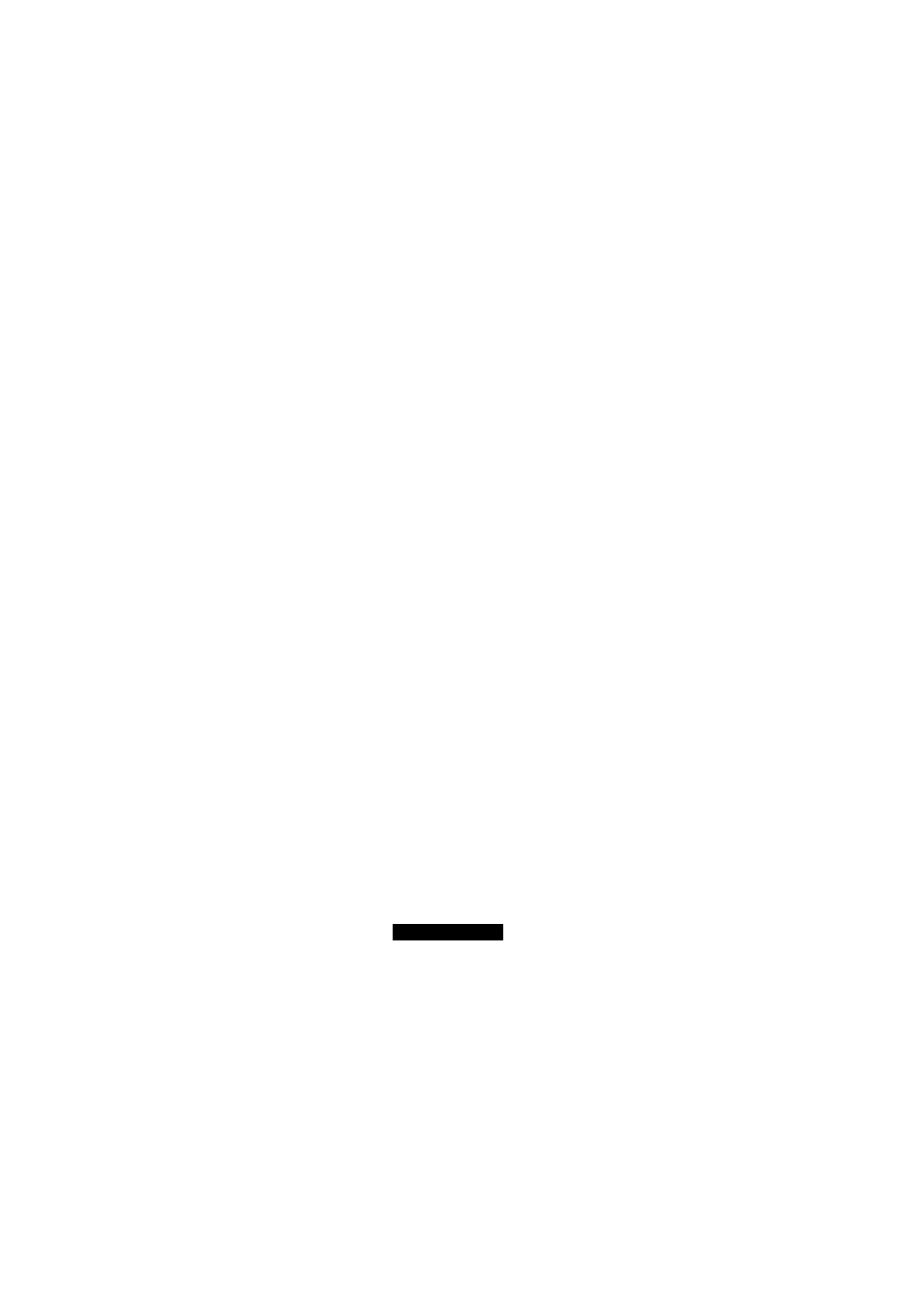
+
F
FÛftMAT
□
Changing Line Spacing within a Text
The line spacing selector on the keyboard controls the line spacing
of your text during print out. Your text will always conform to the
keyboard setting unless you have a line spacing command set
within the document.
Let’s assume that you are creating a text in memory and your line
space selector is set on single spacing. Your project requires one
paragraph to be double spaced. Before typing that particular para
graph, use the line space command to change the setting to double
space. This tells the system to override the selector setting on the
keyboard. When you have finished typing the paragraph, insert
another line space command to change the spacing back to single
space.
The line spacing command must be entered when the cursor is
positioned at the left margin. If you attempt to change the line
spacing when the cursor is not positioned at the left margin, the
KX-E4500 will beep three times and display the message “CAN
NOT SET HERE.” Also, if a margin format is recalled or dual
column typing is entered, the line spacing must be changed after
these commands. You may also insert a line spacing command at
the beginning of the text to insure it always prints in the desired
spacing.
The screen only displays text in single spacing. Therefore, a line
spacing command will not change the appearance of the text on
your display. However, when you print the document, the selected
line spacing will be honored.
1 Press
CODE
+
F
Your screen will prompt:
RULER
Edit Ruler
Recall
Ruler
Line Spacing
RETURN or ESC
2 Press
L
(for Line Spacing)
Your screen will prompt:
LINE SPACING
1 . 5
RETURN/RELOC to Enter or ESC
75
