Automatic column layout, Setting a column layout, Setting a column layout 1 – Panasonic KX-E4500 User Manual
Page 113
Attention! The text in this document has been recognized automatically. To view the original document, you can use the "Original mode".
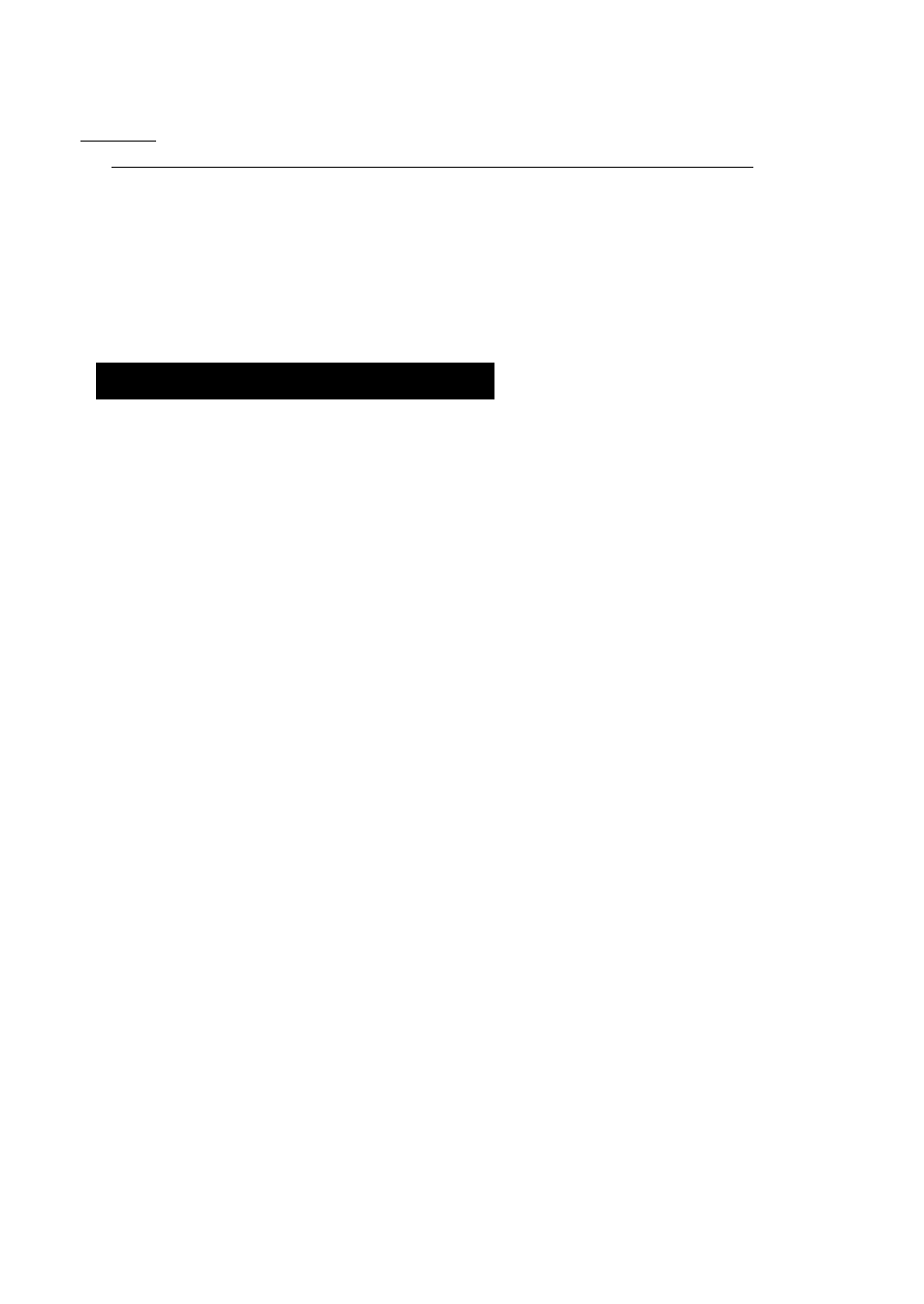
Example
Darlene
93 Webb Street
$158.95
t
t
t
T
yft
Tab
Tab
Right
, Mgn
Set
Set
Mgn
Automatic Column Layout
The KX-E4500 column layout feature automatically counts the
numbers of characters and spaces needed to layout a chart in the
center of a document.
A column layout must be set and stored in a margin format in
typewriter mode before entering text memory. Two spaces are
inserted between each column regardless of the number of columns
you enter. If additional space is required between each column,
press the space bar after typing the longest word in each column.
CODE -{-
]/
<=iJ
F
FOAWAT
Setting a Column Layout
1
Set your required margins
2
Press
CODE + L.MGN
The word COLUMN LAYOUT will appear on the status line
as well as the bottom of the screen. All tab settings will
automatically be cleared.
3
Press
TAB
if you are entering text
or
Press
DEC TAB
if you are entering numbers
The tab will automatically be set at the decimal point position.
4
Type the longest word or number in the column
5
Repeat steps 3 and 4 for each column
6
Press
RETURN
All tabs are now set in the proper position
7
Press
CODE
+
F
to store the column layout in X, Y or Z
103
