Changing the background color – Panasonic KX-E4500 User Manual
Page 27
Attention! The text in this document has been recognized automatically. To view the original document, you can use the "Original mode".
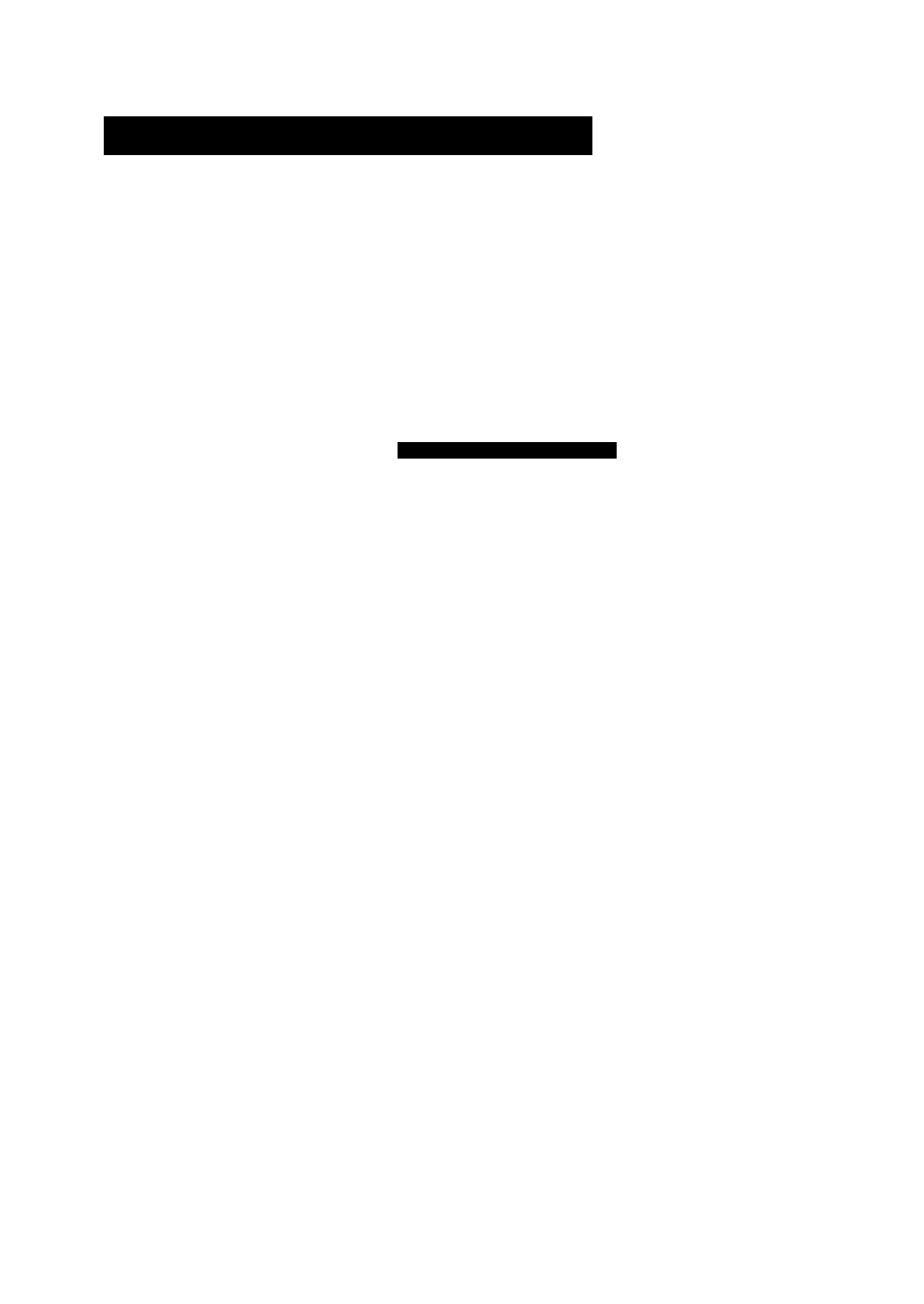
Changing the Background Color
+
D
DEFAULT
L
The KX-E4500 enables you to reverse your display. The default
setting is a white background with black characters. You can
change the default to black background with white characters by
using the default settings menu. The new setting will remain the
default until you change it.
1
Press
CODE + D
The screen will prompt:
DEFAULT SETTINGS
Printed Lines Per Page
Form Feed
Lines Per Inch
Dec Tab Character
Low Impact
Cursor Shape
Blinking Cursor
Background Color
Auto Paper Insertion
KB Symbol Displayed
Display Characters As
5 . 2 5
Period
Yes
Block
No
Black
Default
D1
Normal
[ 5 4 ] lines
[ 6 5 ] lines
6
3
Comma
No
Underline
Blink
White
No
D2
NY
Bold
RETURN to Enter, RELOC to Enter All or ESC
E
2
DOWN ARROW
(O) to the Background Color line
3
LEFT ARROW
(<0)
once to highlight Black
4
Press
RELOC
to skip the other selections
The typewriter will “beep” once to confirm and the display
will be reversed. The background color can be returned to the
default setting by following the instructions outlined above
and selecting “white.”
17
