Changing the cursor shape – Panasonic KX-E4500 User Manual
Page 28
Attention! The text in this document has been recognized automatically. To view the original document, you can use the "Original mode".
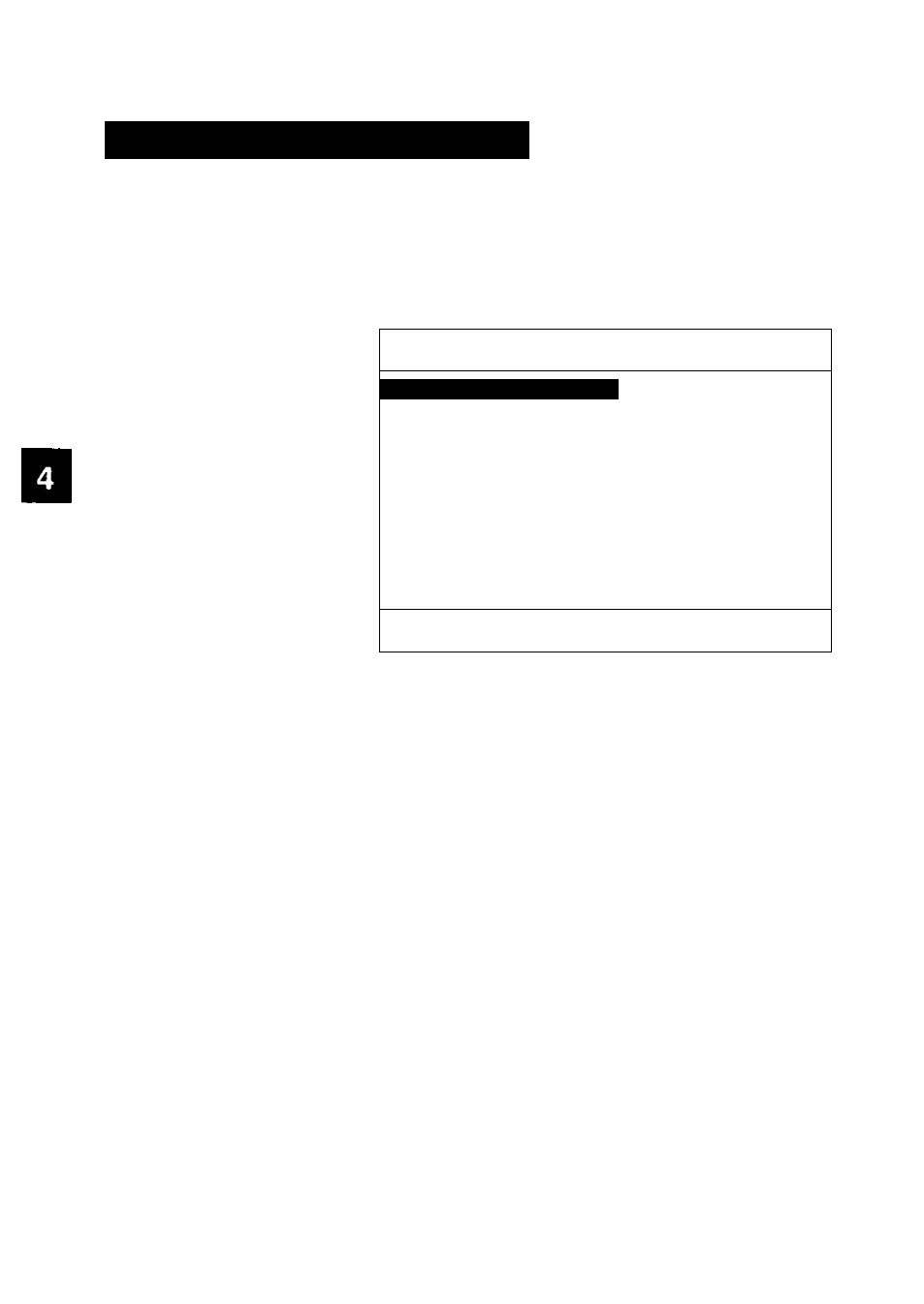
Changing the Cursor Shape
+
D
MFHULT
o
TAI
cut
The KX-E4500 enables you to change the cursor shape from a
rectangular to an underline.
1
Press
CODE + D
The screen will prompt:
DEFAULT SETTINGS
II
Printed Lines Per Page
1
[ 5 4 ] lines
Form Feed
[ 6 6 ] lines
Lines Per Inch
5 - 2 5
6 8
Dec Tab Character
Period
Comma
Low Impact
Yes
Ho
Cursor Shape
Block
Underline
Blinking Cursor
No
Blink
Background Color
Black
White
Auto Paper Insertion
Default
No
KB Symbol Displayed
D1
D2
NY
Display Characters As
Hoxinal
Bold
RETURN to Enter, RELOC
to Enter All or ESC
2
DOWN ARROW
(<» to the Cursor Shape line
To change the shape from a rectangle to an underline,
3
Highlight “Underline”
4
Press
RELOC
to skip the other selections
The typewriter will “beep” once to confirm the change.
18
