Selecting a flight plan, Selecting a flight plan 34 – BendixKing SKYMAP IIIC User Manual
Page 77
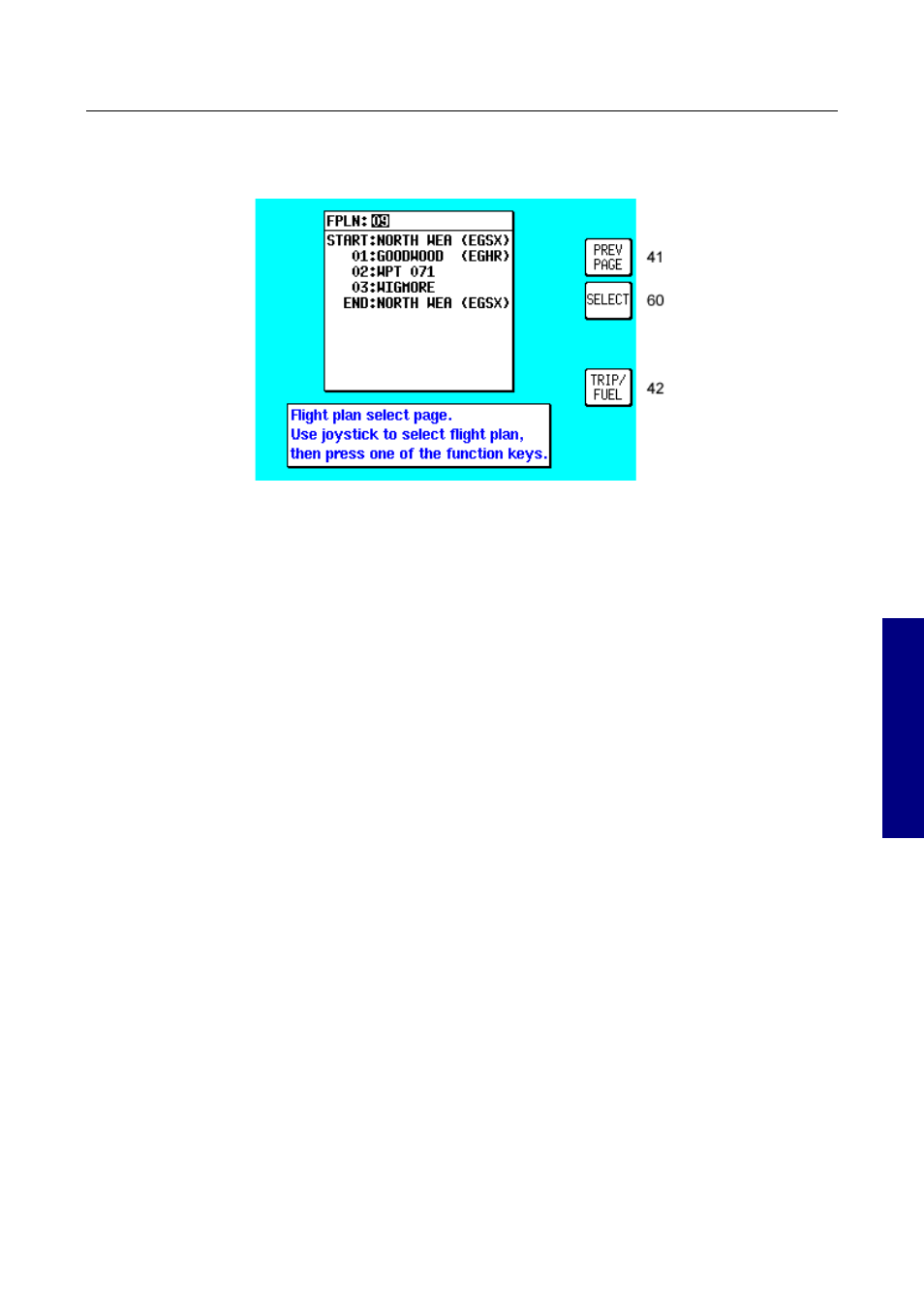
DETAILED OPERATION
Selecting a Flight Plan
Screen 42: Flight Plan Selection Screen
Pressing Key 2, FLIGHT PLAN, on Screen 41, NAV Menu Cover Screen, enters this
Screen. On entry to this Screen you will see a cursor positioned over Flight Plan Number
01, or if there is a flight plan already active, its number will be shown instead of the Flight
plan last touched. You will see the first few items of the selected flight plan together with
its final destination in the box under the Flight Plan Number. You can select any flight plan
you want by using the joystick to scroll the flight plan number up or down. You are free to
select any one of the 99 available flight plans. If you wish to return to the NAV Menu
Cover Screen (Screen 41) press the PREV PAGE Key 1.
DETAILE
D
OPE
RATION
If the selected flight plan is already running, Key 5 will read FPLN OFF. If there is no active
flight plan, Key 5 will be blank and Key 2 will read SELECT. Pressing Key 2 will call Screen
12, Flight Plan Program/Edit Screen for the selected flight plan. An active flight plan can be
switched off at any time by pressing Key 5, FPLN OFF.
Pressing Key 5 will cancel the active flight plan and allow you to gain access to what was
the active flight plan. (In the interests of safety, the software has been designed not to
permit you to edit and fly a flight plan at the same time.)
Pressing Key 4 gives a shortcut to Screen 60, the E6-B Trip/Fuel Planning Screen (see
Trip/Fuel Planning in the E6B Calculator Section of this Manual for more detail).
Whenever Screen 60 is displayed the flight plan selected on Screen 42 will automatically
be shown.
Rev 9 Jul 2006
3-34
Skymap/Tracker IIIC Pilot's Guide
