Lead snapshot window – Welch Allyn SmartLinkTM Wireless - User Manual User Manual
Page 32
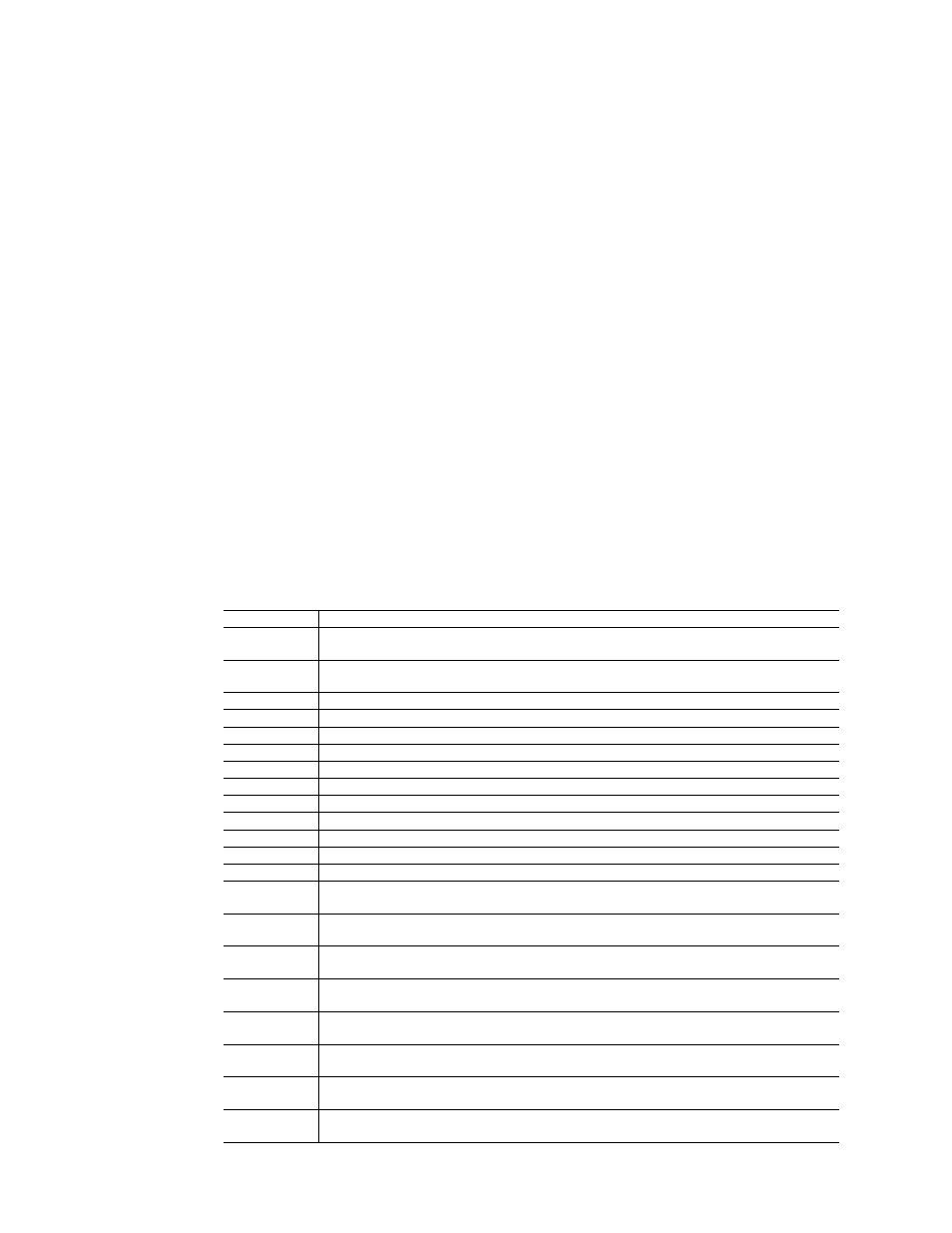
28
Menus, toolbars and screens
Welch Allyn SmartLink Wireless
Clearing Transmission Entries from the Transmission Event Log
Right clicking an entry of the Transmission Event Log displays a pop-up menu with three
items “Clear Selected Item,” “Clear All Failed and Cancelled Items”, and “Clear All Items.”
12-Lead Snapshot window
The SmartLink Wireless software allows 12-Lead data, patient information, and analysis
results (if available) to be viewed conveniently from one window. A transmission may be
opened in one of the following ways:
•
Double clicking a successfully completed entry in the Transmission Event Log.
•
Pressing the “Open 12-Lead” toolbar button, see
on page 20 for details.
•
Selecting the “File” menu item and then the “Open 12-Lead Transmission,” see
on page 20 for details.
•
A new transmission may automatically be opened due to options selected by the
user, see
on page 23 for details.
When a 12-Lead Snapshot is opened, the left pane of the window displays date and time,
patient information, and if available, analysis data and interpretive results. Table 2 lists the
information that is displayed.
Table 2: 12-Lead Snapshot fields
Displayed data Description
ETA
Estimated Time of Arrival supplied by the medic. This is only available if the “Eta/Altitude Entry”
option had been turned on when eSync was installed on the PDA.
Altitude
Altitude supplied by the medic. This is only available if the “Eta/Altitude Entry” option had been
turned on when eSync was installed on the PDA.
12-Lead ID
Same as “12-Lead ID” on the Transmission Event Log
Patient ID
Same as “Patient ID” on the Transmission Event Log
Name
Same as “Patient Name” on the Transmission Event Log
Date
Same as “Acq Date” on the Transmission Event Log
Time
Same as “Acq Time” on the Transmission Event Log
Age
Patient’s Age
Sex
Patient’s Sex
S/N
PIC50 Serial Number
Dept
Same as “Dept” on the Transmission Event Log
Unit/Phone #
Same as “Unit ID” on the Transmission Event Log
Group
The Group ID selected on the PIC50 when the 12-lead was transmitted to the monitoring station.
Heart Rate
As measured by the PIC50 when the snapshot was taken. This is only available if an automatic or
manual analysis of the snapshot was performed on the PIC50.
PR Interval
As measured by the PIC50 when the snapshot was taken. This is only available if an automatic or
manual analysis of the snapshot was performed on the PIC50.
QRS Duration
As measured by the PIC50 when the snapshot was taken. This is only available if an automatic or
manual analysis of the snapshot was performed on the PIC50.
QTC Interval
As measured by the PIC50 when the snapshot was taken. This is only available if an automatic or
manual analysis of the snapshot was performed on the PIC50.
P Axis
As measured by the PIC50 when the snapshot was taken. This is only available if an automatic or
manual analysis of the snapshot was performed on the PIC50.
QRS Axis
As measured by the PIC50 when the snapshot was taken. This is only available if an automatic or
manual analysis of the snapshot was performed on the PIC50.
T Axis
As measured by the PIC50 when the snapshot was taken. This is only available if an automatic or
manual analysis of the snapshot was performed on the PIC50.
Analysis
Analysis from the PIC50 if an automatic or manual analysis of the snapshot was performed on the
PIC50.
