Welch Allyn SmartLinkTM Wireless - User Manual User Manual
Page 13
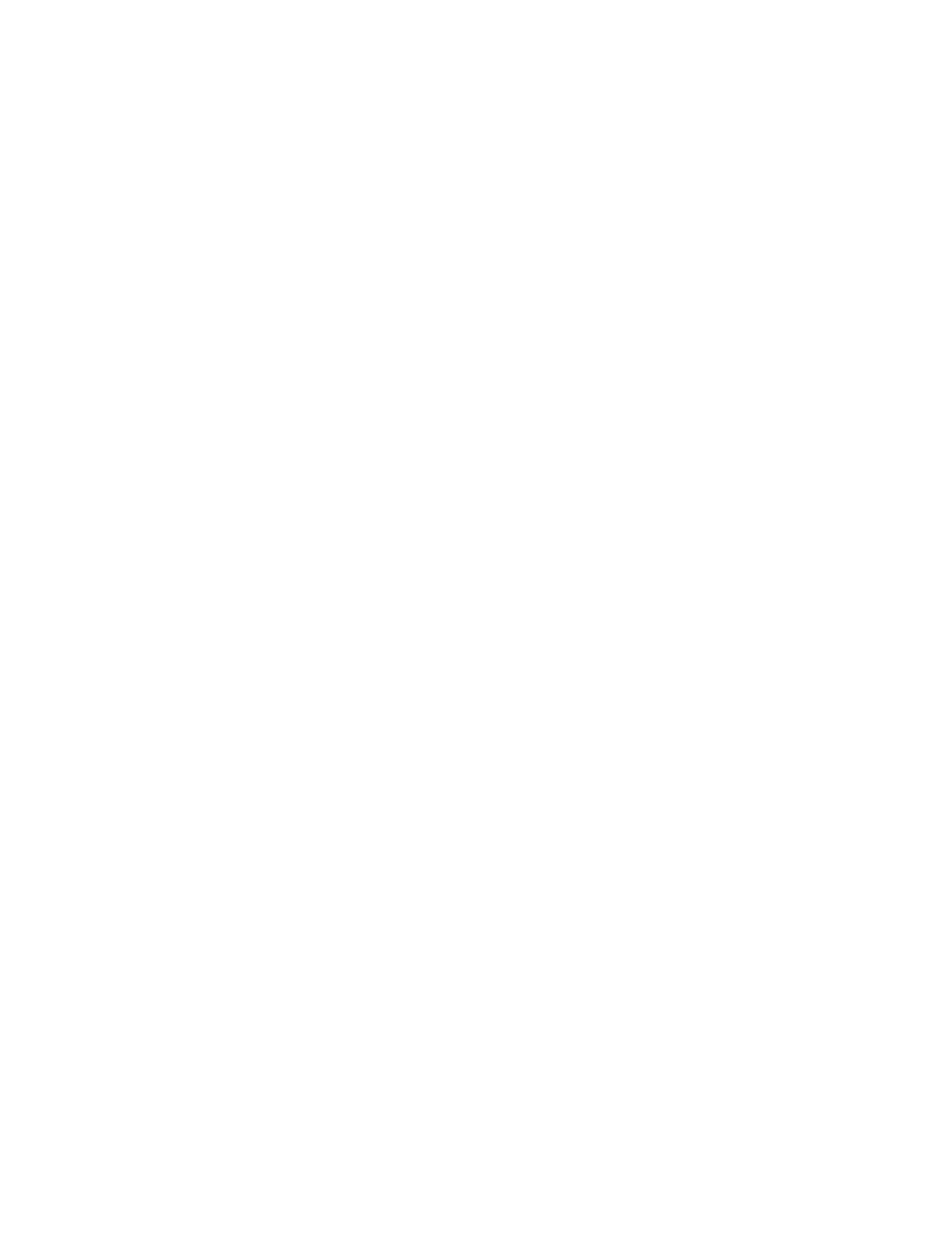
User Manual
Installation and upgrade
9
f.
Repeat the process to add up to 32 servers to the list.
g.
Press OK.
ETA/Altitude Entry: You may check the box to turn on the ETA/Altitude feature.
When this option is enabled, the PIC50 users transmitting a 12-Lead will be
required to enter their ETA and Altitude on the PDA each time a 12-lead snapshot
is transmitted.
2.
When prompted to install eSync on the handheld, press Yes if ready to install on one
or more handlhelds.
If No is selected, a message is displayed informing that Welch Allyn eSync may be
installed later using the shortcut, Upgrade or Install Welch Allyn eSync. In this case,
only SmartLink Wireless is installed. Skip the following steps and proceed to next
section relevant to your installation configuration.
3.
A message box is displayed to prompt the user to connect the handheld to the PC
using ActiveSync. Press OK if the handheld is already connected, or connect the
handheld to the PC and then press OK.
Pending Application Install. If proceeding without connecting the handheld to the PC,
the application will display a message that the SmartLink Wireless eSync application
will be downloaded to the handheld the next time the handheld is connected to the
PC. Only the PC portion of the SmartLink Wireless system (the hospital monitoring
station) is installed.
The next time the handheld is connected to the PC, a message is automatically
displayed asking to install SmartLink Wireless eSync application. Press OK to install
SmartLink Wireless eSync application on the handheld.
4.
Add/Remove Programs. This option for Microsoft ActiveSync is automatically
displayed.
5.
Retrieving Device Data. This message box is displayed.
6.
Installing Applications. Press Yes to install to the default directory on the handheld.
Press No to display a combo box. Select the media location to install.
7.
Application Downloading Complete. Check the handheld screen and press OK.
The handheld will not require any intervention for a typical install. If the program is
already installed, the handheld will wait for user confirmation. Also if the handheld has
Windows Mobile 2003 or later, the message “The program you have installed, may
not display properly because it was designed for a previous version of Windows
Mobile software” may be displayed. There is no known problem for Windows Mobile
2003. This alert may be dismissed. If there is a problem with your version of Windows
Mobile, contact Welch Allyn technical support.
8.
The application will prompt to install the eSync application on another handheld. If
installation to another handheld is needed, disconnect the current handheld. Connect
the new handheld to the PC. Press Yes.
If not, select No and the Completing screen of the Setup wizard will be displayed.
