Update or install welch allyn esync – Welch Allyn SmartLinkTM Wireless - User Manual User Manual
Page 16
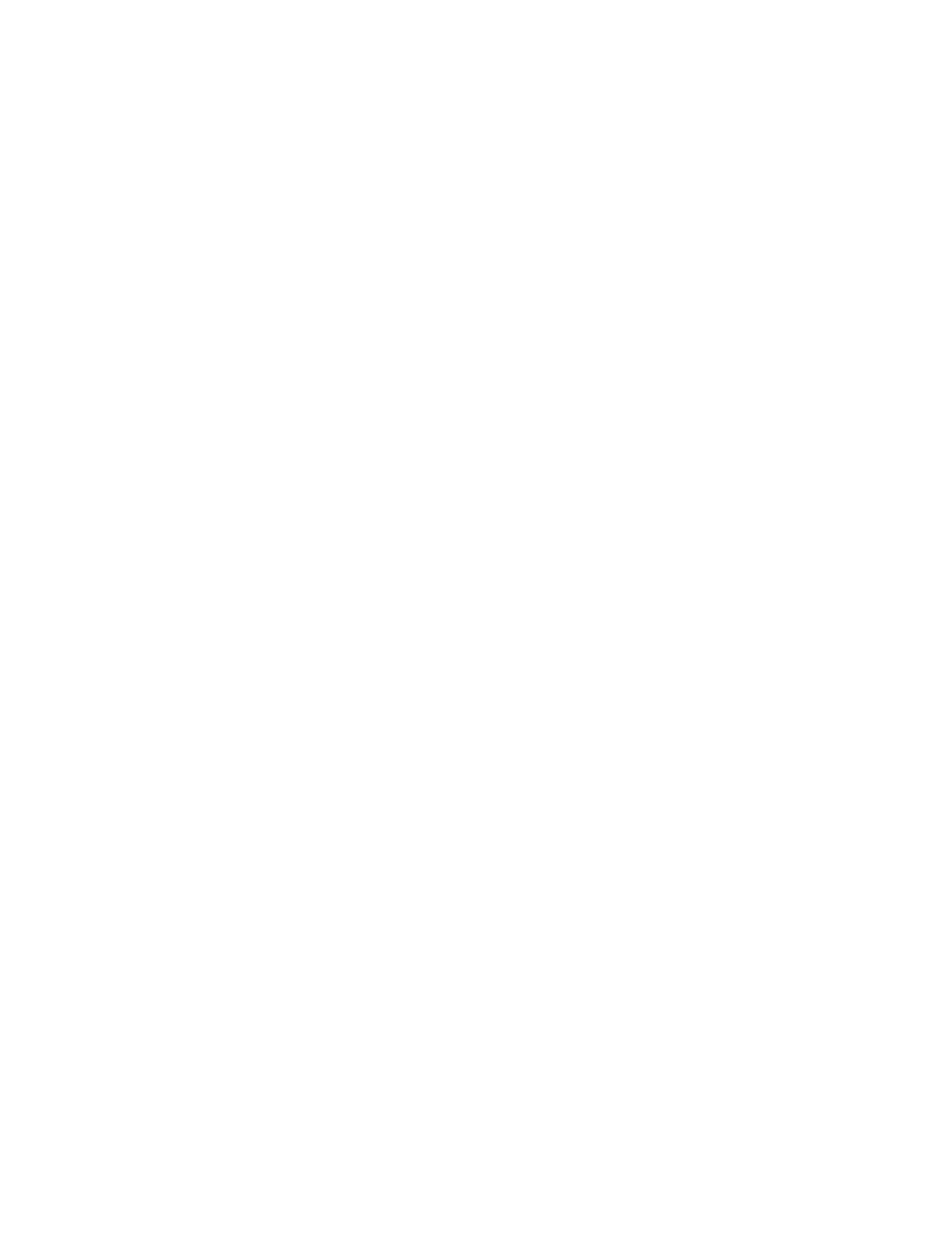
12
Installation and upgrade
Welch Allyn SmartLink Wireless
sender names.T he sender name assigned is the name that shows up in the Transmission
Event Log’s Sender column.
To set up the Sender List
1.
Select the Tools menu item from the SmartLink Wireless software menu. Select the
Options submenu item. From the SmartLink Wireless Configuration dialog, select the
Sender List tab.
2.
Enter a PIC50 serial number in the PIC Serial Number column and a name to
associate with the PIC50 in the Sender Name column.
3.
Repeat the process for all the PIC50s that will transmit to the SmartLink Wireless
software.
Update or install Welch Allyn eSync
The “update or install” shortcut is installed during the installation of the Welch Allyn
SmartLink Wireless and has two main uses:
1.
Install eSync application on handhelds and
2.
Update existing copies of the eSync application on handhelds.
The user may conveniently use this option to update Server Configuration on
handhelds that already have the eSync application installed on them. Upon updating
Servers or adding to the list of Servers this feature may be used to download the list
of Servers to all handhelds.
To update or install eSync
1.
From the Start menu select the ‘Welch Allyn’ | ‘Update or Install Welch Allyn eSync’
shortcut to start the Setup wizard to update or install the eSync application. Follow
the prompts on the Setup wizard, Setup wizard will display the following pages or
screens:
2.
Welcome. Click Next.
3.
Information. Connect the handheld to your PC (see
“To connect the handheld to the
on page 6 for more details). Click Next.
4.
Ready to Install. Click Install.
5.
Server Configuration. See
“SmartLink Wireless Monitoring Station installation”
page 8 for details.
6.
At the prompt to install eSync on the handheld, press Yes.
If No is selected, a message is displayed to inform that Welch Allyn eSync may be
installed later using the shortcut, Upgrade or Install Welch Allyn eSync
7.
A message box is displayed to prompt the user to connect the handheld to the PC
using ActiveSync. Press OK if the handheld is already connected, or connect the
handheld to the PC and then press OK.
Note
Transmissions from any PIC50 that is not entered in the Sender List will display
the PIC50 serial number in the Sender column of the Transmission Event Log.
