Microsoft .net 2.0 framework, Smartlink wireless monitoring station, Installation – Welch Allyn SmartLinkTM Wireless - User Manual User Manual
Page 12
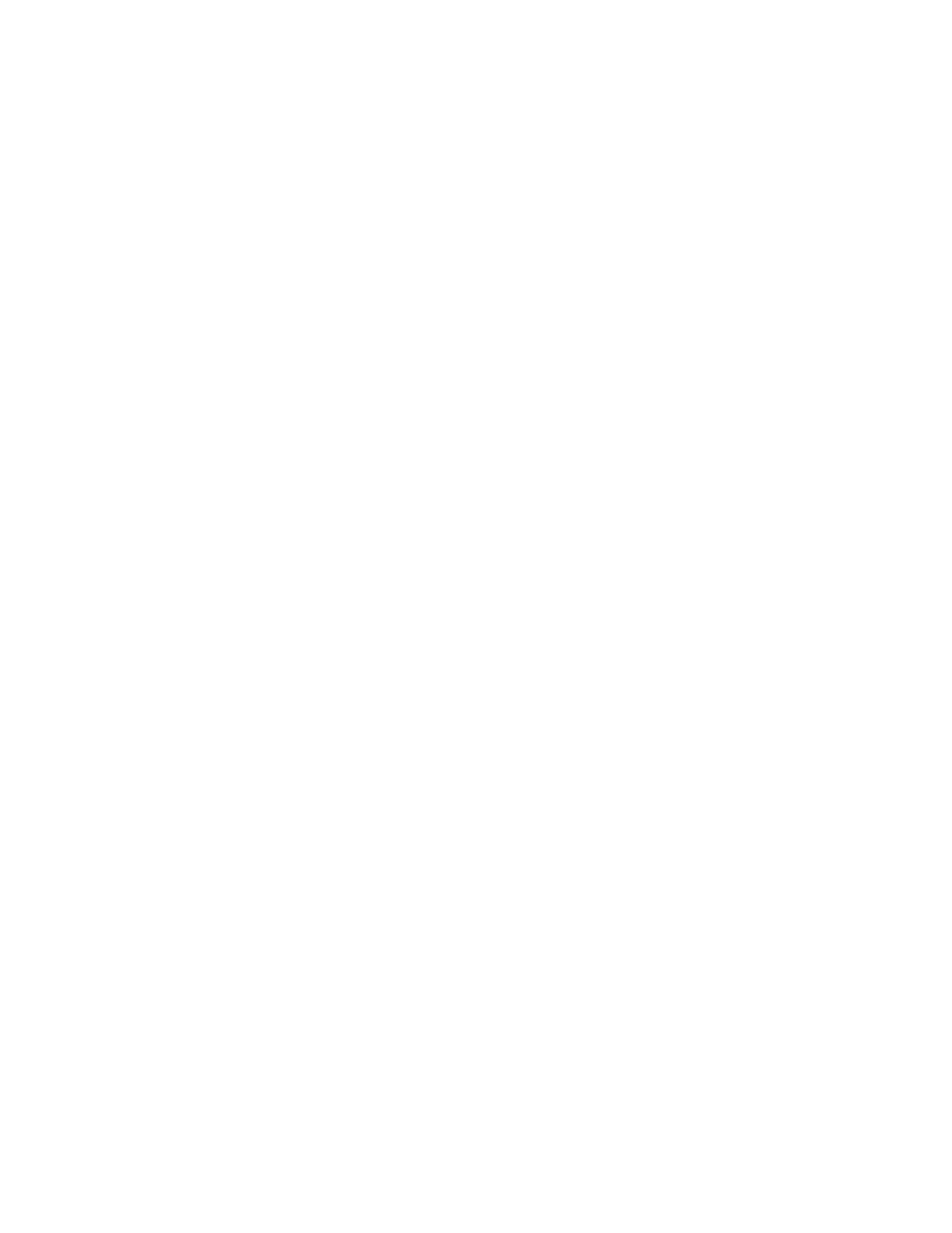
8
Installation and upgrade
Welch Allyn SmartLink Wireless
display a failure message. The message will say Microsoft ActiveSync is not
found and inform the user that only the SmartLink Wireless software will be
installed to the PC.
i.
The installation will begin and display a progress bar as the SmartLink Wireless
software is copied to your system. Proceed to the following sections, depending
on the component selection(s) made above.
Microsoft .NET 2.0 Framework
If not already on the system, Microsoft .NET 2.0 Framework will need to be installed to
install and run the Gateway Service and Client. For more information on the system
requirements for .Net 2.0, refer to the Microsoft Download Center.
To install .NET 2.0
1.
If .NET is already installed on the system, you will be given the option to Repair or
Uninstall .NET. Press Cancel to cancel the .NET installation, and then confirm by
pressing Yes and Finish. Proceed with the SmartLink Wireless installation.
2.
If .NET is not already installed on your system, the .NET setup wizard will guide you
through the .NET installation. Follow the prompts and accept the Microsoft end user
license agreement when appropriate. Once the .NET installation is complete, press
Finish. Continue with the SmartLink Wireless installation.
SmartLink Wireless Monitoring Station installation
Use the Server Configuration dialog to configure SmartLink Wireless monitoring stations
for use with eSync. The settings may be conveniently downloaded to handheld
computers. By storing the settings on PC files, the settings may be downloaded to
multiple handheld computers, eliminating the need to enter them individually on each
handheld.
To configure use with eSync
1.
Create the Server list:
a.
Enter a name in the Server Name edit box. The name must be a text string up to
64 characters in length. The field may not be blank.
b.
Enter an address in the Server Address edit box. The address must be a text
string up to 64 characters in length. The address may be in the dotted number
format (e.g., 207.127.96.194) or a text string to denote a hostname (e.g.
wireless.welchallyn.com). The field may not be blank.
c.
Enter an available port number in the Control Port edit box. The control port must
be a number between 1 and 65,535.The field may not be blank. The control port
has the default value 2098.
d.
Enter an available port number in the Data Port edit box. The data port must be a
number between 1 and 65,535.The field may not be blank. The data port has the
default value 2099.
e.
Press Add to add the Server to the list.
Note
ww.microsoft.com/windowsmobile
