Welch Allyn SmartLinkTM Wireless - User Manual User Manual
Page 25
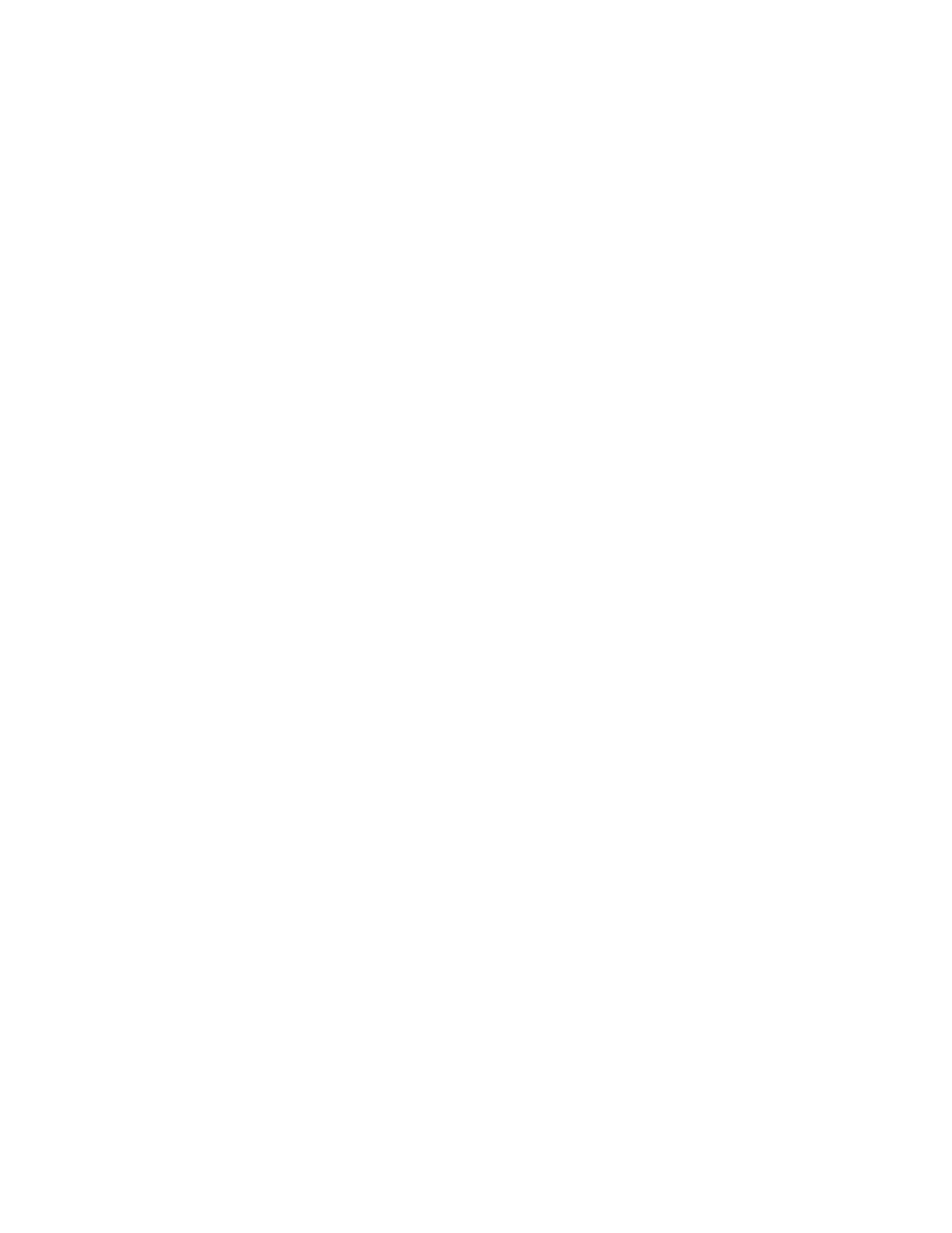
User Manual
Menus, toolbars and screens
21
firewall blocking mechanisms. Use the Configure Transmission Settings dialog to enter
the assigned port address for the SmartLink Wireless software IP address.
Mail Server
The Mail Server tab is used to configure an outgoing SMTP mail server for use with
SmartLink Wireless. Using the appropriate settings for the mail server, provide the server
address and port, as well as the user name and password (if required). If the mail server
requires authentication, make sure to check the checkbox for “My outgoing mail server
requires authentication.” The Test Server Settings button is used to send a test mail
message to verify that the settings are correct. The “results” dropdown list displays the
actual communication with the mail server, for troubleshooting.
Mail Message
The SmartLink Wireless software can be configured to automatically send out e-mail
messages when a 12-lead transmission is received by the receiving station. Use the Mail
Message tab to configure the contents of the mail message sent. Typically the “Sender
Address” will match the “User Name” on the Mail Server tab.
Groups
The Groups tab is used to configure groups for forwarding and paging purposes. A group
is defined as one or more recipients to which a given e-mail message, text message and/
or numeric page is destined. Enter each group name, one per line, using the Groups tab.
When medics use the PIC50 to send a transmission, they will select from one of 16
Group ID’s configured on the PIC50. As the transmission is received, the Group ID will be
matched to the list of Groups configured in this list on the monitoring station. When a
match is found, that group will be used for any auto-forwarding, text messaging or paging
options that have been configured. The match between the PIC50 Group ID and the
monitoring station group is not case sensitive.
Note that if a group name is modified, the system will process this as a delete of the old
name and an add of a new name. All associations for the old name will be removed, and
the new name will have no associations. Also, all PICs will have to be modified to use the
new name. As such, the best practice for changing a name is to use the following steps:
1.
Add the new group name
2.
Copy all associations from the Forwarding, Paging and Text Messaging tabs from the
old name to the new name using cut and paste.
3.
Start the process of changing all the names on the PICs
4.
When all PICs have been modified with the new name, delete the old name.
Since the PICs are most likely distributed throughout the area, the process of modifying
the group names on the PICs may require a number of days. This procedure will allow all
PICs to continue working properly during the transition. If the affected group list is
modified before the transition is complete, be sure to apply the changes to both the old
and new groups.
