Welch Allyn SmartLinkTM Wireless - User Manual User Manual
Page 27
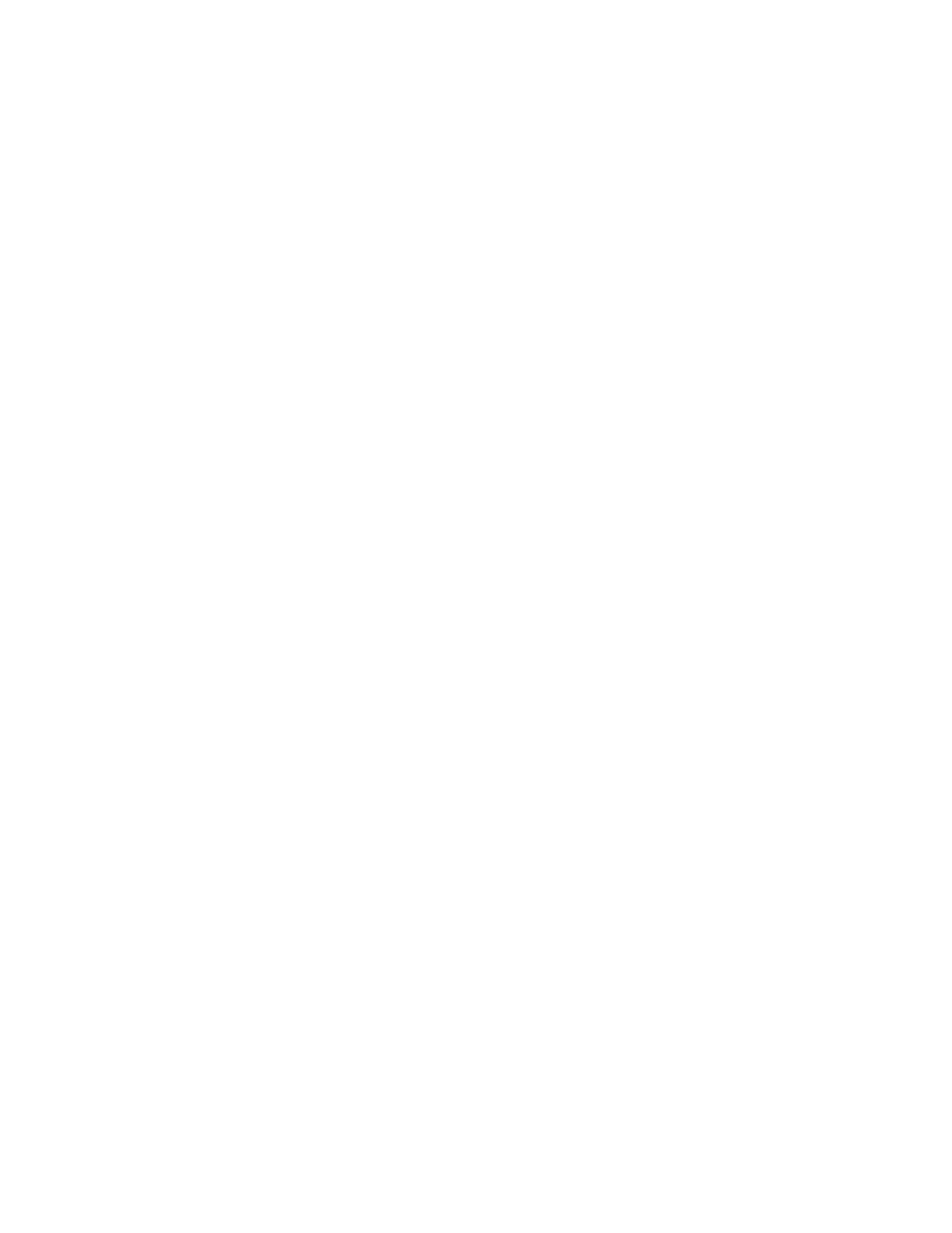
User Manual
Menus, toolbars and screens
23
TCP/IP
The TCP/IP tab is used to configure the ports used by the SmartLink Wireless software
used to communicate with the eSync application. The default port values are 2098 and
2099, but these values may be changed if needed. See
page 20, and contact your network administrator for more information concerning port
configuration.
Sender List
The Sender List dialog is used to assign a “Sender” name to a PIC50 serial number. On
receiving a transmission, the Server displays the sender name in the Sender column of
the Transmission Event Log. If the SmartLink Wireless software receives a transmission
from a PIC50 that is not in the list, the PIC50 serial number will show up in the Sender
column of the Transmission Event Log. Note that the sender name is the name of the
folder in which 12-Lead Data Files and any corresponding PDF files are archived (see
Event Log
The Event Log tab is used to select which columns of the Transmission Event Log
window are displayed. By default, all columns are displayed; the “Trns #” column,
however, may not be hidden.
Sounds
The Sounds tab is used to configure audible notifications played when 12-lead
transmissions are received. A .WAV file can be selected using the Browse button. The
frequency selection for the Audio Notification determines the period at which the
notification will sound. The audio alarm is turned off automatically at user interaction, such
as when the mouse is moved.
Automated Features
The Automated Features tab is used to enable or disable the various actions which can
take place automatically when a 12-lead transmission is received. These settings can be
used to:
•
Automatically open 12-lead snapshots for viewing
•
Automatically print 12-lead snapshots to a specified printer
•
Automatically create 12-lead PDF files and optionally forward them via email as
configured in the Forwarding tab
•
Automatically dial pager numbers as configured in the Paging tab
•
Automatically send text messages as configured in the Text Messaging tab.
Debug
This tab enables the site to turn on debug logging to assist in diagnosing system
problems. By default, debug logging is turned off. To turn it on, check the “Debug On”
check box. This will keep one log file for each day containing information about the
reception and processing of 12-lead transmissions. This information can be used by the
site and Welch Allyn support to detect system failures. Optionally, the log files can be
saved on error conditions only. These files will be saved in a sub-folder of the installation
