Esync sender list – Welch Allyn SmartLinkTM Wireless - User Manual User Manual
Page 15
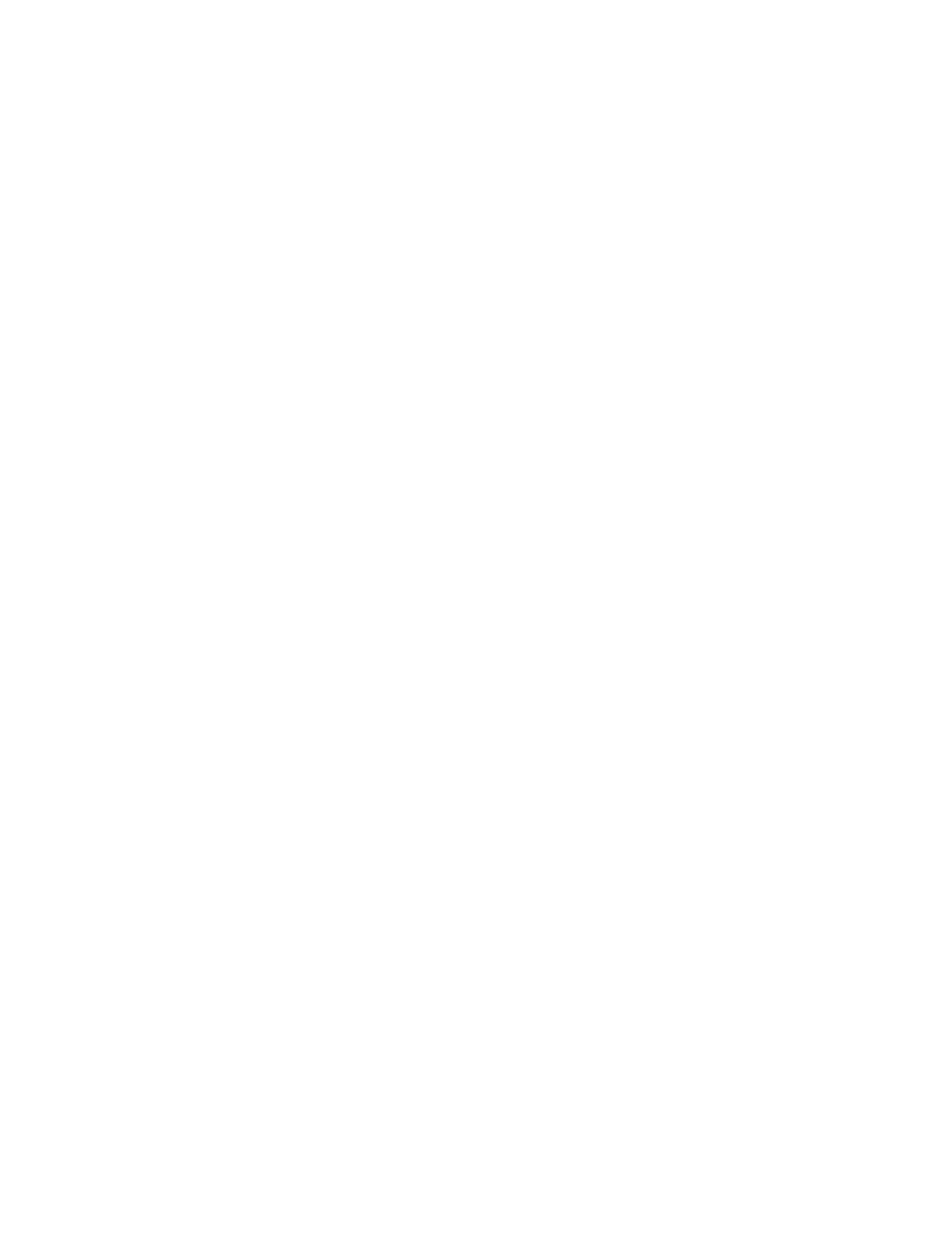
User Manual
Installation and upgrade
11
connections from the public IP. If a firewall or network gateway with NAT is
present, this will be an internal address that has been set up for port forwarding
on the appropriate ports. If the computer has multiple network adapters, be
certain to select the IP address for the adapter that will receive these forwarded
connections.
b.
Gateway Control Port. This is the port the gateway will listen for control
connections from eSync. If NAT is used, this port must be forwarded from the
network access point to the Gateway Service Address.
c.
Gateway Data Port. This is the port the gateway will listen for data connections
from eSync. If NAT is used, this port must be forwarded from the network access
point to the Gateway Service Address.
d.
Monitoring Station IP Address. This is the IP address of the SmartLink Wireless
Monitoring Station computer. The Gateway will use this address to connect to the
Monitoring Station.
e.
Monitoring Station Control Port. This is the port on which the SmartLink Wireless
Monitoring Station will be configured to listen for control connections. The
Gateway will use this port to connect to the Monitoring Station.
f.
Monitoring Station Data Port. This is the port the SmartLink Wireless Monitoring
Station will be configured to listen for data connections. The Gateway will use
this port to connect to the Monitoring Station.
g.
Client Connection Port. This is the port the Gateway will listen for client
connections.The Gateway Client is used to monitor the activity of the Gateway.
h.
Client Password. Specify and confirm a password that will be used when
accessing the Gateway from a Client.While it is possible to specify an empty
password, this is not recommended.
i.
Logging Level. Select the logging level. Log entries are written to the Windows
Event Log. Note that “eSync/SLW Communication” entries only take one log
entry for each full communication.
7.
After completing all the entries, press OK.
8.
Service Startup. There should be a message saying the SmartLink Wireless Gateway
Service has been started. Press OK.
SmartLink Wireless Gateway Client installation
No additional steps are required for the SmartLink Wireless Gateway Client.When using
the client, it is possible to specify the address, port and password for connection to the
Gateway.
Completing the installation
At the completing prompt, press Finish. This completes the installation and dismisses
Setup wizard from your PC.
eSync Sender List
After the SmartLink Wireless software has been installed and started for the first time,
the first thing that should be done is to set up the Sender List on the hospital monitoring
station. The Sender List is a cross-reference list between PIC50 serial numbers and
