Toolbars, Main window toolbar buttons, Lead snapshot window toolbar buttons – Welch Allyn SmartLinkTM Wireless - User Manual User Manual
Page 29
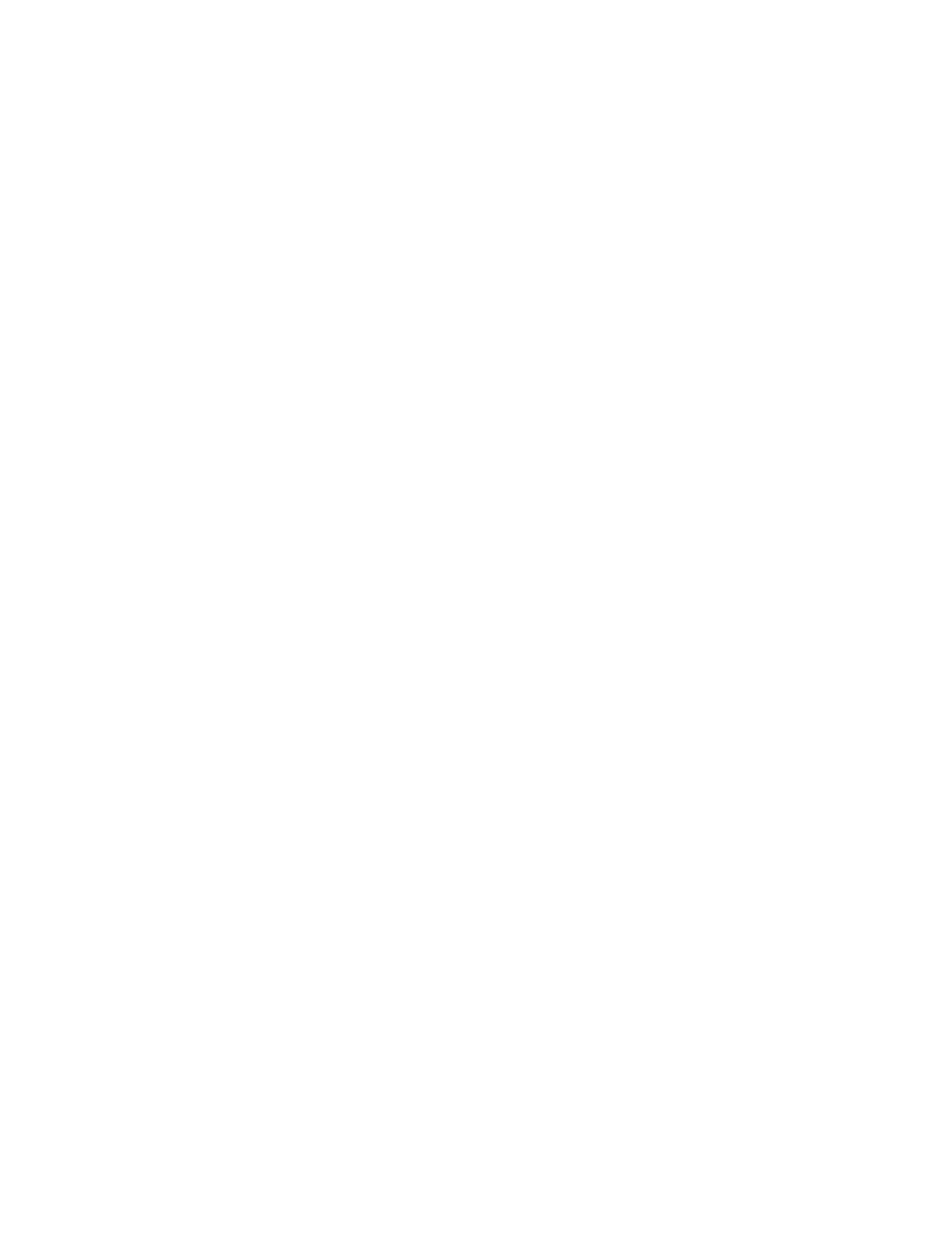
User Manual
Menus, toolbars and screens
25
Toolbars
Each of the SmartLink Wireless Monitoring Station windows has a toolbar that can be
used to execute commands. The tool bar buttons will change based on the window
currently displayed.
Main window toolbar buttons
Open 12-Lead
For more details, see
12-Lead Snapshot window toolbar buttons
Print Preview
Print preview is used to view the 12-Lead data as it will appear when printed. The preview
can also be zoomed.
Sends the currently selected 12-lead snapshot to the printer.
Save 12-lead As
This option is used to save the selected open 12-lead file to a different file name or
location. When the save is complete, the current 12-lead file will still be displayed.
Close Window
Closes the currently selected 12-lead snapshot window. If an associated print preview
window is open for this snapshot, it will also be closed.
Forward 12-Lead
This option can be used to manually forward a PDF of the currently selected 12-lead
snapshot to a specified list of email recipients. When the button is clicked, a “Forward 12
Lead” sub-window is opened for the currently selected snapshot.
This window will display the list of the Groups that have been configured in the “Tools |
Options” Groups tab. When a group is selected, the Group Members which have been
configured in the Forwarding tab for that group will be displayed. To forward the 12-lead to
all member of the group, click the “Forward to Group” button or just double click the
group. To forward the 12-lead to selected members of the group, select one or more
members, and click the “Forward to Member(s)” button or just double click the group
member. To select multiple members, press and hold the “Ctrl” button on the keyboard
while selecting.
To forward the 12-lead to an email address that has not already been configured in the
Forwarding tab, enter that address in the “email Address” text box and click the “Forward
to Specified Address” button.
All email addresses selected for forwarding will be listed in the “Forwarding Recipients
List.” If addresses need to be removed from the list, use the “Remove” button to remove
