Smartlink wireless installation – Welch Allyn SmartLinkTM Wireless - User Manual User Manual
Page 11
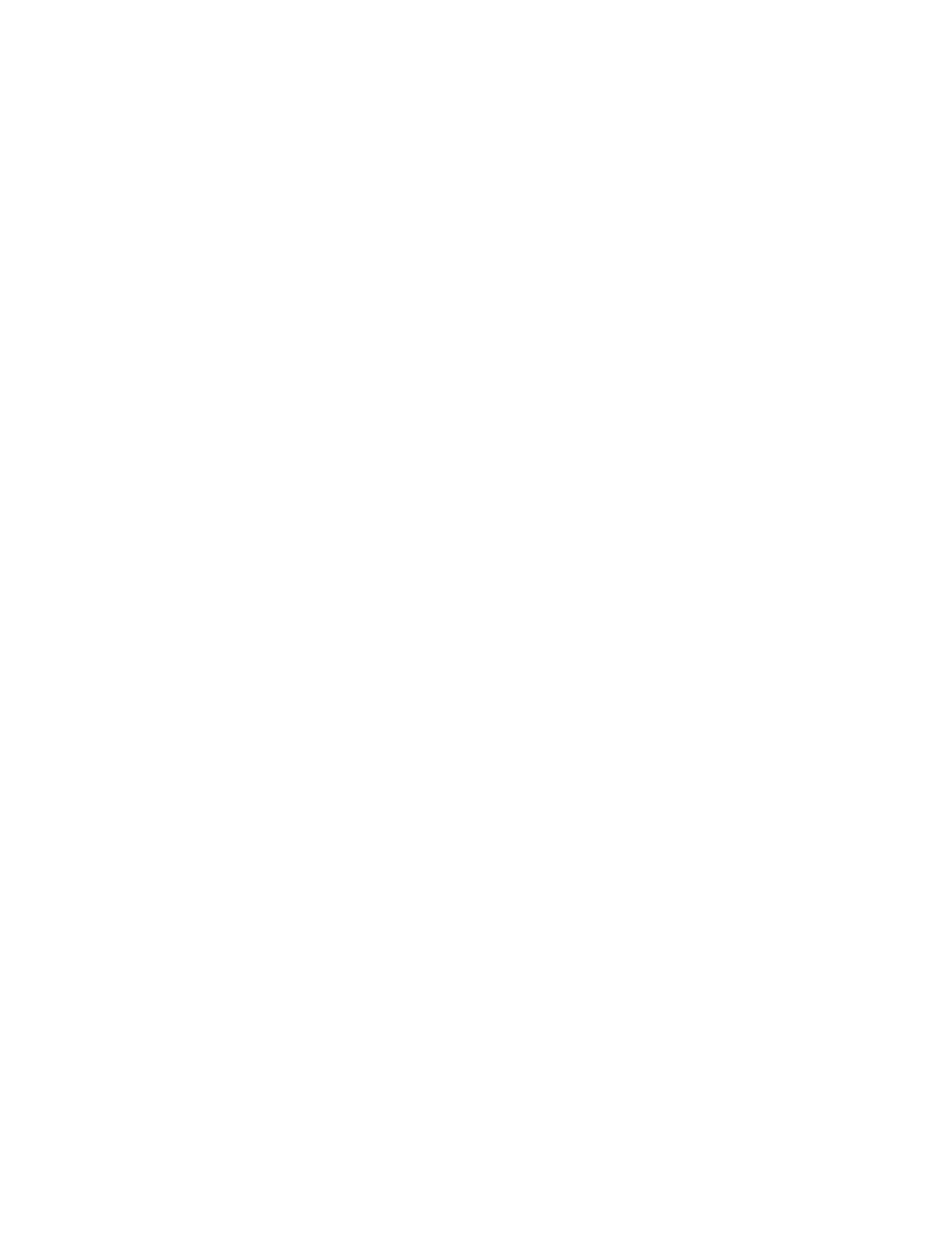
User Manual
Installation and upgrade
7
SmartLink Wireless installation
Upgrading from a previous version
The SmartLink Wireless installation disk can be used to upgrade the SmartLink Wireless
Monitoring Station (previously known as the SmartLink Wireless Server or Receiving
Station) from version 2.0 and higher. It is not necessary to uninstall the previous version.
A backup copy of the system and the SmartLink Wireless installation directory should be
made before proceeding with an upgrade. When the backup is complete, follow the
instructions below and use the same folder as the previous installation for the upgrade of
the Monitoring Station. This will save the current settings as well as the current
transaction log.
Upgrading to the current version of the Monitoring Station will enable it to be used in any
of the configurations described in the previous sections.
Installing SmartLink Wireless
To start the installation and select components
1.
Insert the Welch Allyn SmartLink Wireless CD into the CD drive of the PC.
2.
If the installation does not start automatically, start the 'Setup' application by double
clicking on the CD setup icon. This will launch the Setup wizard. Follow the prompts
on the Setup wizard, Setup wizard will display the following pages or screens:
a.
Welcome. click Next.
b.
License Agreement. Read the licensing agreement and if you agree, select the
radio button for ‘I accept the agreement.’ Click Next.
c.
Information. Read the pre-install information and click Next.
d.
User Information. Enter the User Name and Organization and click Next.
e.
Destination Directory. Click Next to install to the default directory or select a
different directory and click Next. The default directory is “C:\Program
Files\Welch Allyn SmartLink Wireless.”
f.
Select Components. Select the components to be installed on the computer.
If Gateway Service or Client is selected, Microsoft .NET 2.0 must be installed on
the system. If .NET is not already installed, select it. If you are not sure, see
“Microsoft .NET 2.0 Framework”
on page 8 for more information.
If “SmartLink Wireless Monitoring Station” is selected, the computer will also be
used to install eSync on the PDAs. See
“SmartLink Wireless Monitoring Station
on page 8 for more information.
If no components are selected, the installation will proceed to copy just the user
documentation and license agreement.
g.
Start Menu Folder. Select the shortcut folder and click Next. The default folder is
“Welch Allyn SmartLink Wireless.”
h.
Ready to Install. Review the installation options and click Install.
If installing the SmartLink Wireless Monitoring Station and Microsoft Active Sync
has not been installed or not properly installed on the PC, the application will
