Removing smartlink wireless, Removing the esync application from pdas – Welch Allyn SmartLinkTM Wireless - User Manual User Manual
Page 17
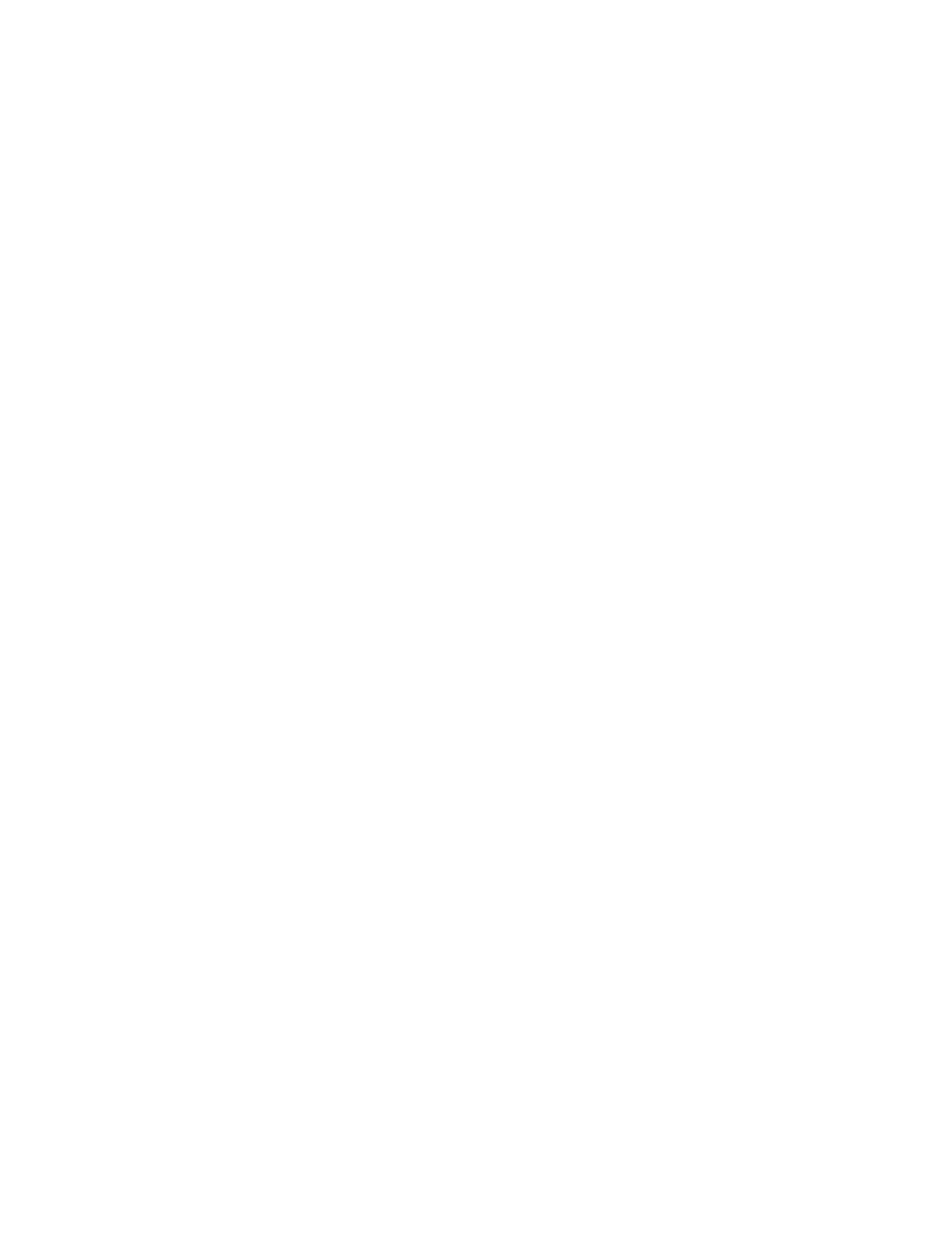
User Manual
Installation and upgrade
13
8.
Add/Remove Programs. This option for Microsoft ActiveSync is automatically
displayed.
9.
Retrieving Device Data. The message box is displayed.
10. Applications Already Installed. If updating an existing eSync application on the
handheld, this message box is displayed. A prompt to reinstall/upgrade the application
is displayed. Press Yes.
11. Installing Applications. Press Yes to install to the default directory on the handheld.
Press No to display a combo box. Select the media location.
12. Application Downloading Complete. Check the handheld screen and press OK.
The handheld will not require any user intervention for a typical install. If the program
is already installed, the handheld will wait for user confirmation. Also if the handheld
has Windows Mobile 2003 or later, the message “The program you have installed,
may not display properly because it was designed for a previous version of Windows
Mobile software” may be displayed. There is no known problem for Windows Mobile
2003. This alert may be dismissed. If there is a problem with your version of Windows
Mobile, contact Welch Allyn technical support.
This completes the install/upgrade on the current handheld.
13. The application will prompt to install the eSync application on another handheld. If
installation to another handheld is needed, disconnect the current handheld. Connect
the new handheld to your PC.Press Yes.
If not, select No and the Completing screen of the Setup wizard will be displayed.
14. Completing. Press Finish. This completes the installation/upgrade to handhelds and
dismisses Setup wizard from your PC.
Removing SmartLink Wireless
To uninstall Welch Allyn SmartLink Wireless
1.
Bring up the PC’s Add/Remove Programs.
2.
Select ‘Welch Allyn SmartLink Wireless 2.10.’ Press Change/Remove.
3.
A prompt is displayed to confirm the removal. Press Yes.
4.
A message is displayed to inform the user that any installed SmartLink Wireless
programs were successfully uninstalled. Press OK.
Removing the eSync application from PDAs
To uninstall the eSync application from the handheld
1.
Bring up Microsoft ActiveSync on the PC by double clicking the ActiveSync icon.
2.
On ActiveSync, press Tools then press the Add/Remove Programs sub-menu item.
This will bring up ActiveSync’s Add/Remove Programs dialog.
Note
If .NET was installed as part of the SmartLink Wireless installation, it will not be
removed using this procedure. To remove .NET, it will need to be necessary to run
Add/Remove Programs and remove it separately.
