Copying sessions – Welch Allyn Image Capture System - User Manual User Manual
Page 25
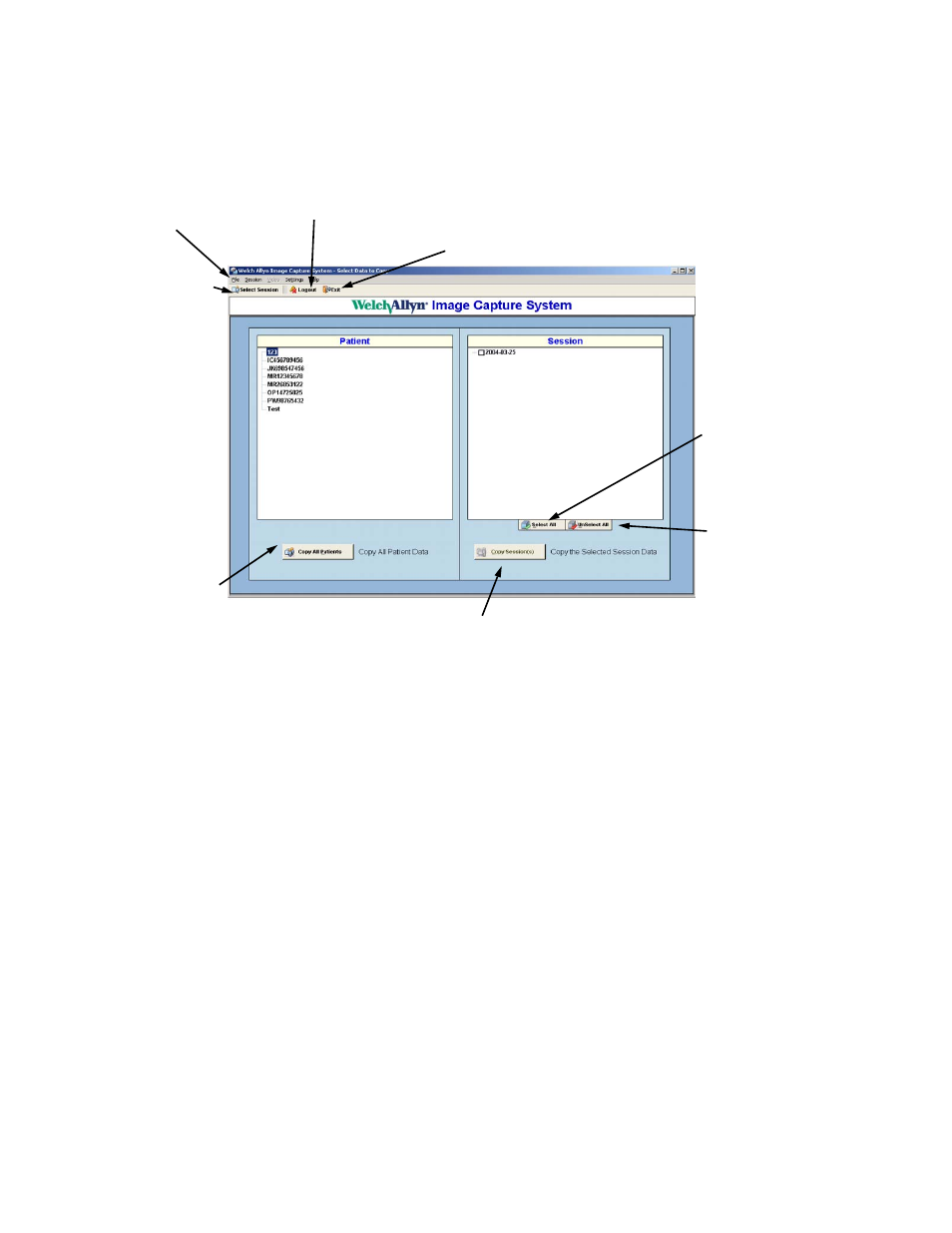
21
Copying Sessions
This feature allows the user to copy or back up all or selected sessions.
1.
Login to the Welch Allyn Image Capture System. Your password brings you to the Select
Session / Create Patient screen.
2. Click on Session in the menu and select Copy from the list. To copy all sessions, click on the
Copy All Patients button at the bottom left of the screen and use the Windows Dialog Box to
designate the destination for the copied files. The folder hierarchy of the copied data is as
follows: destination\Welch Allyn ICS\Patient\Session(s).
3. Click the OK button to start copying the files. A status bar will appear on the screen and the
computer will advise when the data is successfully copied.
4. To copy a specific patient or a specific session, highlight and select the desired Patient ID on
the left side of the screen. Select the specific sessions you want to copy using the available
check boxes or click the Select All button at the bottom of the sessions box to choose all
sessions for that patient.
5. Click the Copy Sessions button and use the Windows Dialog Box to designate the
destination for the copied files. The folder hierarchy of the copied data is as follows:
destination\Patient\Session(s).
6. Click the OK button to start copying the files. A status bar will appear on the screen and the
computer will advise when the data is successfully copied.
The default behavior of the copy operation is to overwrite files of the same name. Therefore, if a
copy is performed to a destination where the destination was used for a previous copy
operation, then any encountered files of the same name will be overwritten.
Logout button terminates the
session for the current user.
Exit button closes the Image
Capture System
Select Session
button brings
user back to
the Select
Session /
Create Patient
screen.
List of
Patients
List of Sessions.
Operator can choose
one or more sessions
to copy.
Copy All
Patients
button selects
all patients and
all sessions to
copy to a
selected drive
or folder.
Select All button
selects all
sessions of the
selected patient
for copy.
Unselect All
button unselects
all sessions of the
selected patient
for copy.
Copy Session(s) button will
copy all selected patient
sessions.
Main Menu
