K using stop lines – Casio SERIES FX-9860G User Manual
Page 515
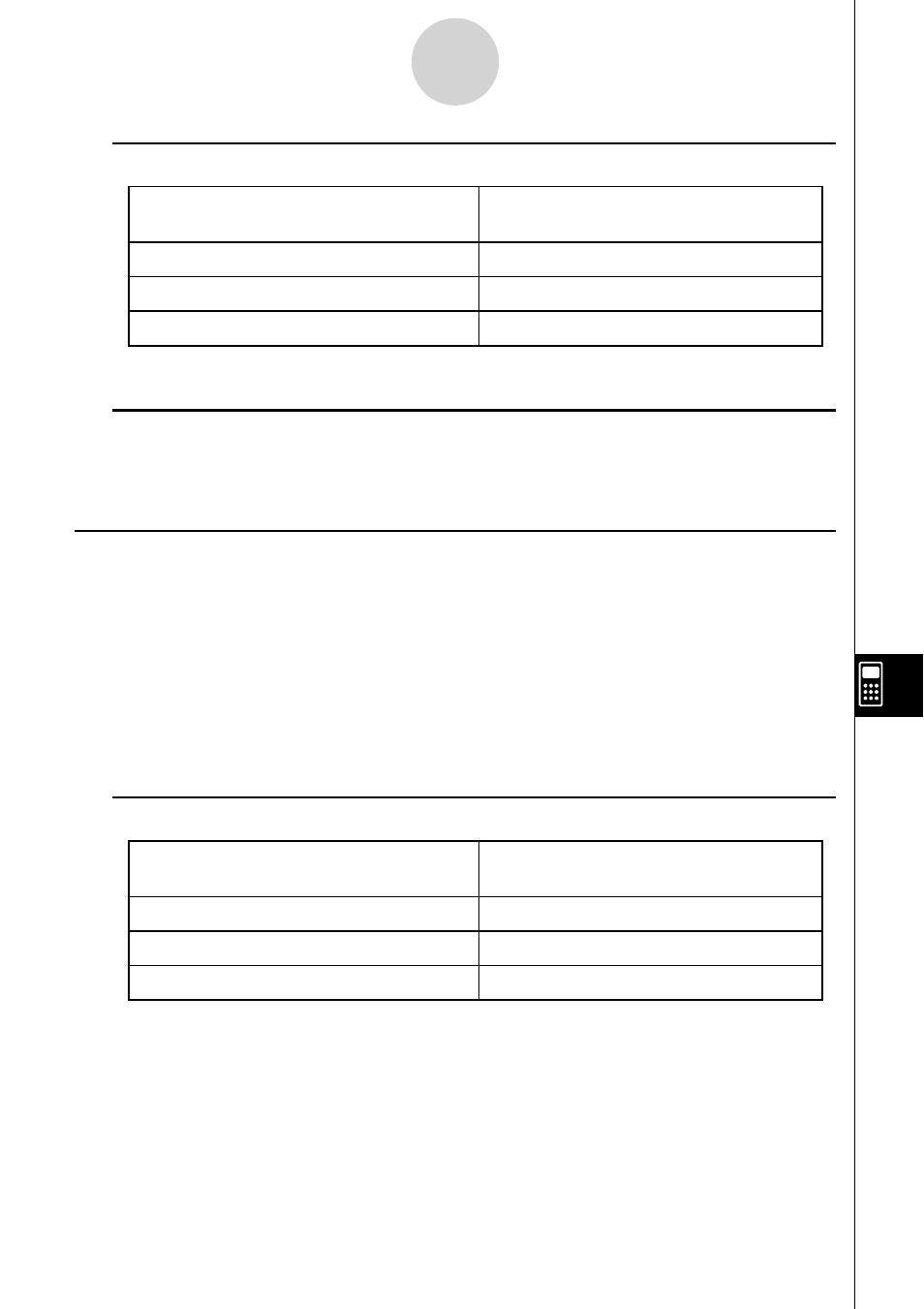
20070201
10-3-6
Inputting and Editing eActivity File Data
u To insert a math line
To insert a math line while the cursor is
located here:
Perform this key operation:
In a math line
5(INS)2(CALC)
In a text line
6(g)3(INS)2(CALC)
In a strip
3(INS)2(CALC)
The math line is inserted above the line or the strip where the cursor is currently located.
u Inputting and Editing Math Line Contents
Math line content input and editing can be performed using the same procedures you use in
the RUN
•
MAT mode while “Math” is selected as the Input Mode (on the Setup screen).
k Using Stop Lines
Any time you change the expression in any math line of an eActivity that contains more than
one math line, pressing
w will cause all of the math lines to be recalculated.
Recalculation can take some time if there is a large number of math lines or if the math lines
include complex calculations.
To avoid having to wait for all the expressions to be recalculated each time you make a
change, you can insert a stop line below the math line(s) you are editing. Then when you
press
w the calculator will re-calculate the math lines up to the stop line and then stop
automatically.
u To insert a stop line
To insert a stop line while the cursor is
located here:
Perform this key operation:
In a math line
5(INS)3(STOP)
In a text line
6(g)3(INS)3(STOP)
In a strip
3(INS)3(STOP)
The stop line is inserted above the line or the strip where the cursor is currently located.
