K zoom – Casio SERIES FX-9860G User Manual
Page 190
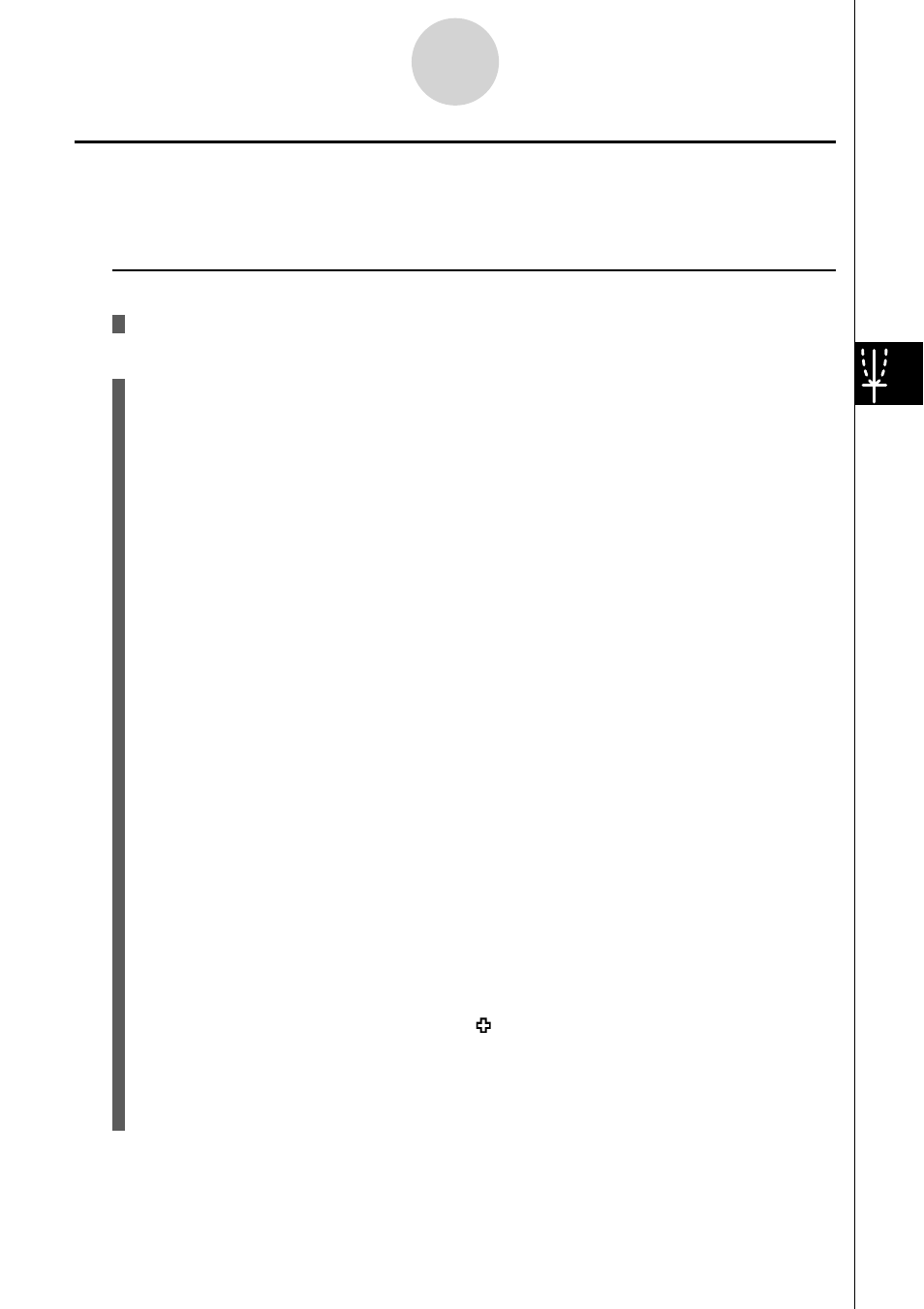
20070201
5-2-7
Controlling What Appears on a Graph Screen
k Zoom
Description
This function lets you enlarge and reduce the graph on the screen.
Set Up
1. Draw the graph.
Execution
2. Specify the zoom type.
!2(ZOOM)1(BOX) ... Box zoom
Draw a box around a display area, and that area is enlarged to
fi ll the entire screen.
2(FACT)
3(IN)/4(OUT) ... Factor zoom
The graph is enlarged or reduced in accordance with the factor
you specify, centered on the current pointer location.
5(AUTO) ... Auto zoom
V-Window
y
-axis settings are automatically adjusted so the
graph fi lls the screen along the
y
-axis.
6(g)1(ORIG) ... Original size
Returns the graph to its original size following a zoom
operation.
6(g)2(SQR) ... Graph correction
V-Window
x
-axis values are corrected so they are identical to
the
y
-axis values.
6(g)3(RND) ... Coordinate rounding
Rounds the coordinate values at the current pointer location.
6(g)4(INTG) ... Integer
Each dot is given a width of 1, which makes coordinate values
integers.
6(g)5(PRE) ... Previous
V-Window parameters are returned to what they were prior to
the last zoom operation.
Box zoom range specifi cation
3. Use the cursor keys to move the pointer ( ) in the center of the screen to the location
where you want one corner of the box to be, and then press
w.
4. Use the cursor keys to move the pointer. This causes a box to appear on the screen.
Move the cursor until the area you want to enlarge is enclosed in the box, and then
press
w to enlarge it.
