QOMO QIR300 User Manual User Manual
Page 85
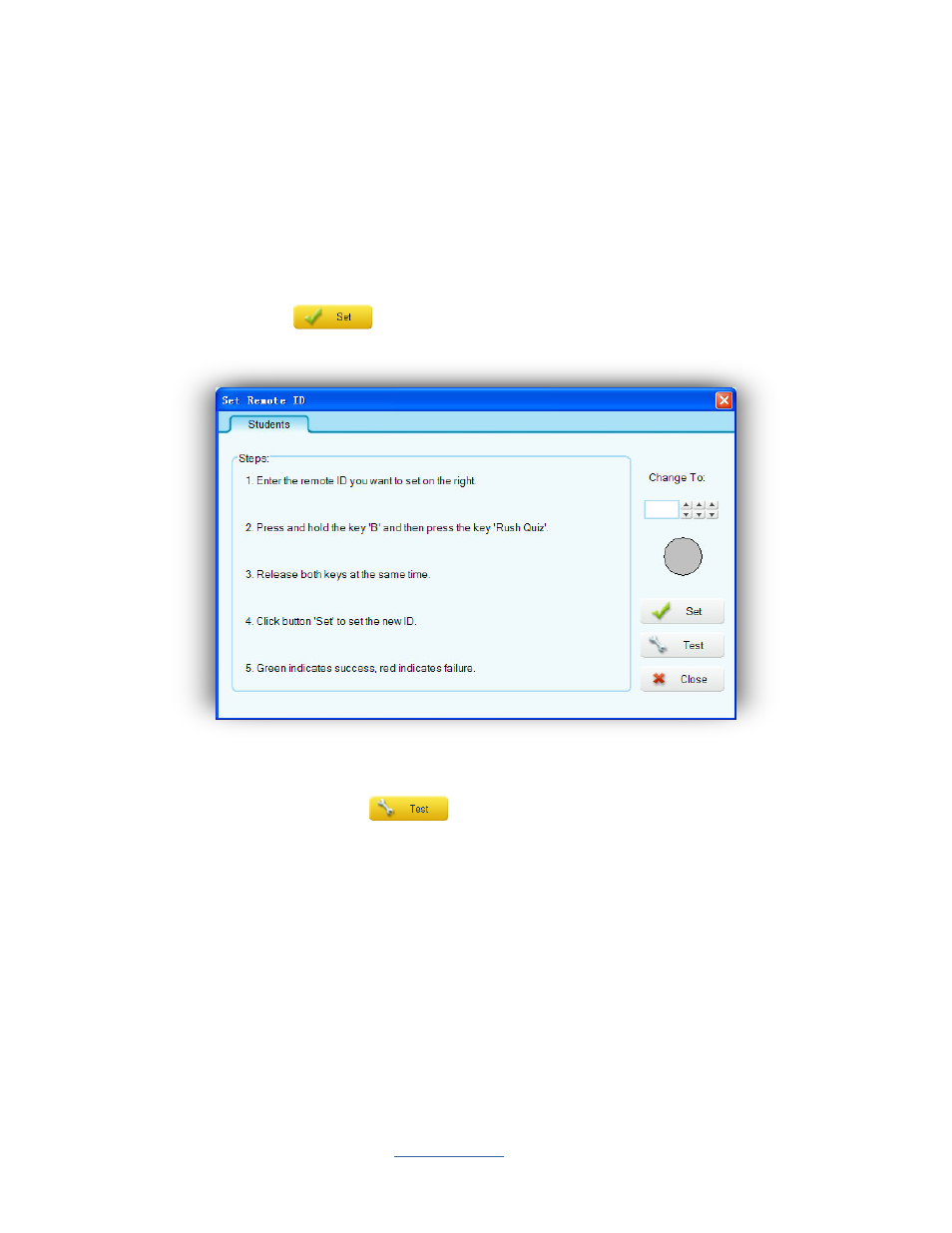
Copyright © 2009 All Rights Reserved by QOMO HiteVision.
www.qomo.com
85
1) From the main QClick window, select
Settings
tab, then click
Remote ID
to display the
Set Remote ID
window.
2) Enter the remote ID number into the text box under
Chang To
: on the right by directly
typing or clicking the digital up or down buttons next to the box.
3) Press and hold the key ‘
B
’ and then press the key ‘
Rush Quiz
’ on the student keypad.
4) After the red indication light start flashing, release both keys at the same time.
5) Click the
Set
button to set the new ID you have entered.
Note:
Once the new ID has been set successfully, the color of the Set button changes to green. If
the set up is failure, the color changes to red.
2.
You can also click the
Test
button to set up the student remote ID.
To set up the student device ID, follow these steps:
1) Click the
Test
button to display the Set remote ID and the Hardware test tab.
2) Press and hold the key ‘
B
’ and then press the key ‘
Rush Quiz
’
on the student keypad.
3) After the red indication light start flashing, release both keys at the same time.
4) Click a row number on the table to set the device ID to the corresponding row number.
Note:
Once the new ID has been set successfully, the color of the row you click changes to green. If
the set up is failure, the color changes to red.
