QOMO QIR300 User Manual User Manual
Page 75
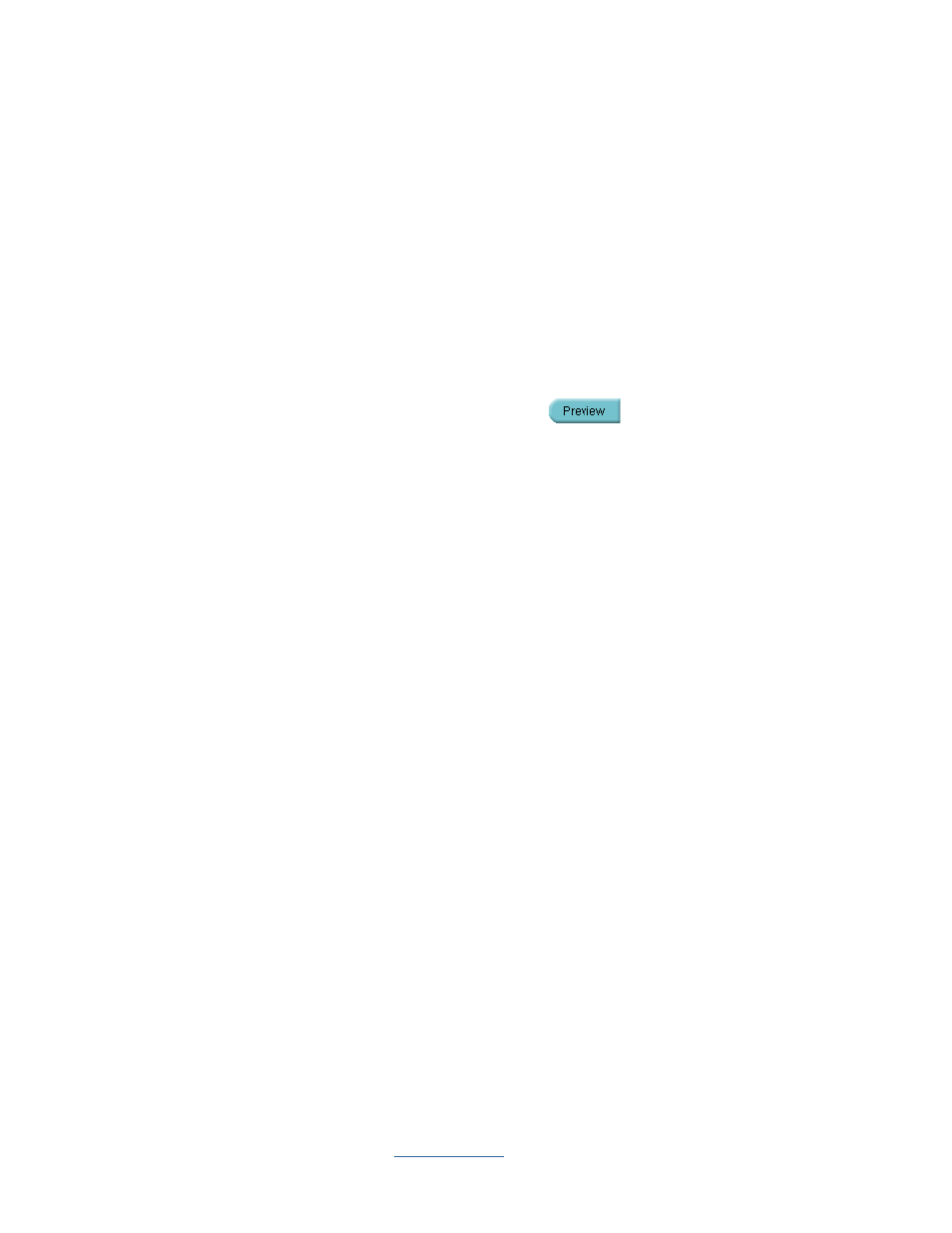
Copyright © 2009 All Rights Reserved by QOMO HiteVision.
www.qomo.com
75
1. Progressive Report
– Lists each session points for a student and the session class average
points before the weight setting is applied.
2. Academic Summary
– Lists each type of session average points for a student and the class
average point for this type of session before the weight setting is applied.
3. Subject Grade Summary
– Lists each type of session average points for a student and the
class average point for this type of session after the weight setting is applied. This list also
includes the letter grade for each session, the final grade point and the final letter grade for
the student.
4. Class Grade Report
– Lists all students final grade point and their letter grade in the class.
Select one of these four reports and click on the
Preview
button to preview the Subject
Grade Report. You may choose to print the preview report or to export it to a third-party software
application. These export options include:
•
Crystal Report (*.rpt)
•
Adobe Acrobat (*.pdf)
•
Microsoft Excel (*.xls)
•
Microsoft Excel Data Only (*.xls)
•
Microsoft Word (*.doc)
•
Rich Text Format (*.rtf)
To preview the report and export and print the preview report, please refer to the section 3.4.1.7
Create Report
about the portion
PRINT REPORTS, EXPORT REPORTS and CONTROL OF
PREVIEWING REPORT
.
To generate the
Progressive Report
, follow these steps:
1.
Follow the above 10 steps to generate a
Subject Grade
Report then click the
Create
button
under the
Create Report
group to open the
Create Subject Grade Report
window.
2.
Click
Progressive Report
from the four reports listed in the window.
3.
Select the student you choose to report by clicking on the student name in the
Subject
Grade
Report list.
