1 class – QOMO QIR300 User Manual User Manual
Page 14
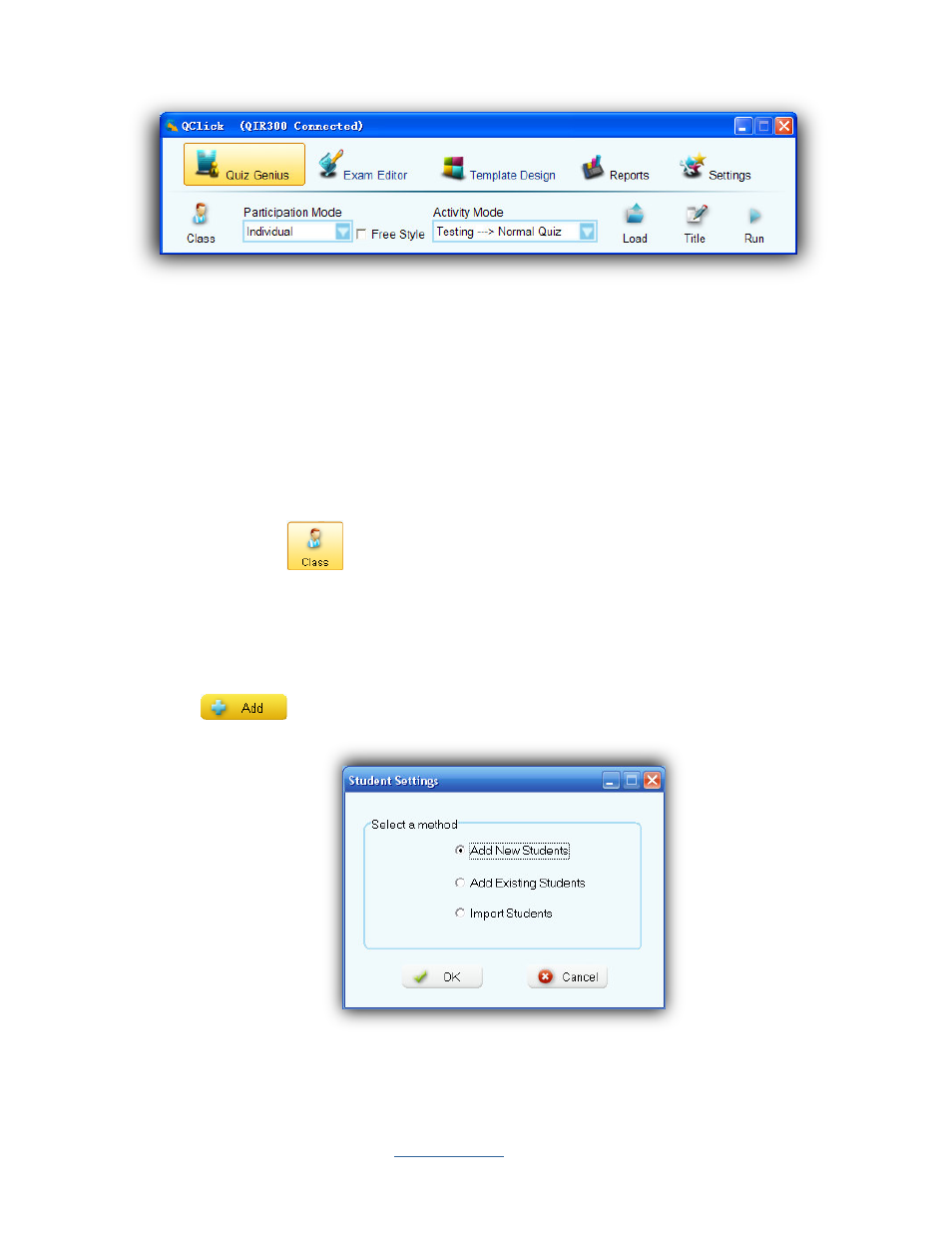
Copyright © 2009 All Rights Reserved by QOMO HiteVision.
www.qomo.com
14
3.1.1.1 Class:
The QClick system engages the class in a quiz session. A class must be created and selected prior
to any activities. A teacher and a subject are associated with a specific class. The students in the
class can be place in groups. The class setting, allows several options for entering, class information.
You can choose to import a student roaster from a spreadsheet or choose to enter the individual
student information into the program. In like manner, the teacher information and the subject name
can be imported from a spreadsheet or entered into the QClick system. To create, to select or to
modify class information, follow these steps:
1.
Click the
Class
button under the
Quiz Genius
Tab window to display the
Class
Settings
window.
2.
Select a class from the
Class Name
drop-down list. A student roster associated with the
class will be displayed and may be edited or modified.
3.
To add a new class, select the
Add
tab. Type in the new class name and click the
Add
button. The
Student Settings
window will display with three choices,
Add
New Students
,
Add Existing Students
and
Import Students
from a spreadsheet.
4.
Select one of choices in the Student Settings to enter the student information.
