2 create a new subject grade session – QOMO QIR300 User Manual User Manual
Page 69
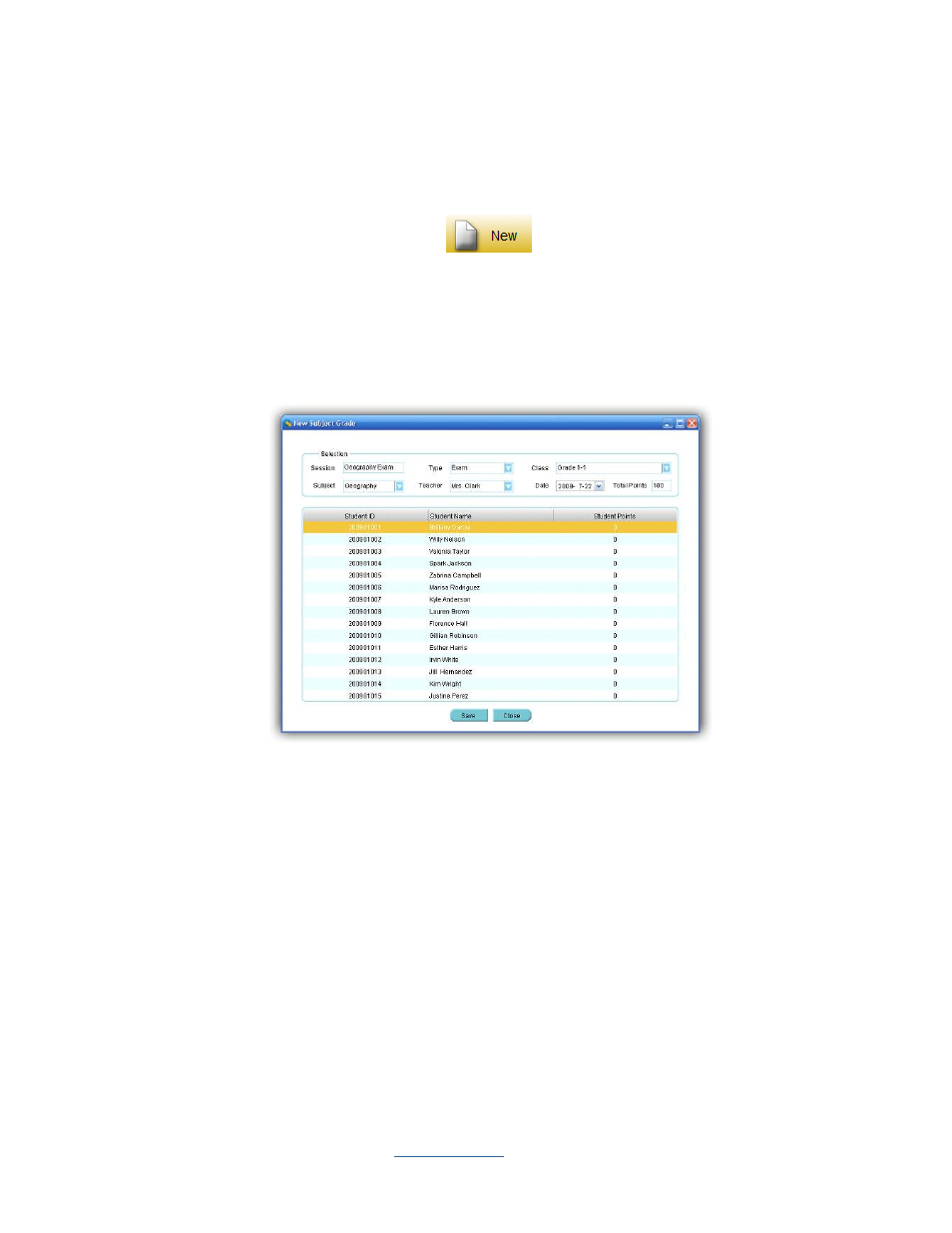
Copyright © 2009 All Rights Reserved by QOMO HiteVision.
www.qomo.com
69
6.
To
delete
a session type, right click on the session type you choose to delete in the
Session
Type
window. From the popup, drop-down menu select
delete
.
3.4.2.2 Create a new subject grade session
In the
Data Manager
groups, click the
New
button to open the
New Subject Grade
window. Similar to the creation of a new data session in the reporting section, the creation of a new
subject grade session creates a new editing data session. This data session cannot be obtained in
the classroom activity. The difference between the report data session and subject grade session is
the report data session includes the detailed question information as well as the answer and score
for each question. The subject grade session only contains the overall score for the session. To
create a new subject grade session, follow these steps:
1.
Click the
New
button in the
Data Manager
group; the
New Subject Grade
window appears.
2.
Enter the new subject grade session name in the
Session
text box.
3.
Select an associated class name with the session from the
Class
drop-down list. When a
class is selected, a list of student names and student ID’s in the class will be shown in the
student list window.
4.
Select a type for the new subject grade session from the
Type
drop-down list.
5.
Select an associated subject name and teacher name for the session from the
Subject
and
Teacher
drop-down lists.
6.
Select a date for the new subject grade session from the
Date
calendar list.
7.
Enter the total points for the new subject grade session into the
Total Points
text box. The
total points default is 100.
