QOMO QIR300 User Manual User Manual
Page 74
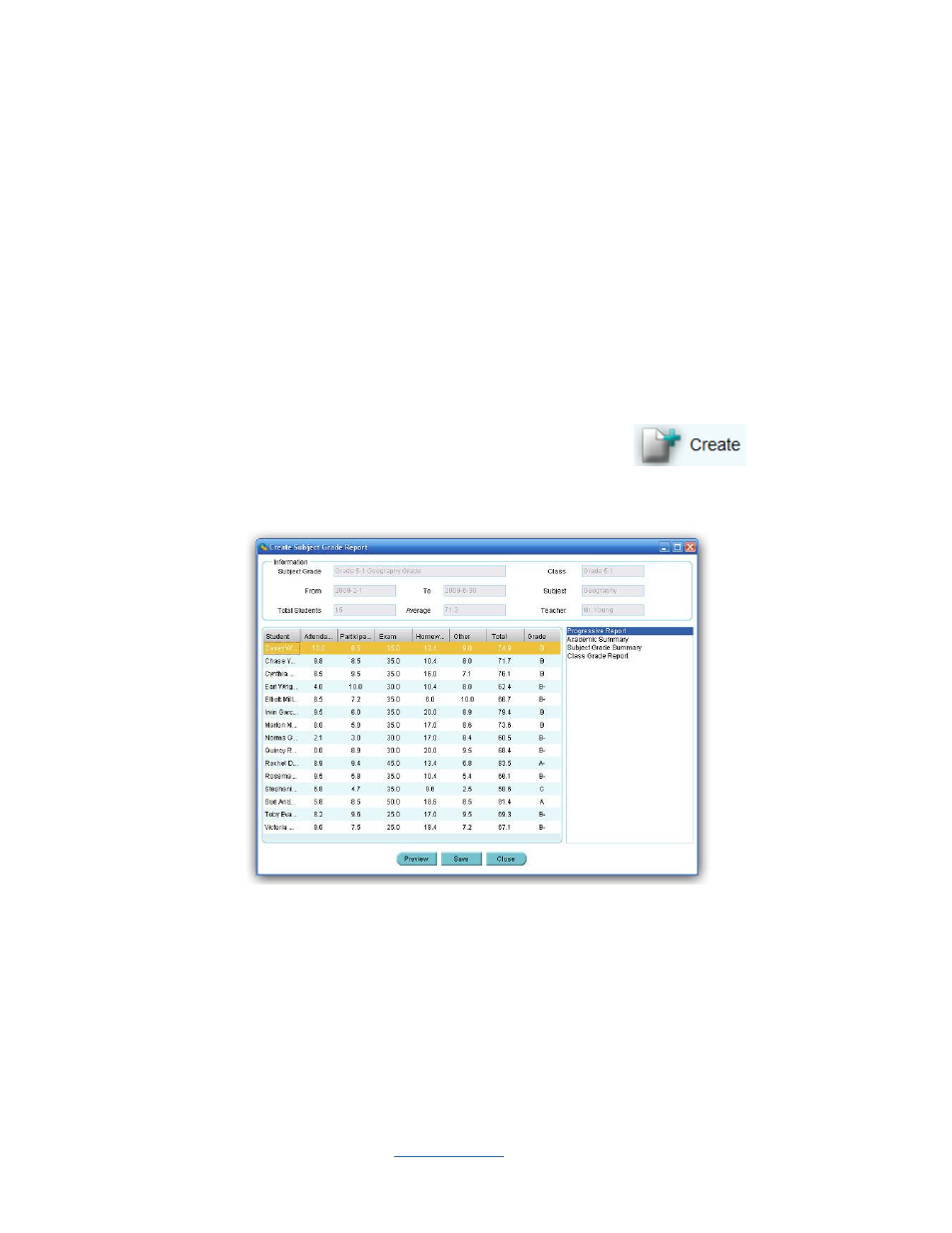
Copyright © 2009 All Rights Reserved by QOMO HiteVision.
www.qomo.com
74
steps 2 through 5 will be displayed. You may select the sessions you wish to include in the
Subject Grade report by checking the box in front of them.
7.
Select a weight set for the Subject Grade report from the
Weight Set
drop-down list.
8.
Select a letter grade set for the Subject Grade report from the
Letter Grade
drop-down list.
9.
Enter the Subject Grade book name in the
Grade Book
text box.
10.
Click the
Save
button, to save the current selected Subject Grade report to the system
database.
Note: The Subject Grade report is uniquely determined by the time period, class name, subject
name and by the teacher name.
To open the
Create Subject Grade Report
window, click the
Create
button under
the
Create Report
group. If there are no errors involving the weight setting, the
Create Subject
Grade Report
Window will be displayed.
The grade book name, class name, subject name and the teacher name selected will be displayed in
the
Create Subject Grade Report
window. The start time and the end time, the total number of
students in the class and the average points for the whole class will be displayed in the
Information
window as well. The student’s point after weight calculation for each type of session will be listed in
the student list window. The total grade points and the final letter grade for each student will also be
listed. These are the four reports for the Subject Grade:
