3 delete a grade book in the system database – QOMO QIR300 User Manual User Manual
Page 80
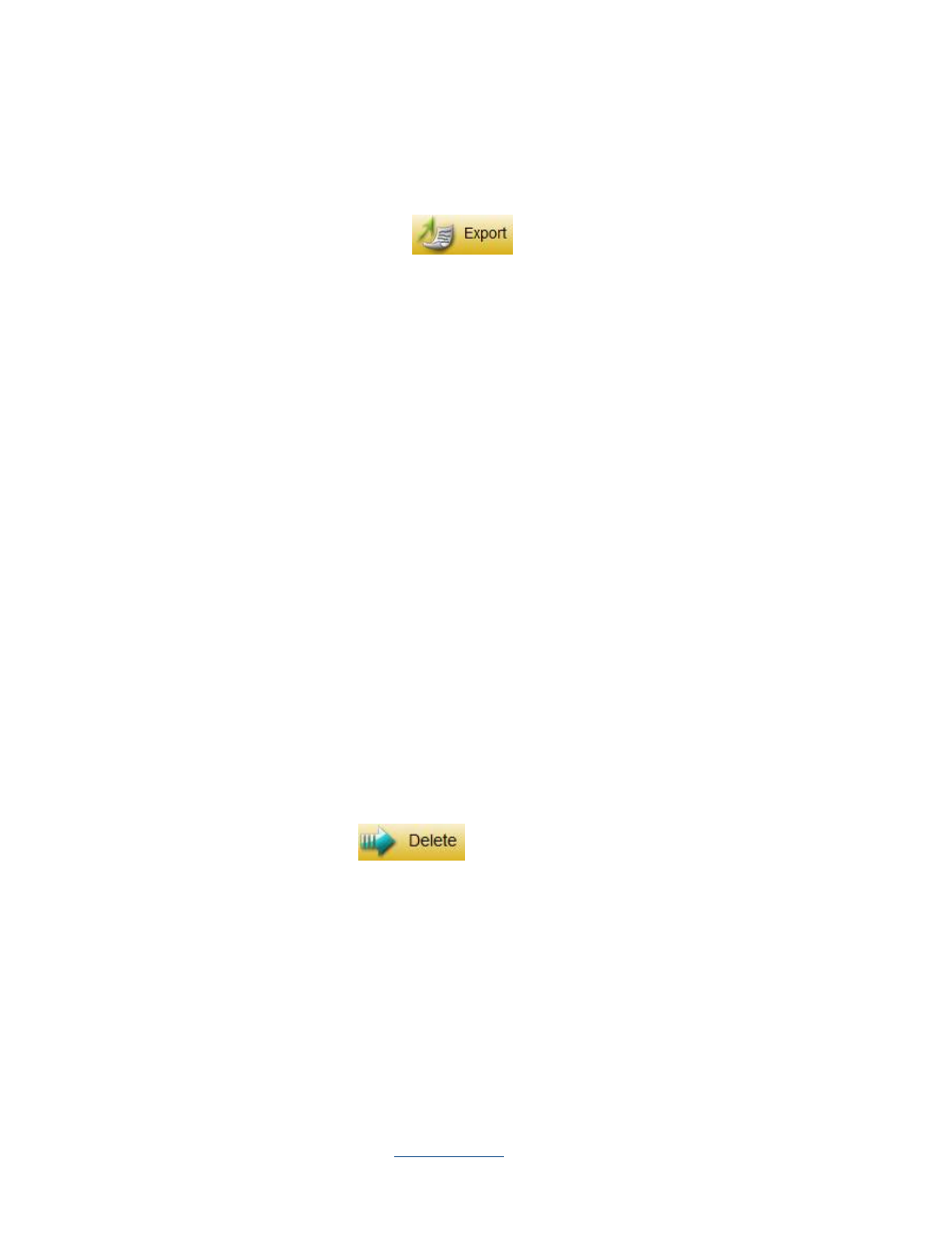
Copyright © 2009 All Rights Reserved by QOMO HiteVision.
www.qomo.com
80
3.4.3.2 Export a grade book from system database to a file
Select a grading period you choose to export from the
Grading Period
drop-down list. In the
Data
Manager
groups, click the
Export
button
to open the subject selection dialog window.
From the window, select one or more subjects you choose to export to the grade book. If you select
one subject, the related subject grade data regardless of class selection will be exported. If you
select all subjects, the grade data for all subjects regardless of class selection will be exported. After
the subject selection, a file browser will open allowing you to select or enter the file and path you
wish to use for the export file. The import and export of the grade book data is a pairing function
allowing you to transfer the grade data for one or more subjects from one computer into another.
The export function allows you to retrieve the subject grade data for one or more subjects from the
QClick system database in one computer, and save it to the file you have chosen. The import
function allows you to merge the grade data for one or more subjects from the data file into another
computer’s QClick system database. The file takes the extension “.gbd” format. To export a grade
book, follow these steps:
1.
Under the report window select the
Grade Book
window tab.
2.
Click the
Grading Period
drop down list and select the period you choose to export.
3.
Click the
Export
button to open the subject selection dialog window.
4.
Select one or more subjects in the subject selection dialog window and click the
Ok
button.
5.
The file browser is open allowing you to provide a dedicated file name and path to save the
grade book data into.
6.
Click the
Save
button to start exporting.
3.4.3.3 Delete a grade book in the system database
Select the grading period you wish to delete from the
Grading Period
drop-down list. In the
Data
Manager
groups, click the
Delete
button to open the subject selection dialog window.
From the window, select one or more subjects you want to delete from the grade book. If you select
one subject, all grade data associated with this subject regardless of classes are deleted from the
system database. If you select all subjects, the grade data for all subjects regardless of classes are
deleted. To delete a grade book, follow these steps:
1.
Click the
Grading Period
drop down list and select the period you choose to delete.
2.
Click the
Delete
button to open the subject selection dialog window.
3.
Select one or more subjects in the subject selection dialog window and click the
Ok
button.
4.
The deletion confirmation message window is open to ask if you want to delete or not.
