1 open – QOMO QIR300 User Manual User Manual
Page 34
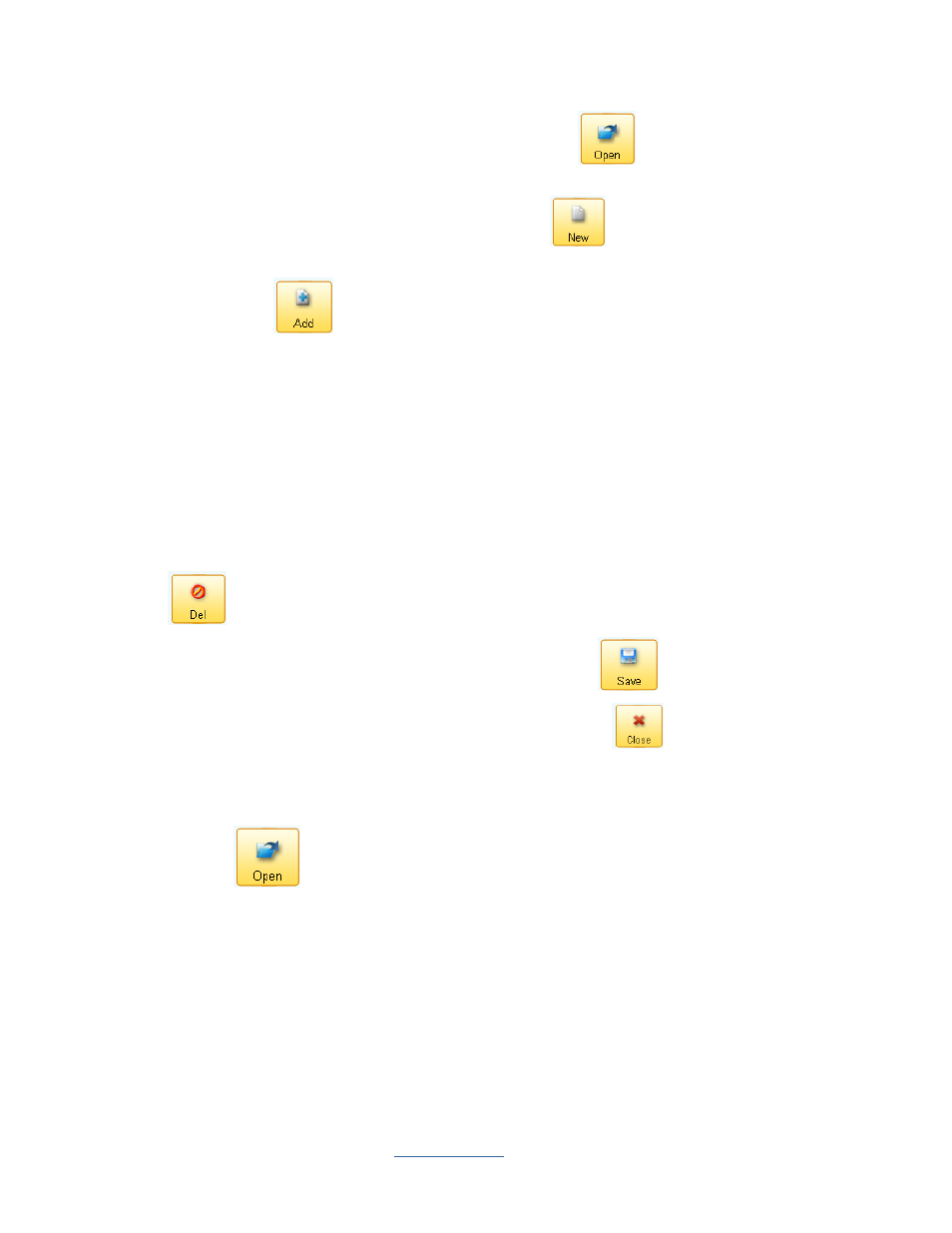
Copyright © 2009 All Rights Reserved by QOMO HiteVision.
www.qomo.com
34
2.
To edit an existing template design file, click the
Open
button; this will display your
file browser and allow you to choose a file.
3.
To create a new Template Model file, click the
New
button; and a blank PowerPoint
slide will displays.
4.
Click the
Add
button; the software will display a system question
Template
list with
different alignment options. Select the template option by clicking on it, and the selected
template will be added to your template design file.
5.
To add a name or identification for new slides; click on the
Template Name
text box to enter
the name for the current design template being edited, and then press the “
Enter
” key.
6.
Typically, a new template will be displayed in the template list in alphabetical order. If you
choose to re-assign the placement, click the block you desire to assign on the PowerPoint
Slide display (Question Title, Options…) and then click the
Option Assignment
drop-down
list to select either “Qu_Title” or “Options”. For example, if you want the first option block to
be assigned to option B, click and select the first option block and then click the
Option
Assignment
drop-down to select “Option B”.
7.
To delete the currently edited template slide from PowerPoint template file, click the
Delete
button. The software will prompt you for deletion confirmation.
8.
To save the edited PowerPoint template file, click the
Save
button.
9.
To close the edited PowerPoint template file, click the
Close
button. If changes have
been made, the software will ask you to save the changes, otherwise, the changes will be
lost.
The detail description for the template design control is as following:
3.3.1 Open
:
The
Open
function will open the existing PowerPoint template file for editing. A file browser will be
displayed after clicking the
Open
button allowing you to choose a PowerPoint quiz file. The template
file extension is “.pot” or “.potx”. The default loading path is: “(Installation
Path)\QClick\User\QIR300\Module”.
