8 roll call, 9 free style normal/rush/elimination – QOMO QIR300 User Manual User Manual
Page 24
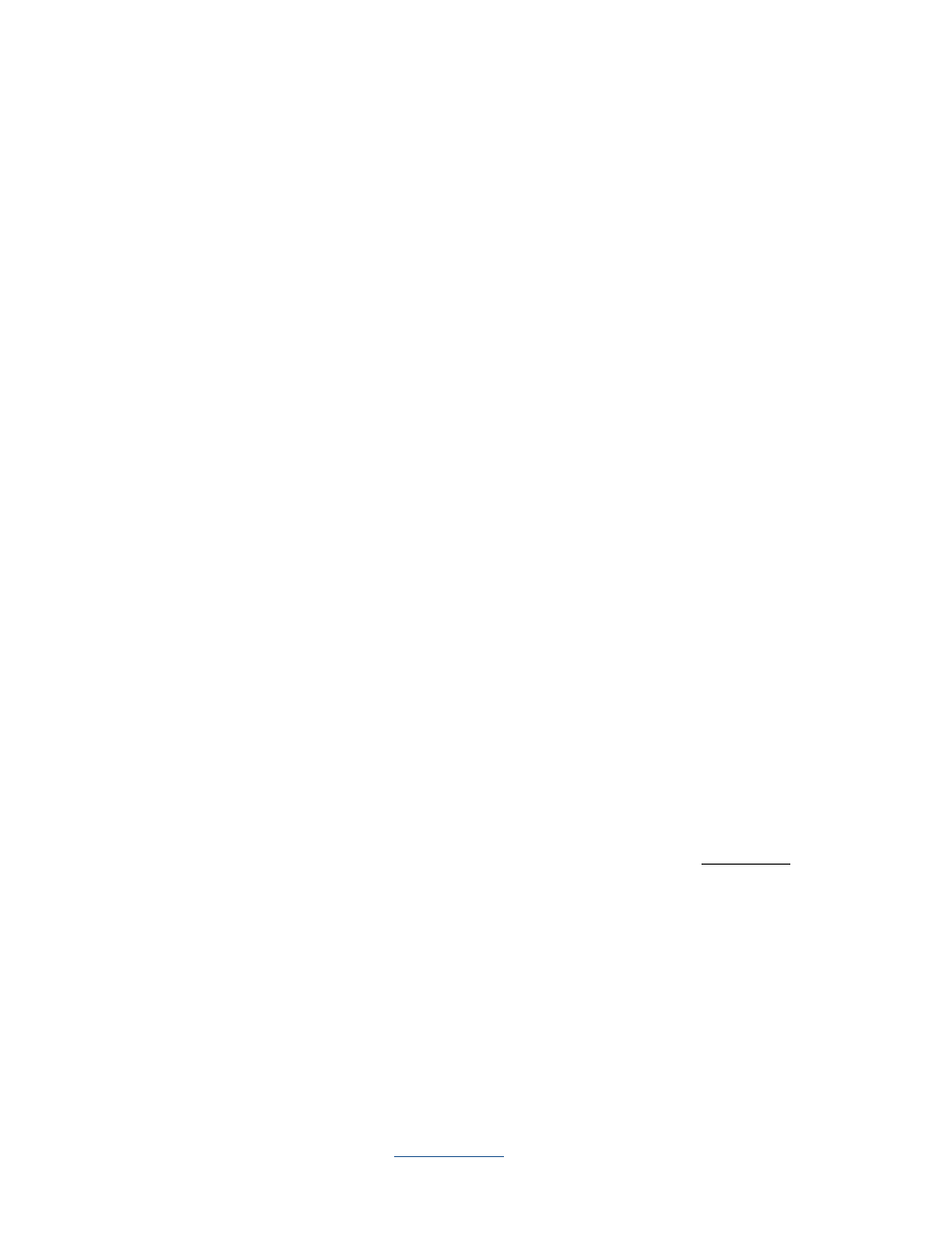
Copyright © 2009 All Rights Reserved by QOMO HiteVision.
www.qomo.com
24
correct or incorrect answer information. When you select the
Vote
activity mode, the system allows
you to only load the vote file in PowerPoint format. No answer sheet is needed. In this activity mode,
the audience’s response is either a positive or a negative with no correct answer.
3.1.2.8 Roll Call:
The
Roll Call
mode allows the instructor to take attendance. When you select the
Roll Call
activity
mode, the system won’t ask you to load in any quiz files or any answer sheets prior to starting the
Roll Call
activity. The roll call result can be saved into the system database as a part of the
permanent file, or it can be viewed immediately after the activity.
3.1.2.9 Free Style Normal/Rush/Elimination:
The QClick system uses the
Free Style
option for the
Normal Quiz
,
Rush Quiz
and
Elimination
activity mode. The Free Style option allows the instructor to start a quiz session without loading a
prepared quiz file or an answer sheet. The quiz question information could be the captured images
from the computer or from the internet or from a third party software application. The question
information could also be verbal questions while using a white board or just verbal questioning. The
correct answers to these questions are provided after each question is answered or after the whole
quiz session is completed. The main advantage of
Free Style
is ease of use, no prepared materials,
and instant engagement of the students. Additionally, if the teacher chooses all of the student quiz
performance data can be stored in the report section and become a part of the grade book.
To use the
Free Style
option, follow these steps:
1.
Under the
Quiz Genius
tab window, check the
Free Style
check box to select the
Free
Style
option.
2.
Select the
Normal Quiz
,
Rush Quiz
or
Elimination
activity mode from the Activity Mode
drop-down list.
3.
Click the
Run
button to start the Free Style activity mode.
4.
The
status tool bar
will appear on the bottom of screen. If you do not wish to capture any
images or use the system white board tool to draw, click the
Start
button on the
status tool
bar
to start an oral quiz.
5.
To capture an image, right click on the
Status Tool Bar
area. Select the
Cut Picture
item
from the pop-up window
.
The cursor changes the shape and the color. Hold the left mouse
button and draw a rectangular window on the image you want to capture. Double click on the
selection box. The system white board tool will display the image you captured on the center
of the white board screen.
6.
If you want to use the system white board to draw or write a quiz question; right click on the
Status Tool Bar
area. Select the
Manage Picture
item from the pop-up window
.
The
system white board tool will be displayed.
