6 create subject grade report – QOMO QIR300 User Manual User Manual
Page 73
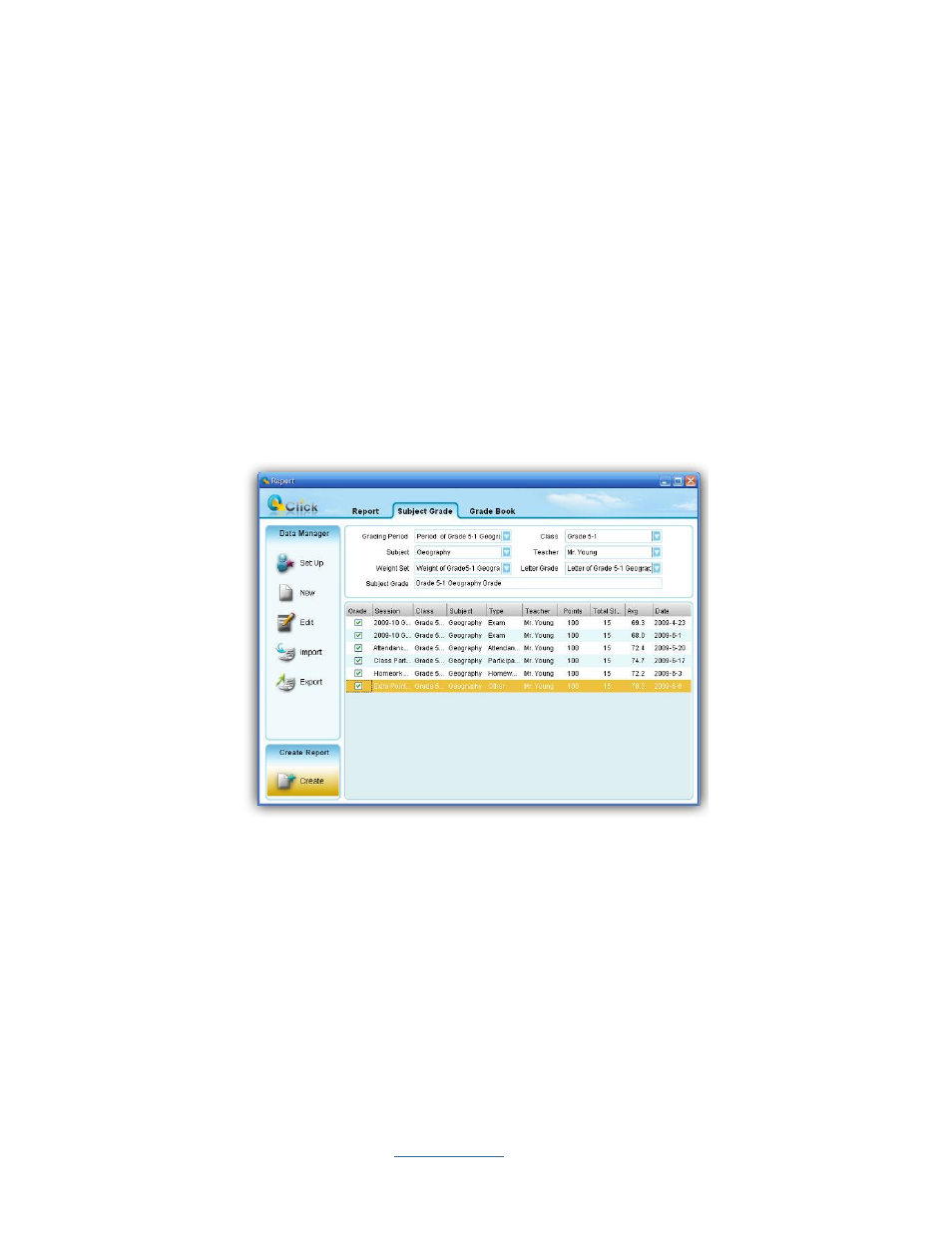
Copyright © 2009 All Rights Reserved by QOMO HiteVision.
www.qomo.com
73
3.4.2.6 Create Subject Grade Report
The QClick Subject Grade system generates a subject grade report using the student class
performance data. Usually, the subject grade report covers a period of time, which includes many
completed session data in the period. Typically this period would be a semester. The generation of
the subject grade book is based upon the weight set up for each type of session included in the
period defined. For detail on how to set up the weight, please check the session 5.1
Subject Grade
Set up.
Note:
The weight used for the Subject Grade report generation should contain the number of
session types exactly the same as the number of session types included in all sessions selected for
the Subject Grade period.
You should select a set of letter grade conversions to finish the configuration before generating the
Subject Grade report. The grading period, class name, subject name, and the teacher name work as
filters allowing you to select the sessions used to create the Subject Grade report.
To generate a
Subject Grade
report, follow these steps:
1.
Under the report window select the
Subject Grade
window tab.
2.
Select a grading period from the
Grading Period
drop-down list.
3.
Select a class name from the
Class
drop-down list.
4.
Select a subject name from the
Subject
drop-down list.
5.
Select a teacher name from the
Teacher
drop-down list.
6.
In the session list window, only those sessions which are satisfied with the parameters set in
