2 participation mode – QOMO QIR300 User Manual User Manual
Page 17
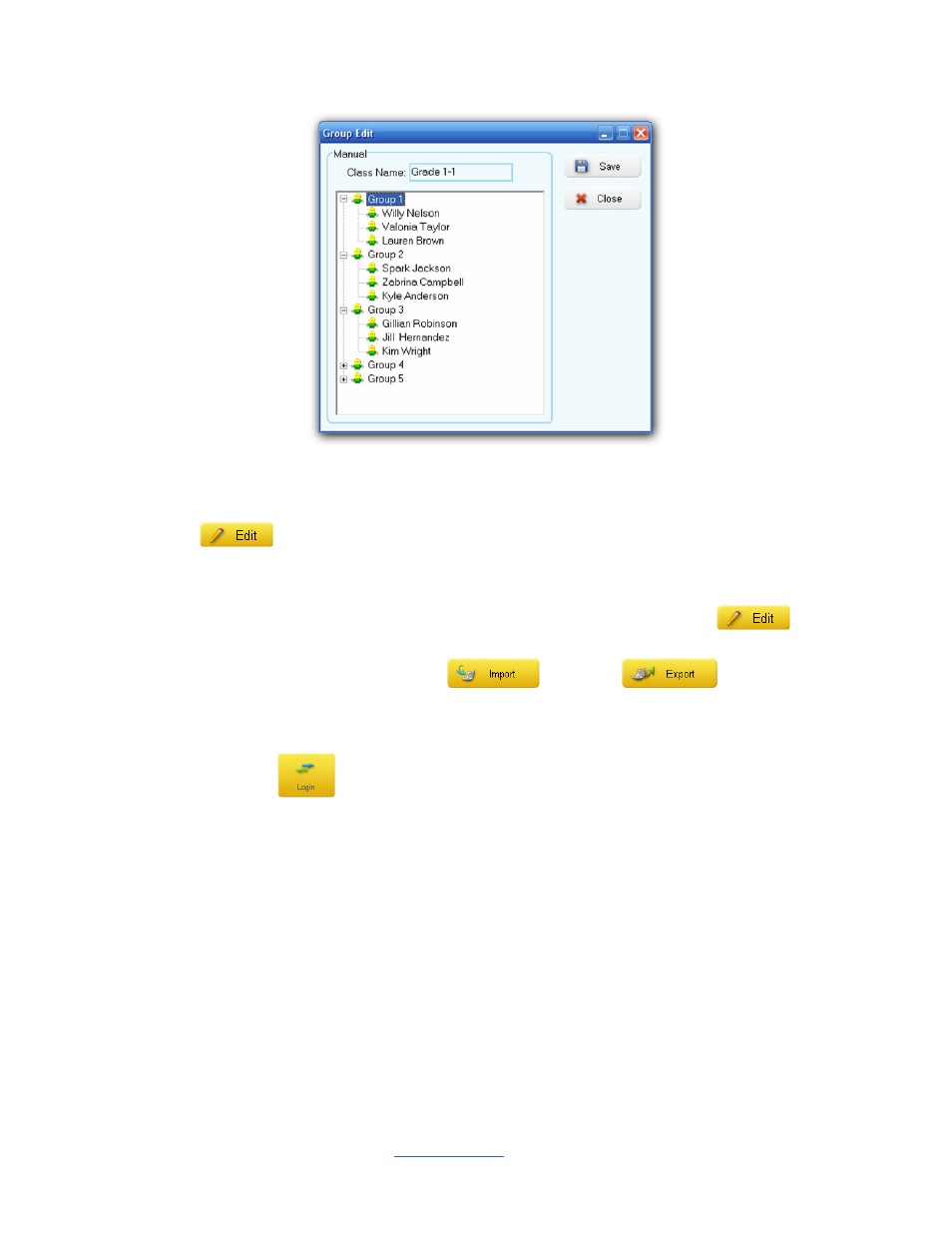
Copyright © 2009 All Rights Reserved by QOMO HiteVision.
www.qomo.com
17
9.
Select the subject associated with the class from the
Subject Name
drop-down list.
10.
You may
Add
,
Delete
, or
Modify
a subject name in the subject list by clicking the
Edit
button next to the
Subject Name
drop-down list.
11.
Select the teacher associated with the class from the
Teacher Name
drop-down list.
12.
You may
Add
,
Delete
, or
Modify
a teacher information by clicking the
Edit
button
next to the
Teacher Name
drop-down list. The teacher list can be imported or exported from
a spreadsheet by clicking the
Import
or
Export
button under the
teacher group window.
13.
You must be logged into the Qclick system in order to edit or modify your database. Click the
Login/Logout
button to login or logout of the QClick system.
Note
:
Once a class is selected, the color of the Class button changes into green.
3.1.1.2 Participation Mode:
The QClick system has two participation modes
Individual
and
Group
. The system default mode is
Individual
. You can select either
Individual
or
Group
participation mode from the
Participation
Mode
drop-down list. In the
Individual
mode, the performance test score is taken and reported
individually. In the
Group
mode, the performance test scores and reports are handled in a group.
The grouping information is obtained from the class setting. Please refer to the section 3.1.1.1
Class
step 8 to set up groups. Only the activity modes
Normal Quiz
,
Rush Quiz
and
Elimination
apply to
the group participation mode.
