QOMO QIR300 User Manual User Manual
Page 61
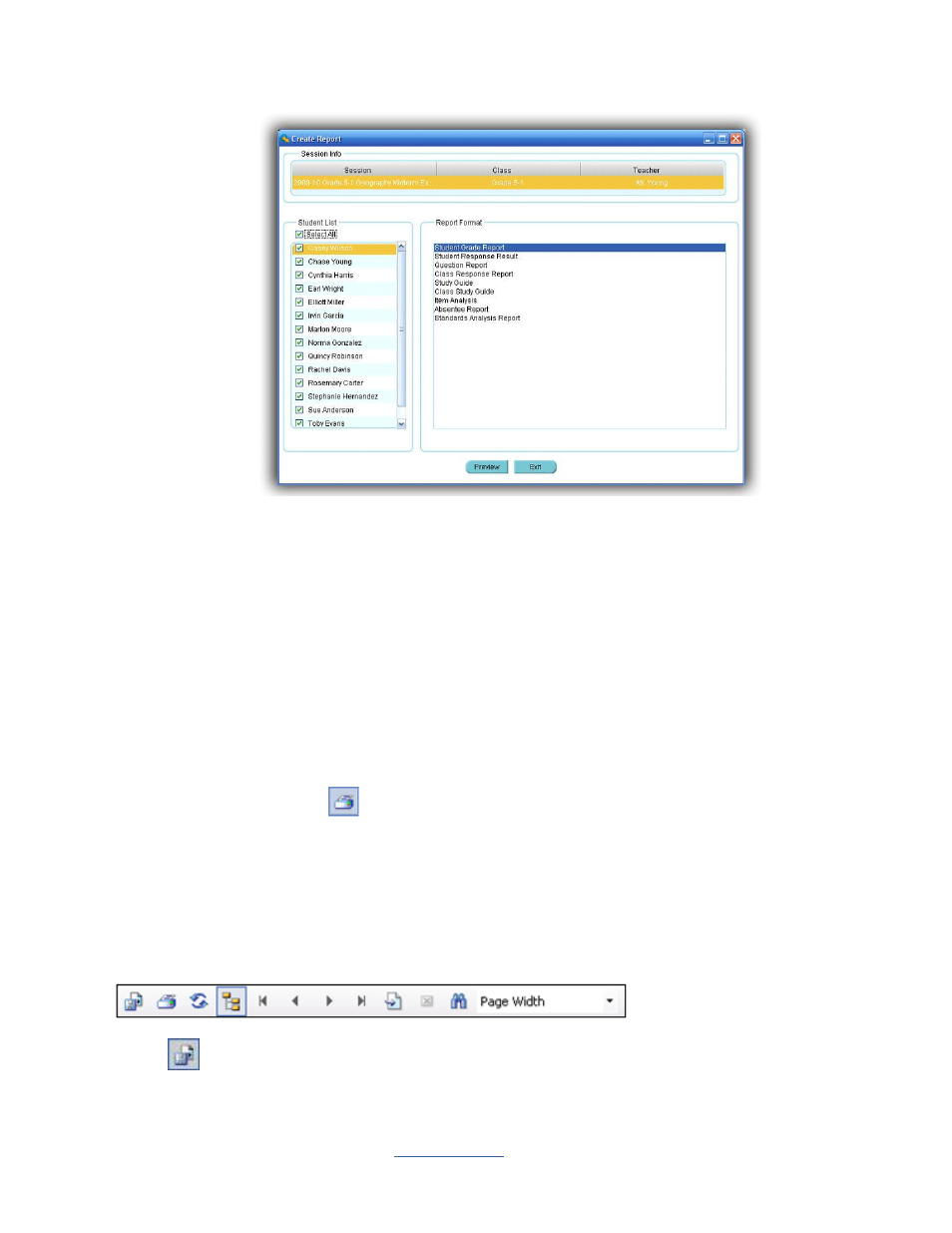
Copyright © 2009 All Rights Reserved by QOMO HiteVision.
www.qomo.com
61
4.
Select the student(s) by checking the box in front of each student name or by clicking the
Select All
check box to select all students.
5.
Select the report formats desired from the list in the
Report Format
window by checking one
of them. The item selected will be highlighted.
6.
You can double click the report format you select or click the
Preview
button to preview the
report contents.
PRINT REPORTS
From the report preview window, you can directly print the preview report to a local or network
printer. To print the preview report, follow these steps:
1.
Click the printer icon
on the menu bar at the top of the
Create
Report
window. The
printer selection window will be displayed.
2.
Choose the printer from the list and click the
button or click the
Cancel
button to cancel
the printing.
CONTROL OF PREVIEWING A REPORT
The tool bar on the top of
Create Report
window provides optional controls for previewing a report.
•
Control
of report exporting function
