QOMO QIR300 User Manual User Manual
Page 30
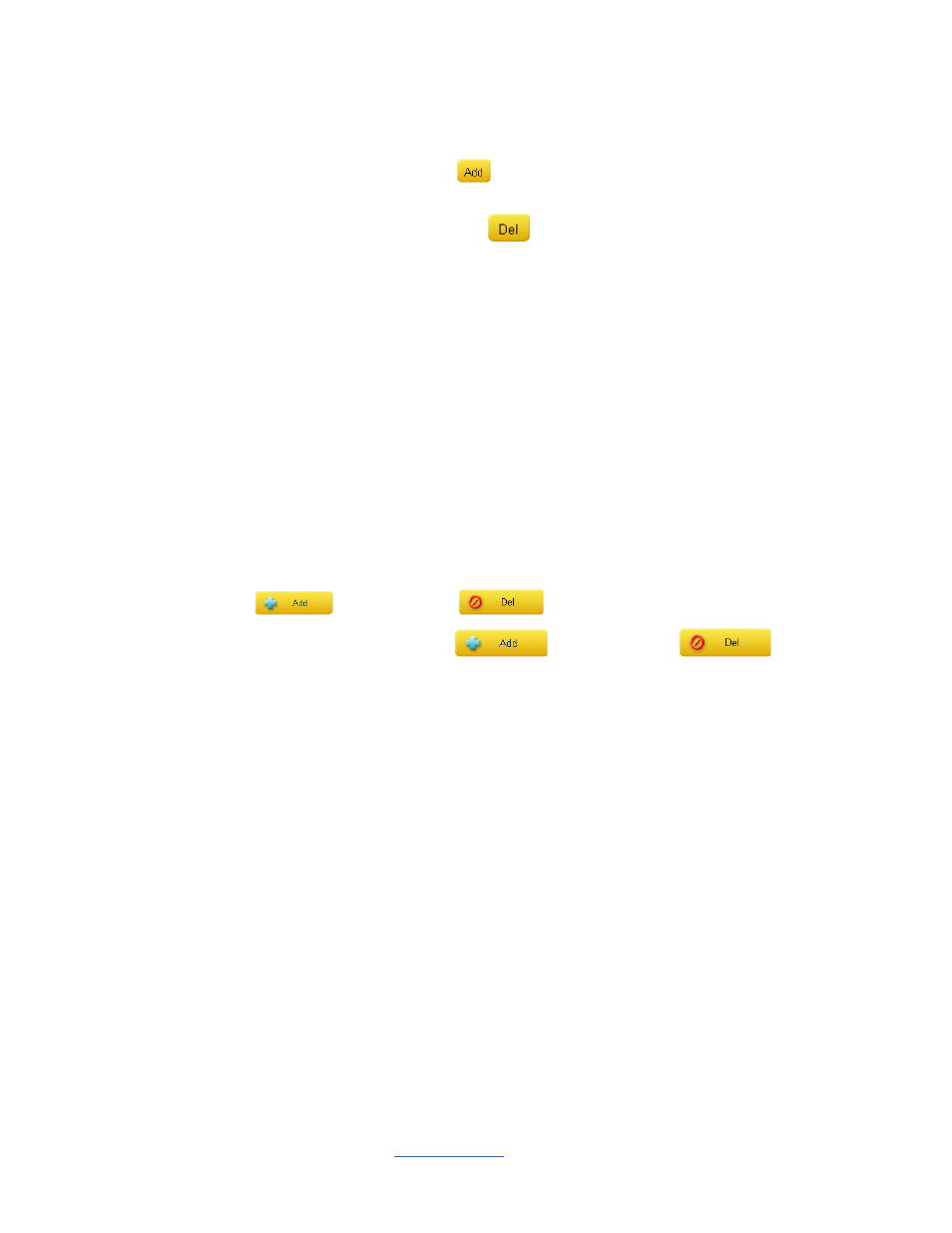
Copyright © 2009 All Rights Reserved by QOMO HiteVision.
www.qomo.com
30
•
Question#
: -- Select the question you desire to set up from the
Question#
drop-down
list.
•
Add a Question:
-- Click the
Add
button to add an additional question right after
the currently displayed question.
•
Delete a Question:
-- Click the
Del
button to delete the currently displayed
question.
•
Template:
-- Click the
Template
drop-down list to select the template for the current
question set up. Refer to the section 3.2.3
Template
for detail.
•
Question Mode:
-- Click the
Question Mode
drop-down list to select the question mode
for the current question set up. Refer to the section 3.2.10
Question Mode
for detail.
•
Activity Mode:
-- Click the
Activity Mode
drop-down list to select the activity mode for
the current question set up. This function is used for using in the
Normal Quiz
,
Rush
Quiz
and
Elimination
when used in the
Multiple Mode
activity.
Note:
When selecting the Survey or Vote mode from the Activity Mode drop-down list, you will
need to switch the Question Setting to Survey or Vote Setting. The Question Title will then be
changed to Survey Title or Vote Title.
•
Question Title:
-- The question title window is used to edit the current question title
content. If you create a
New
PowerPoint quiz file, this window will be blank.
•
Answer Option Setting
: -- The software assigns default 4 default options to each newly
created question. You may increase or decrease the total number of options by clicking
the
Add
button or the
Del
button under area.
•
Option Operation
: -- Use the
Add
button or the
Del
button to
increase or decrease the total number of options. The Option drop-down list provides you
a selection of options to be deleted. When you add or delete the options, the
Correct
Answer Selection
will be automatically updated.
•
Correct Answer Selection
: -- Click on the ratio button next to the letter option to
indicate the correct option. If you choose not to have a correct answer for the question,
then click the ratio button to “No Correct Answer”.
•
Point
: -- The point value is specified for correct answers. The valid point number is from
1 to 250 and the default value is set to 10.
•
Time Limit
: -- Specifies the time limit for answering the questions. The session running
timer copies this time limit value when every question is started. The valid time is from 1
second to 900 seconds and the default value is set to 30 seconds.
Note
:
The new set timer value in a running session will overwrite the time limit value set here in the
question set up.
•
All Questions in Same Settings
: -- If you check the box
All Questions in Same
Settings
, you will apply the
Point
and
Time Limit
setting for the current question to all of
questions in the test. To have different
Point
and
Time Limits for individual questions,
uncheck this box. The
All Questions in Same Settings
check boxes are located in the
Difficulty Level
area and
Rush Quiz Set
area. They have similar functionality.
•
Difficulty Level
: -- Select the Difficulty Level for the current question setting, by clicking
on the corresponding radio button.
