Archived 4/2/10 – ETS-Lindgren HI-4460 Graphical Readout (Archived) User Manual
Page 58
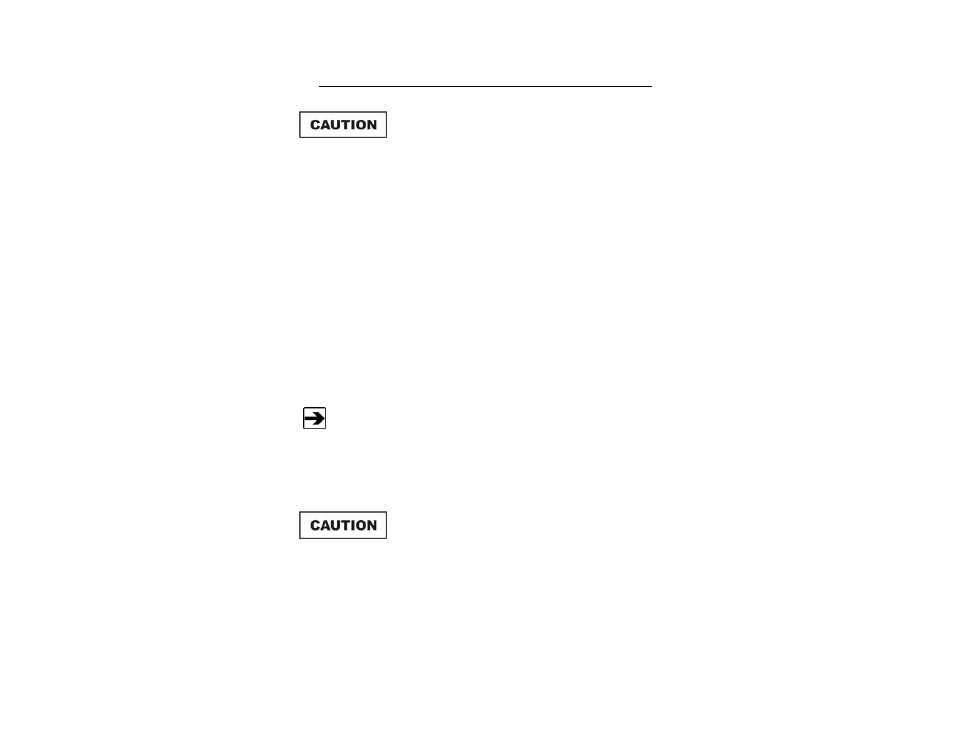
58
| Download
Utility
Download the File
When downloading new software to the HI-4460,
all logged data in the HI-4460 will be erased.
Before downloading new software to the
HI-4460, make sure to upload all logged data to
your computer.
Before downloading new software to the
HI-4460, make sure the battery is completely
charged.
1.
In the HI-4460 Config menu, use the up MODE key, down MODE key,
BACK/ENTER key, and SCREEN/SELECT key to select
Download Code
.
2.
Select RS232 or Fiber.
3.
Move to Are You Sure and change it to YES.
4.
Press the BACK/ENTER key to establish communications with the
computer. The message DOWNLOADING appears.
Press the ESC key to cancel the download.
5.
In Download Utility, select the correct communications port, 1 or 2. The
Progress area should display the message Device Found. You are
now ready to download new software.
To stop a download in progress, click Abort or
press the ESC key on the HI-4460. Aborting the
download process leaves the previous revision
of software on the HI-4460 running, but all data
is erased.
6.
Click Download and the software will download to the HI-4460. When
the download is complete, the HI-4460 will restart.
Archived 4/2/10
