Archived 4/2/10, 0 upload utility – ETS-Lindgren HI-4460 Graphical Readout (Archived) User Manual
Page 53
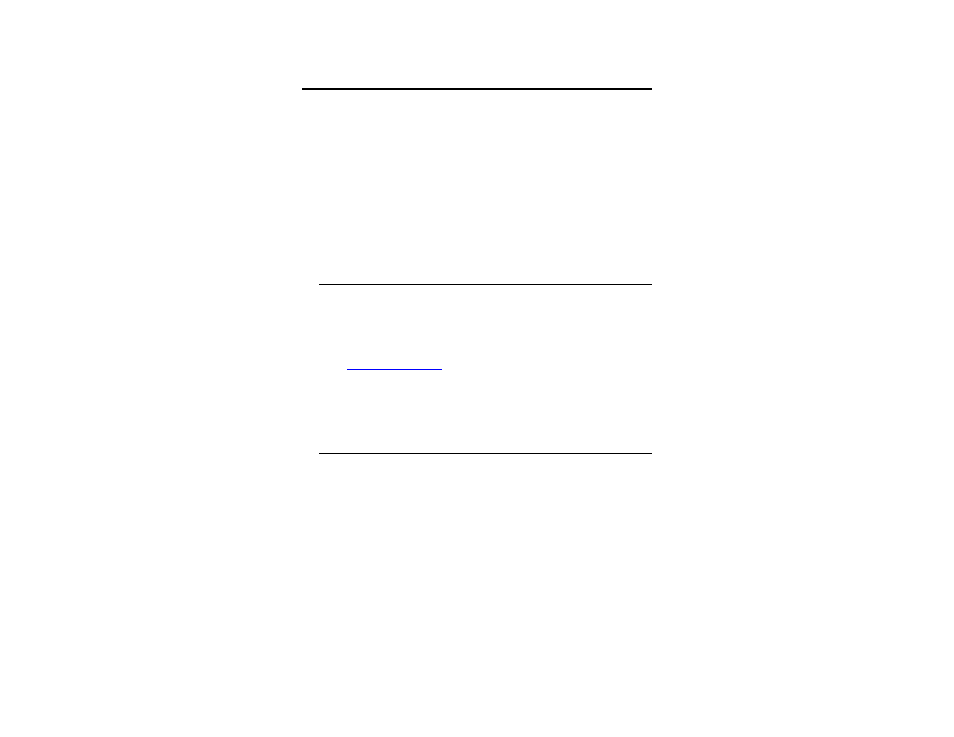
Upload Utility
|
53
10.0 Upload Utility
Log file data can be uploaded to a personal computer using either the fiber optic
connectors or RS-232 connector.
•
To use the fiber optic connectors, you need an HI-4413P Fiber Optic
Modem. When connecting the fiber optic cable, you must switch the
polarity of one of the ends, white-to-yellow and yellow-to-white.
•
To use the RS-232 connector, attach the RS-232 cable between the
HI-4460 Graphical Readout and the computer.
Before uploading data, you must install Upload Utility onto the computer.
Install Upload Utility
The following installation instructions are intended for use with one of the
Microsoft® Windows® operating systems.
1.
Download Upload Utility from the ETS-Lindgren website,
www.ets-lindgren.com
. Point to Resources, click Software/Firmware,
and then click Upload Utility. Follow the instructions to download.
2.
To begin the installation program, click Setup.exe.
Start Upload Utility
1.
Click Start, All Programs, and then click HIupload. The Upload Utility
splash screen displays.
2.
Select the default communications port you will be connecting to.
3.
Upload Utility is now running with the Incoming Data tab highlighted.
Verify that the proper communication settings are selected.
Following are the default settings:
Archived 4/2/10
