Using qplayer to playback backup video, 1 using qplayer to playback backup video – AVer EXR5016_series user manual User Manual
Page 77
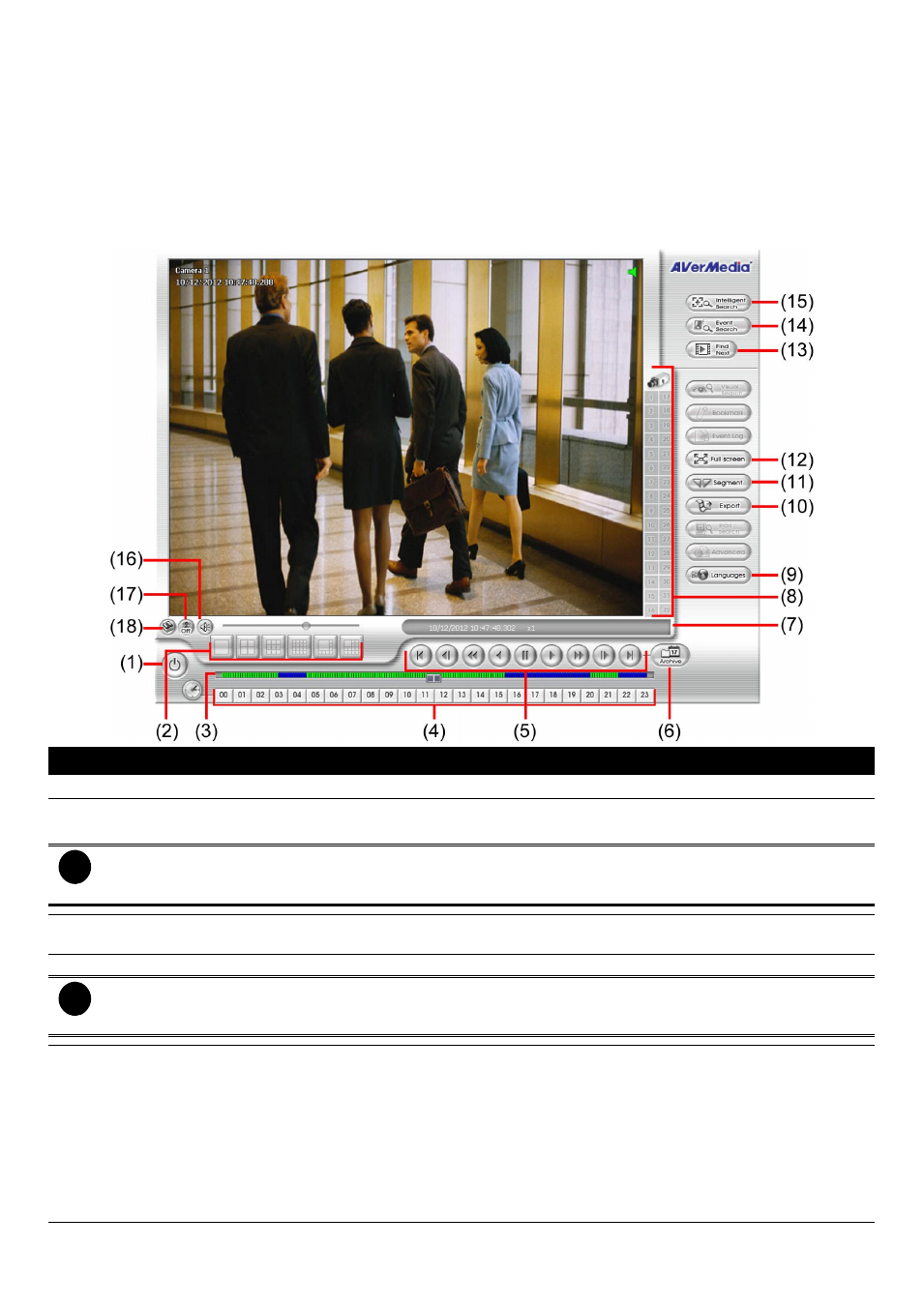
69
3.6.1
Using QPlayer to Playback Backup Video
You can playback the backup files by using QPlayer applications on the PC. When you back up the recorded file,
QPlayer applications are automatically included in the backup folder if user has enabled the selection of
Inculde player when backup when backup recorded file. With QPlayer, it is the same as in Playback mode
and supports different split screen types to view all the video at the same time. The only difference is that there
are no Preview and Playback buttons.
To run the application, go to backup folder and double-click Oplayer.exe.
Name
Function
(1) Exit
To close the application
(2) Split Screen Mode
Select from 6 different split screen type to playback the recorded video file of all the camera, or
one camera over the other or alongside on a single screen.
i
-
If there are only 8 cameras, when user select 13 and 16-split screen mode, only 8 channels have the video
display and rest of channels will be black screen.
- To zoom in an area on the screen, Right click and Drag a square on the area you want to enlarge.
(3) Progress bar
Show the progress of the file being played. You may move the bar to seek at any location of
the track.
(4) Hour Buttons
Select and click to playback the recorded video file on the specific time frame.
i
The Hour buttons represent the time in 24-hour clock. The blue bar on top of the hour button indicates that
there is a recorded video file on that period of time. While the red bar indicates that you are currently viewing
the recorded video file.
(5) Playback Control
Buttons
Begin: Move at the beginning of the recorded video file.
Previous: Go back to the previous frame.
Slower: Play the recorded video file at the speed of 1/2X, 1/4X, 1/8X, 1/16X, or 1/32X.
Rewind: Wind back the recorded video file.
Pause: Briefly stop playing the recorded video file.
Play: Play the recorded video file.
Faster: Play the recorded video file at the speed of 2x, 4x, 8x, 16x, or 32x.
Next: Go to the next frame.
End: Go to the end of the recorded video file.
