AVer EXR5016_series user manual User Manual
Page 174
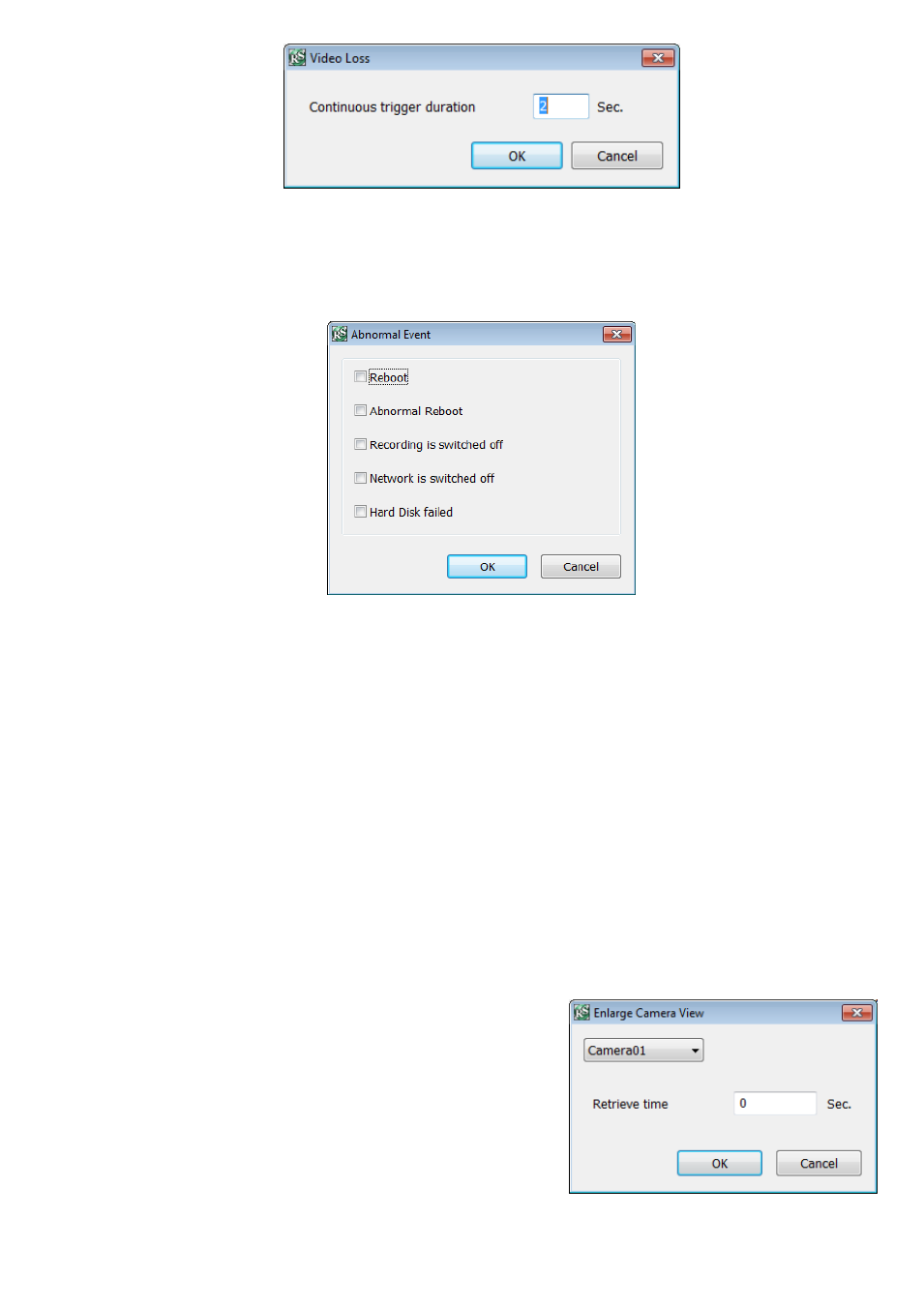
166
6. In (5) Sensor, select and click on the sensor number to set the condition for the system to alarm. If the
sensor normal status is high, set the sensor condition to low.
-
Continue trigger duration: Set a time period that when sensor has been trigger and stay in the same
status for that period, then the alarm will be sent out.
-
Enable/disable the Abnormal Event check box, to set the condition of the event for system to alarm.
Reboot: when the DVR system reboot without abnormal condition, the system will send out the
alarm message.
Abnormal Reboot: when the DVR system reboot in irregular condition, the system will send out the
alarm message.
Recording is switched off: when the recording has been stopped, the system will send out the
alarm message.
Network is switched off: when the network connection of DVR system is lost, the system will send
out the alarm message.
Hard Disk failed: when the hard disk doesn
’t work normally, the system will send out the alarm
message.
7. In (6) Alarm Reset, click the camera number to set the reset condition of alarm. Once alarm is reset, all
alarm action will stop at the moment. If the sensor normal status is high, set the alarm reset condition to low.
8. In (7) Action, you may now set the alarm action for the system to perform when the alarm condition is
activated.
- Enlarge Camera View
Switch to only display video in Preview mode from where the alarm is activated.
a. Select the camera from drop down list to specify which
camera video to be enlarged on screen when the alarm is
triggered.
b. Retrieve time: set the waiting duration before system
switching back to original Preview mode. If the retrieve time
is un-mark, the alarm video will keep enlarging until user
switch back to Preview mode manually. The retrieve time
range is 0~ 600 seconds.
